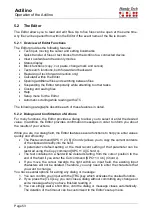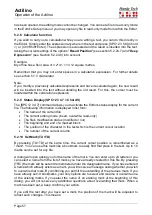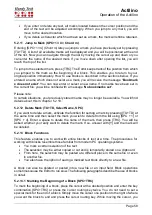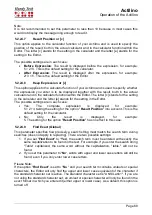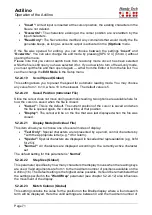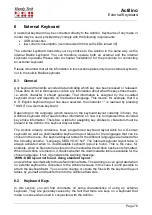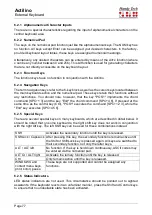Actilino
Operation of the Actilino
Page 62
5.2.14.3 Backward Search (SPC+1 2 4 7 = Chord F)
With [SPC+1 2 4 7] (Chord F) you can initiate a backward search through the text towards
the beginning of the file. The procedures are the same as for a forward search. When the
search string has been found, the cursor will be located at the first character position of the
search string. In both types of searches described above, you can even change the direction
of the search during the ongoing search by entering the appropriate command after being
placed on the search string.
5.2.15 Replace (SPC+1 2 3 5 = Chord r)
If you want to search and replace a term, enter the command [SPC+1 2 3 5] (Chord r). Just
as in a buffered search, you will be asked to enter a search term. The message
'Replace:'
appears on the Actilino. Enter the search term. By pressing [TRC], you indicate that you
have finished entering the search string and the message
'Replace x with:'
appears
instead, (x is the previously entered search string). Type in the text with which you want to
replace the search term. Again, as in a search, pressing [TRC] initiates the replacing
procedure. When the first occurrence of the search string has been found, you will be
positioned at that place in the text. You now have the following options:
•
Enter [Y] to replace the search string with the replacement text.
•
If you enter [
n
], you will move on to the next occurrence of the search string and the
previously found text will not be replaced.
•
If you enter [
g
] for global replace, the found and all subsequent occurrences of the
search term will automatically be replaced without a prompt. During this procedure,
the message
'Replacing, please wait...'
is displayed. When the Editor has reached
the end of the file, it indicates how many occurrences of the search string were
replaced. The message
'Replaced n occurrences'
appears, where n is the number
of occurrences of the search term that were replaced.
When replacing the setting of the option “
Find Exact
” (see Section 5.2.24.9) has no
influence. You have to enter the exact expression for the replace function.
Replacing is only possible in forward direction, from the cursor position towards the end of
the file.
5.2.16 Opening Additional Files
More than one file can be open within the Editor at the same time. There are two methods
available for opening a file from within the Editor:
1. Within edit mode: The file can be edited after it is opened.
2. In read-only mode: The file is write protected and cannot be edited.
Files may be opened from within the Editor as follows:
1. The [SPC+1 3 5] (Chord o) function opens a file which can then be edited. The Actilino
will show:
'Open file:'
.
Alternatively, you can open a file in read-only mode with [SPC+1 3 5 7] (Chord O).
This file cannot be modified. This is indicated by the prompt
'View file:'
.
2. Enter the name of the file to be opened in the input field. Please remember that the
file name must be entered exactly as it is stored on the Actilino, otherwise the file is
not found and cannot be opened.
3. After pressing [TRC], the file will be opened.
If you do not know the precise file name, suspend the editor with [SPC + 1 2 3 4 5 6] (see
chapter 5.2.18) and select the file from the file list.