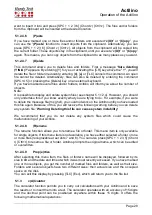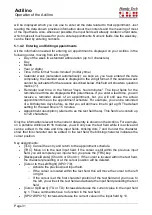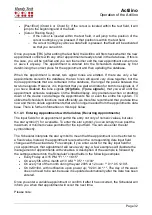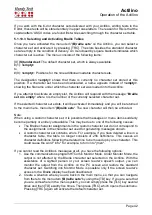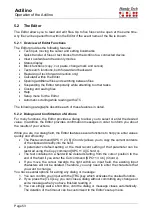Actilino
Operation of the Actilino
Page 41
Please note that you must press the [SPC+1 3 4] keys for about one half of a second in
order to return to menu mode from PC mode. A quiet clicking sound will indicate that you
have returned to menu mode.
5.1.10
(B)raille sets
The Braille character sets will be selected automatically according to the language selection.
If you change the language to French for example, then the French Braille character set will
be loaded as standard. The menu entry for the standard character set indicates in brackets,
which Braille set is used. In case there is no special character set for the selected language,
the standardized Braille character set (Eurobraille) identified as "
internal
" will be used.
This section discusses the creation, loading and activation of Braille character sets. In
addition to the default character set for the selected system language, nine other character
sets may be loaded into the Actilino.
5.1.10.1 Creating a Braille Character Set
The easiest way to create a custom Braille character set is to modify an existing character
set. You will find several Braille character sets in the installation directory of the firmware.
For easier orientation, a subdirectory called "Brailletables" is created during installation
which contains the character sets.
For example, if you wanted to edit the ibm437 character set and store it as a new,
customized character set, you would open the text Editor supplied with Windows by
selecting "Execute" from the Start menu and then entering "Notepad" followed by {Enter}.
Once the text Editor is open, you can open an editable version of the ibm437.asc file by
activating the menu item "Open" from the
(F)ile
menu.
The file ibm437.asc will open and can be edited. Please do not modify the file structure but
you may change the Braille characters as desired. The Braille dot combinations are given
as their number equivalents on each line, along with the designation of the character.
However, the first line in the file contains a description of the character set in that file. The
characters are in ASCII character order. You can modify the dot combinations for any
character by changing the numbers. For example, if you want to represent the digit 4 with
dots 2 3 5 instead of dots 1 4 5 6, you would change the numbers 1 4 5 6 to 2 3 5. Please
note that at least one space must be entered between the dot combinations and any
comments, because otherwise the conversion of the Braille table while transferring it to the
Actilino may fail.
When you have finished changing characters, you can save the modifications under a new
name.
5.1.10.2 Loading Braille Character Sets
As mentioned above, nine additional Braille tables can be loaded into the Actilino in addition
to the default character set. For example, if you have created a table under the designation
Mytable.asc, you can load it into the Actilino with the HTCom program. Startup HTCom and
activate "Load Braille Table". A dialog enables you to specify the character set to be
transferred by selecting or entering the name. After pressing the {Enter} key you can specify
the Braille table slot where you want the table to be saved. Pressing the {Enter} key again
will initiate the file transfer.
Please note: