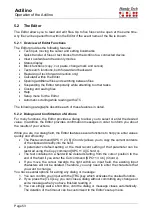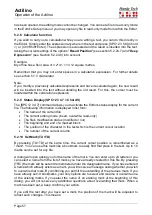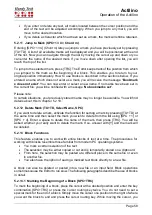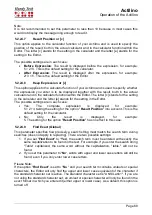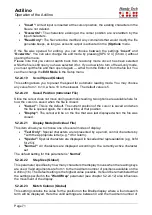Actilino
Operation of the Actilino
Page 59
will notice that all text between the beginning of the block and the current cursor position
appears underlined with dots 7 and 8.
Let us assume you had typed the text "This is a test" and wanted to mark the words "This
is" as a block. Before undertaking any block operations, the cursor should be moved to the
space between the words "is" and "a".
Marking text as a block is possible in either direction. You can therefore set the beginning
of a block and then move back towards the top of the file. In this case, the end of the block
is located just left of the cursor. In other words, the character at which the cursor is currently
located is part of the block.
Instead of marking a block by moving the cursor character by character, you can also jump
from a desired block location to a mark. Another way to quickly mark off a block is by using
one of the search functions described below, if the first word appearing after the desired
block is known. Simply mark the beginning of the block by pressing [SPC+TRC]
simultaneously and then execute a search for that word.
If you press the [TLC] key while marking a block, the underlines indicated by dots 7 and 8
will be removed, but the beginning of the block is still saved. If you change your mind and
decide to copy or cut the marked text block after all, you must first restore the underlining.
To do this, you can use the function "Exchange Mark and Cursor," which is described in
chapter 5.2.13.5. After activating this function, the underlines reappear and the cursor will
be located at the beginning of the block. Activating the function again will position you at the
end of the block.
5.2.13.2 Copy (SPC+1 4 = Chord c)
Once you have positioned the cursor at the end of the block, you can copy the block to the
clipboard by entering [SPC+1 4] (Chord c). A message from the Editor displays the
percentage of the block that has been written to the clipboard.
The Copy command has a different meaning while you are in an input field: It will restore
the default settings.
5.2.13.3 Cut (SPC+ 1 3 4 6 = Chord x)
You can cut a block with [SPC+1 3 4 6] (Chord x). This results in the block being deleted
from the file and stored on the clipboard. While cutting the block, the Editor informs you
about the percentage of the block that has been written to the clipboard.
If you enter [SPC+1 3 4 6] (Chord x) while you are in an input field, all characters from your
current cursor position to the end of the dialog field will be deleted.
5.2.13.4 Paste (SPC+1 2 3 6 = Chord v)
Any text contained in the clipboard can be pasted at the current cursor position by entering
[SPC+1 2 3 6] (Chord v) or you can open another file and paste the selection there. Please
remember that the block is always pasted exactly before the current cursor position. Since
pasting does not delete the block from the clipboard, you can paste a block several times
over. The Editor displays a percentage while pasting, indicating how much of the block has
already been written and that it is being written from the clipboard.