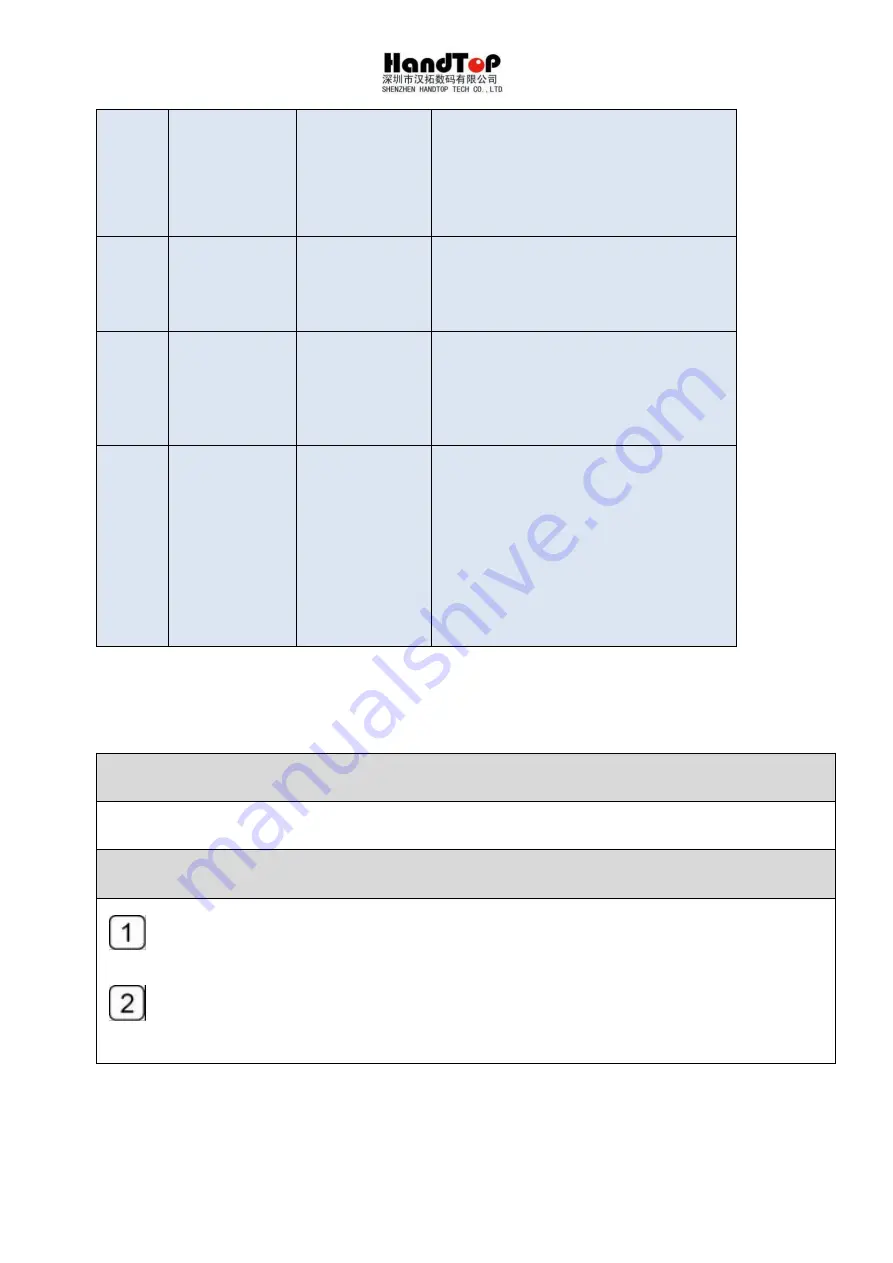
98
8
¯PoF
Anti-collisi
on
emergenc
y stop
Check the anti-collision device
and return to normal
9
¯Pn0
Registration
device is on
Check and restore the media
registration device to normal state
10
=Pot
Y axis
base point
display
If Y displays this code when it
is not at the origin, check whether
the photoelectric switch is
working properly
11
=PP1
Pulse
column input
in operation
The x-direction servo drive
will display in normal state
The y-direction drive will
display when it is not at the
origin
4.2 Carriage stuck during printing
Description
During printing, the carriage is detained too long on both edges.
Diagnose
When the printing data is too large, it will easily slow down the reading for
RIP and printing data. Please start printing after the RIP process finished.
Install anti-virus software, check for virus in the flash driver every time copying
the image with it. Scan the PC for virus regularly.
4.3 Device busy alert
Summary of Contents for HT3200-UV K Series
Page 1: ...3200 Hybrid UV printer installation instruction HT3200 UV_K...
Page 16: ...15...
Page 39: ...38 Select the communication port Select the printer model...
Page 40: ...39 Select lamp type Browse a path for TopJet...
Page 42: ...41 Install Click finish to continue...
Page 43: ...42 Install the driver for PCIE card...
Page 44: ...43 Accept and click next Continue...
Page 50: ...49...
Page 59: ...58 5 2 6 Heads parameter Setting...
Page 64: ...63 Clean all tubes with flush Connect the tubes with the heads As shown in pictures below...
Page 66: ...65 Put the head to the right position Discharge the protective fluid of the head...
Page 75: ...74 Modify the page header base point based on the margin...
Page 110: ...109 Cable diagram of HT3200D head configuration 2X5 Mode DA_YMCKKCMYWW Mode DA_YMCKKCMY_...
Page 111: ...110 Mode DA_CMYKW Mode DA_ _CMYKW...
Page 112: ...111 Mode DA_YMCKKCMYWW Mode DS_CMYK...
Page 113: ...112...















































