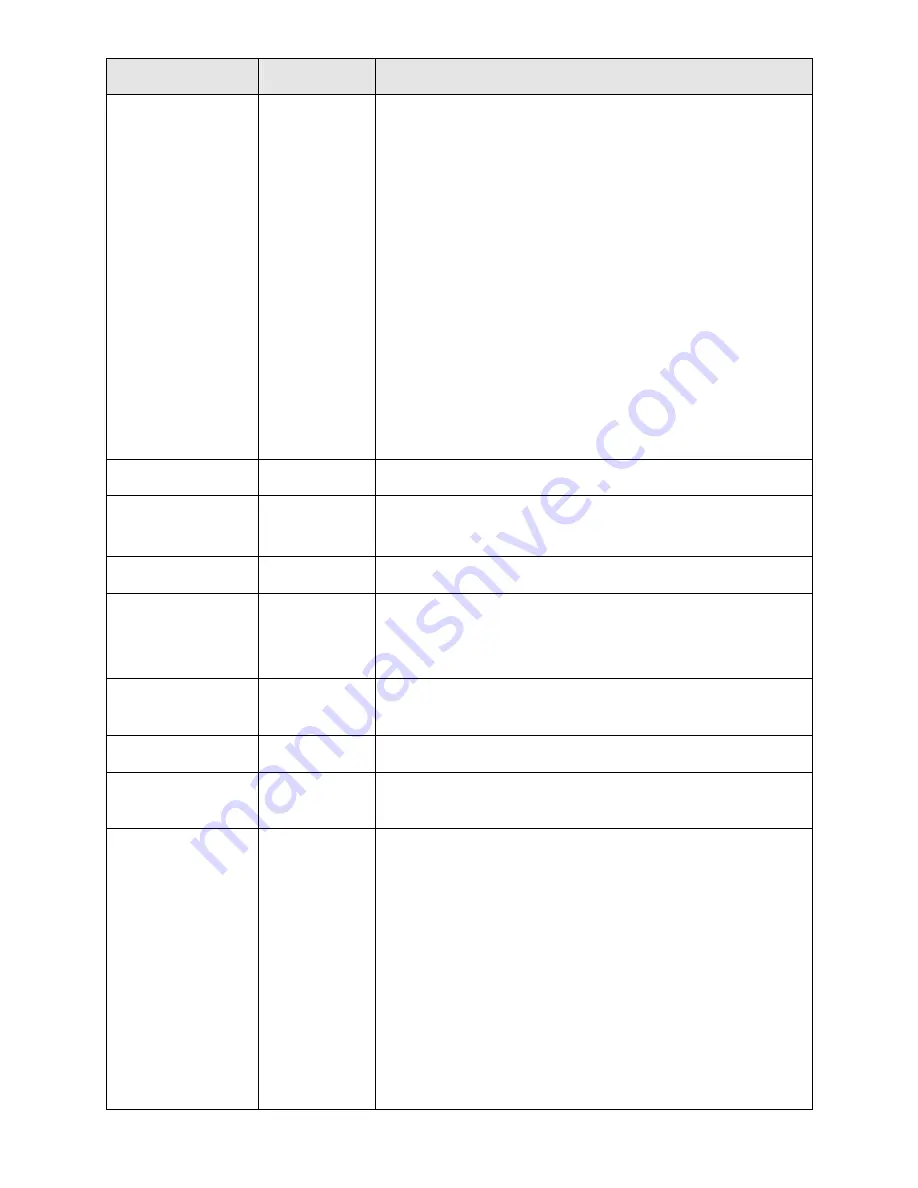
Easy Hotspot Kit
147
Item
Default
Description
WEP Key
1
This selects which of the Keys the Wireless Subscriber
Gateway uses when it transmits. You can change the
selected encryption key every now and then to increase the
security of your network.
Note: You have to configure all WEP keys (1~4), and select
one of the four WEP key.
Enter 5 characters (case sensitive) for ASCII 64-bit WEP
Key.
Enter 10 characters (case sensitive) for Hex 64-bit WEP Key.
Enter 13 characters (case sensitive) for ASCII 128-bit WEP
Key.
Enter 26 characters (case sensitive) for Hex 128-bit WEP
Key.
802.1x Disable
Enables or disables the 802.1x function.
Encryption 64
bit
The Wireless Subscriber Gateway supports 64-bit or 128 bit
802.1x encryption.
Re-key Time
86400 Seconds Enter a number in the field to set the force re-keying interval.
Server IP
Empty
Enter the RADIUS server IP address or domain name. The
maximum allowed characters length is 15.
Authentication Port 1812
Enter the authentication port number. The allowed numbers
are from 0 to 65535.
Share Secret Key
Empty
Enter the RADIUS secret key.
Beacon Interval
200
This value valid range is 1 to 1000 indicates the frequency
interval of the beacon.
RTS Threshold
2347
This value valid range is 256-2342. This setting determines
the packet size at which the Wireless Subscriber Gateway
issues a request to send (RTS) before sending the packet. A
low RTS Threshold setting can be useful in areas where
many client devices are associating with the Wireless
Subscriber Gateway, or in areas where the clients are far
apart and can detect only the Wireless Subscriber Gateway
and not each other.
Summary of Contents for WG-604
Page 1: ...Handlink Technologies Inc WG 604 WG 604P Easy HotSpot Kit User s Manual...
Page 38: ...Easy Hotspot Kit 37 Figure 33 Example Post paid Printout...
Page 44: ...Easy Hotspot Kit 43 3 2 2 2 RADIUS Figure 38 Authentication Setting Screen...
Page 49: ...Easy Hotspot Kit 48 Figure 41 Credit Service Setting Screen...
Page 57: ...Easy Hotspot Kit 56 Figure 53 PC connected Printer Printout Time to Finish...
Page 58: ...Easy Hotspot Kit 57 Figure 54 Web based Account Generator Printout Accumulation...
Page 62: ...Easy Hotspot Kit 61 Below is an example of the account printout Figure 59 Account Printout...
Page 64: ...Easy Hotspot Kit 63 Below is an example of the account printout Figure 61 Account Printout...
Page 70: ...Easy Hotspot Kit 69 Figure 66 Login Page Click Click...
Page 74: ...Easy Hotspot Kit 73 Figure 70 Service Payment Information Setting Screen Paypal and WorldPay...
Page 80: ...Easy Hotspot Kit 79 z Log Categories Figure 76 Log Settings Screen...
Page 109: ...Easy Hotspot Kit 108 3 2 4 4 Keypad Figure 100 Keypad Setting Screen...
Page 116: ...Easy Hotspot Kit 115 z Network Report Printout Figure 112 Network Report Printout Press ABCAB...
Page 145: ...Easy Hotspot Kit 144 Figure 162 Success Dialog Box...
Page 146: ...Easy Hotspot Kit 145 3 2 4 10 Wireless Figure 163 Wireless Setting Screen...
Page 151: ...Easy Hotspot Kit 150 Figure 166 Application...
Page 154: ...Easy Hotspot Kit 153 Figure 169 System Status Screen...
Page 174: ...P N 6830604 0010G V1 00...
















































