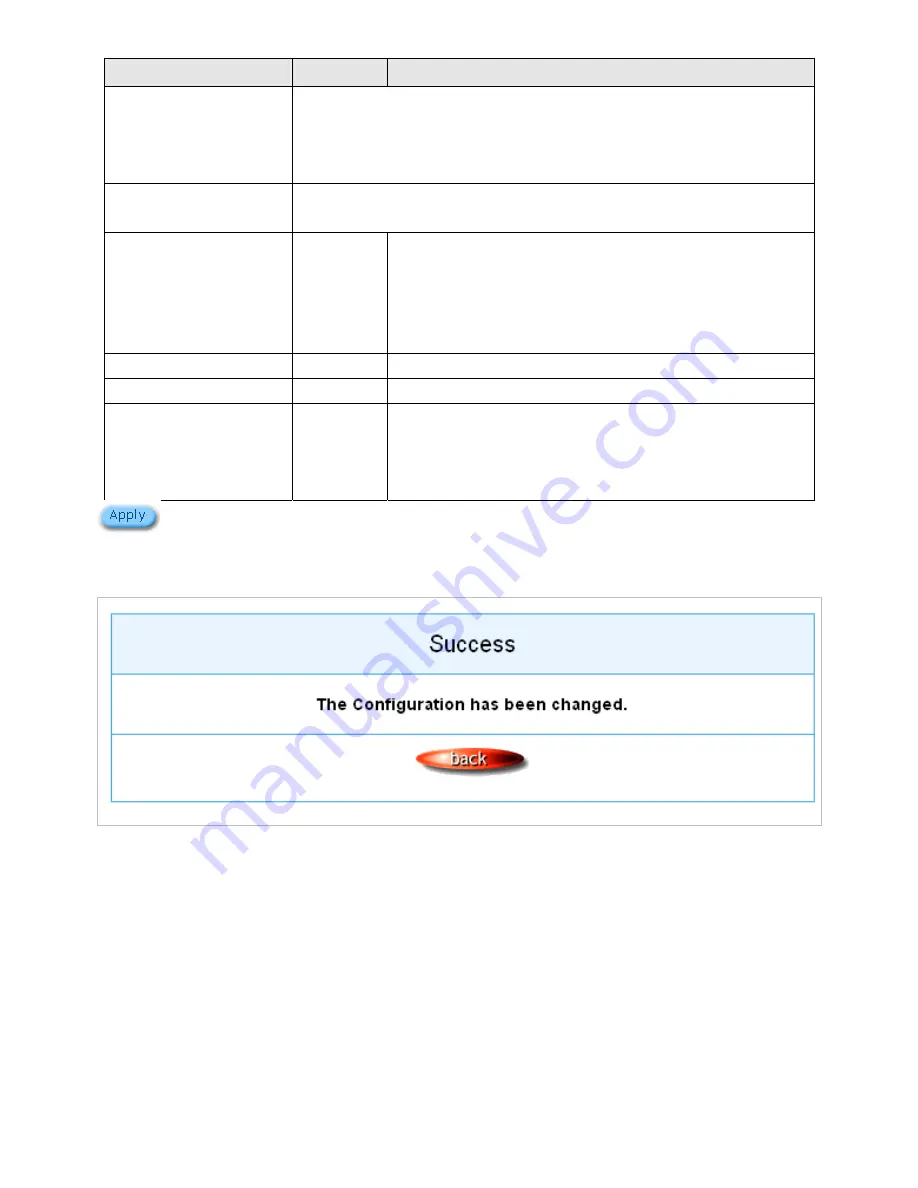
Easy Hotspot Kit
68
Item
Default
Description
World Pay
The currently support currencies are as follows: GBP (Pounds Sterling),
Japanese Yen, AUD (Australian dollar), CAD (Canadian Dollar), Eur
(Euro), New Zealand Dollar, Indian Rupee, Singapore dollar and USD
(US Dollar).
Payment Gateway
Enter the payment gateway address. The default value is
“select.worldpay.com/wcc/purchase”.
Installation ID
Empty
The unique reference number, assigned by WorldPay, for a
particular Select installation. This is the number you send to
WorldPay in your payment form. You will probably have at
least two of these; one for the live installation and one for
testing.
Currency Code
Empty
Enter the currency code.
Description
Empty
Enter a description of payment page.
Test Mode
Disable,
Success
Enables or disables test mode function.
Select test mode by clicking in the list box.
Success
─
to make a successful test transaction.
Fail
─
for a failed transaction.
Click Apply button to save the new settings.
Click
Apply
button, the success dialog box appears. Click on
Back
to return to Accounting setting
screen.
Figure 65 Success Dialog Box
Please follow steps below to pay using credit card.
Step 1: Choose Credit Card service on the login page.
Summary of Contents for WG-604
Page 1: ...Handlink Technologies Inc WG 604 WG 604P Easy HotSpot Kit User s Manual...
Page 38: ...Easy Hotspot Kit 37 Figure 33 Example Post paid Printout...
Page 44: ...Easy Hotspot Kit 43 3 2 2 2 RADIUS Figure 38 Authentication Setting Screen...
Page 49: ...Easy Hotspot Kit 48 Figure 41 Credit Service Setting Screen...
Page 57: ...Easy Hotspot Kit 56 Figure 53 PC connected Printer Printout Time to Finish...
Page 58: ...Easy Hotspot Kit 57 Figure 54 Web based Account Generator Printout Accumulation...
Page 62: ...Easy Hotspot Kit 61 Below is an example of the account printout Figure 59 Account Printout...
Page 64: ...Easy Hotspot Kit 63 Below is an example of the account printout Figure 61 Account Printout...
Page 70: ...Easy Hotspot Kit 69 Figure 66 Login Page Click Click...
Page 74: ...Easy Hotspot Kit 73 Figure 70 Service Payment Information Setting Screen Paypal and WorldPay...
Page 80: ...Easy Hotspot Kit 79 z Log Categories Figure 76 Log Settings Screen...
Page 109: ...Easy Hotspot Kit 108 3 2 4 4 Keypad Figure 100 Keypad Setting Screen...
Page 116: ...Easy Hotspot Kit 115 z Network Report Printout Figure 112 Network Report Printout Press ABCAB...
Page 145: ...Easy Hotspot Kit 144 Figure 162 Success Dialog Box...
Page 146: ...Easy Hotspot Kit 145 3 2 4 10 Wireless Figure 163 Wireless Setting Screen...
Page 151: ...Easy Hotspot Kit 150 Figure 166 Application...
Page 154: ...Easy Hotspot Kit 153 Figure 169 System Status Screen...
Page 174: ...P N 6830604 0010G V1 00...






























