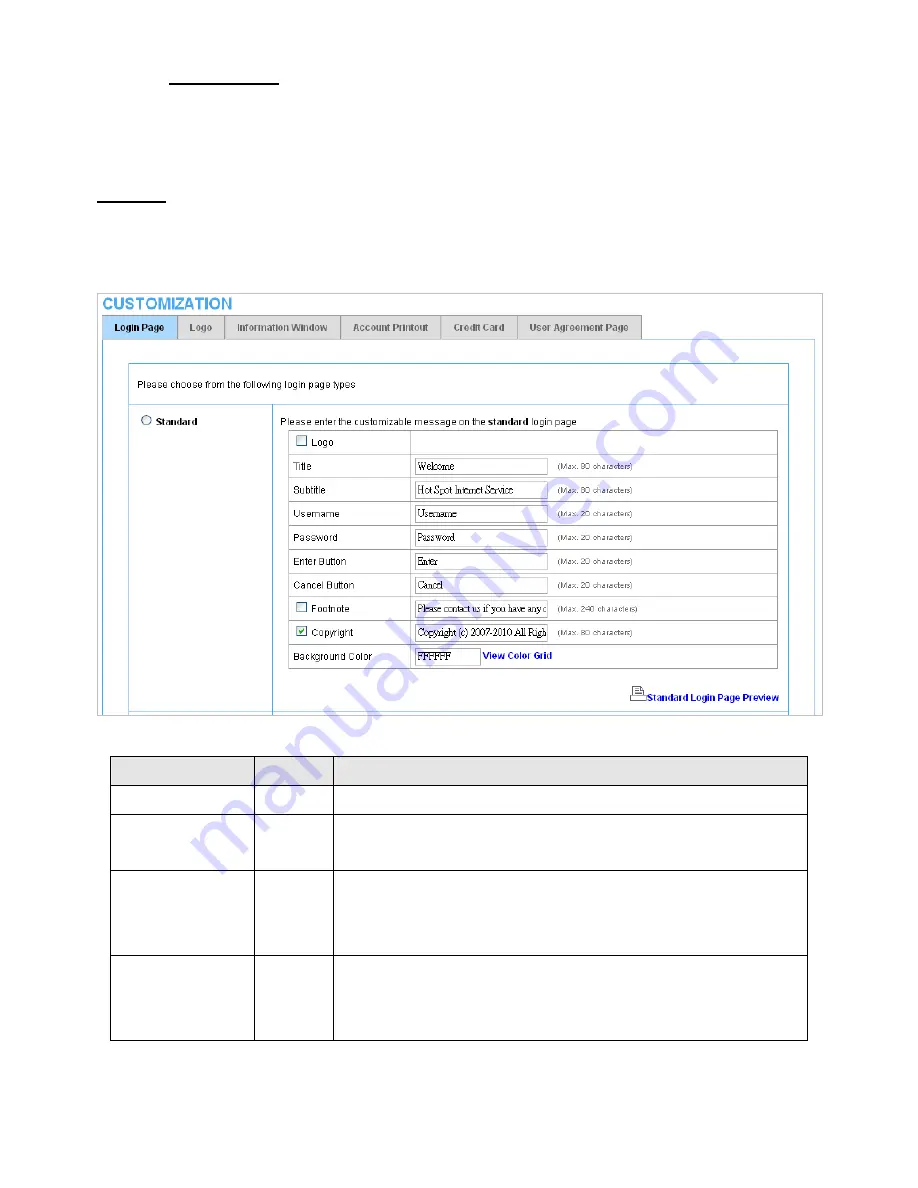
Easy Hotspot Kit
116
3-2-4-5
Customization
z
Login Page
The Wireless Subscriber Gateway provides three different login page formats, including standard,
redirect, advanced and frame format.
Standard
For some service providers, they may hope to have a customize subscriber’s login page to the users.
This function helps them to realize the ideal. The page elements are including login page title,
background color, subtitle etc.
Figure 113 Standard Login Page Customization Setting Screen
Item
Default
Description
Logo
Disable
Select the check box to display service provider’s logo.
Title
Welcome Enter the title name of subscriber login page. The maximum
allowed characters length is 80.
Subtitle Hot
Spot
Internet
Service
Enter the subtitle name of subscriber login page. The maximum
allowed characters length is 80.
Footnote
Disable
Allow the administrator to input the footnote such like “Pleas
Contact to our Customer Service Center, EXT 141”. The maximum
character of the footnote is 240.
Summary of Contents for WG-604
Page 1: ...Handlink Technologies Inc WG 604 WG 604P Easy HotSpot Kit User s Manual...
Page 38: ...Easy Hotspot Kit 37 Figure 33 Example Post paid Printout...
Page 44: ...Easy Hotspot Kit 43 3 2 2 2 RADIUS Figure 38 Authentication Setting Screen...
Page 49: ...Easy Hotspot Kit 48 Figure 41 Credit Service Setting Screen...
Page 57: ...Easy Hotspot Kit 56 Figure 53 PC connected Printer Printout Time to Finish...
Page 58: ...Easy Hotspot Kit 57 Figure 54 Web based Account Generator Printout Accumulation...
Page 62: ...Easy Hotspot Kit 61 Below is an example of the account printout Figure 59 Account Printout...
Page 64: ...Easy Hotspot Kit 63 Below is an example of the account printout Figure 61 Account Printout...
Page 70: ...Easy Hotspot Kit 69 Figure 66 Login Page Click Click...
Page 74: ...Easy Hotspot Kit 73 Figure 70 Service Payment Information Setting Screen Paypal and WorldPay...
Page 80: ...Easy Hotspot Kit 79 z Log Categories Figure 76 Log Settings Screen...
Page 109: ...Easy Hotspot Kit 108 3 2 4 4 Keypad Figure 100 Keypad Setting Screen...
Page 116: ...Easy Hotspot Kit 115 z Network Report Printout Figure 112 Network Report Printout Press ABCAB...
Page 145: ...Easy Hotspot Kit 144 Figure 162 Success Dialog Box...
Page 146: ...Easy Hotspot Kit 145 3 2 4 10 Wireless Figure 163 Wireless Setting Screen...
Page 151: ...Easy Hotspot Kit 150 Figure 166 Application...
Page 154: ...Easy Hotspot Kit 153 Figure 169 System Status Screen...
Page 174: ...P N 6830604 0010G V1 00...
















































