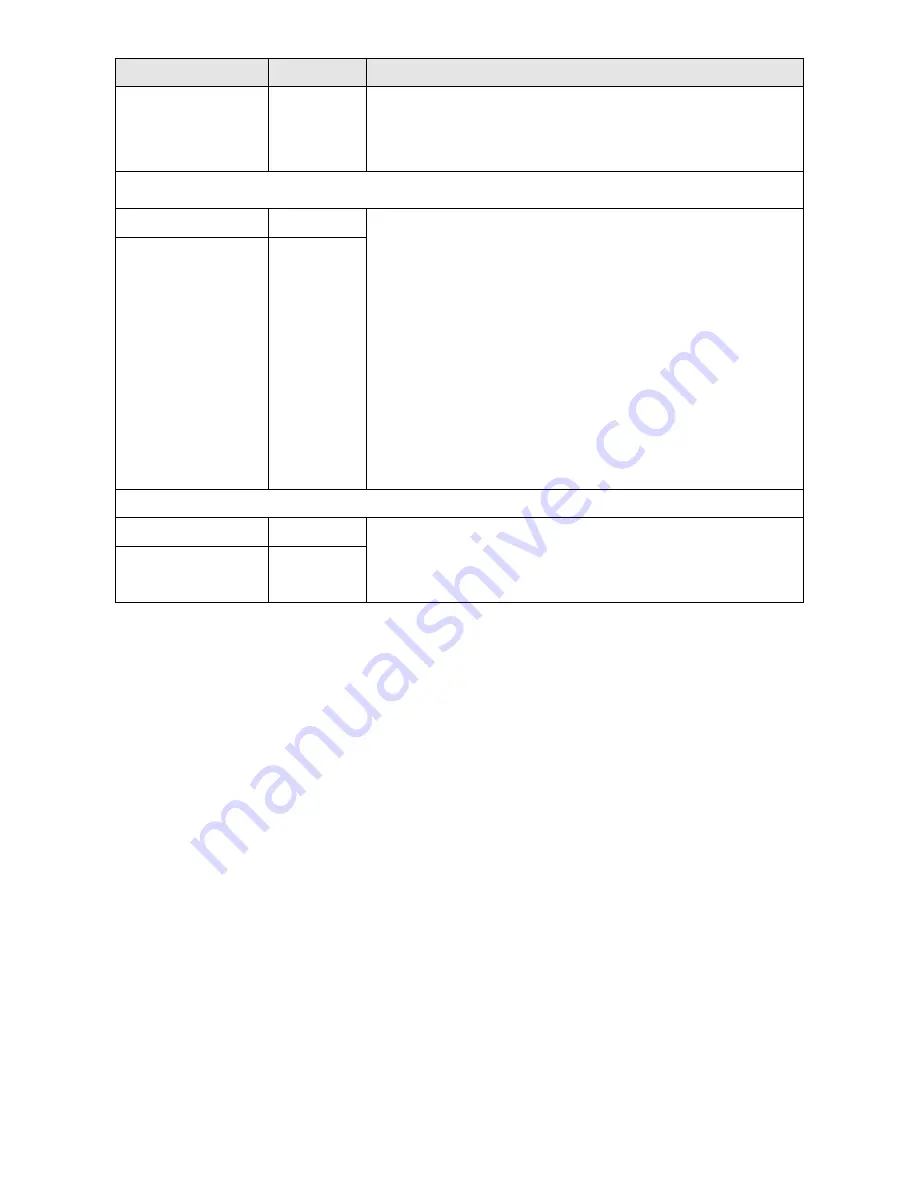
Easy Hotspot Kit
102
Item
Default
Description
Service Name
Empty
Enter the service name provided by your ISP. The service
name can consist of up to 64 alphanumeric characters and is
case sensitive.
Connect on Demand and Max Idle Time
Connect on Demand Enable
Max Idle Time
10 Minutes
You can configure your Wireless Subscriber Gateway to cut
your connection with your ISP after a specified period of time
(Max Idle Time). If you have been disconnected due to
inactivity, Connect on Demand enables your Wireless
Subscriber Gateway to automatically re-establish your
connection as soon as you attempt to access the Internet
again. If you wish to activate Connect on Demand, click the
radio button. If you want your Internet connection to remain,
click the radio button of keep alive. The Max Idle Time
maximum value is 65535 minutes.
Keep alive and Redial Period
Keep alive
Disable
Redial Period
30 Seconds
This option keeps your PPPoE enabled Internet access
connected indefinitely, even when it sits idle. The Redial
Period maximum value is 65535 seconds.
Summary of Contents for WG-604
Page 1: ...Handlink Technologies Inc WG 604 WG 604P Easy HotSpot Kit User s Manual...
Page 38: ...Easy Hotspot Kit 37 Figure 33 Example Post paid Printout...
Page 44: ...Easy Hotspot Kit 43 3 2 2 2 RADIUS Figure 38 Authentication Setting Screen...
Page 49: ...Easy Hotspot Kit 48 Figure 41 Credit Service Setting Screen...
Page 57: ...Easy Hotspot Kit 56 Figure 53 PC connected Printer Printout Time to Finish...
Page 58: ...Easy Hotspot Kit 57 Figure 54 Web based Account Generator Printout Accumulation...
Page 62: ...Easy Hotspot Kit 61 Below is an example of the account printout Figure 59 Account Printout...
Page 64: ...Easy Hotspot Kit 63 Below is an example of the account printout Figure 61 Account Printout...
Page 70: ...Easy Hotspot Kit 69 Figure 66 Login Page Click Click...
Page 74: ...Easy Hotspot Kit 73 Figure 70 Service Payment Information Setting Screen Paypal and WorldPay...
Page 80: ...Easy Hotspot Kit 79 z Log Categories Figure 76 Log Settings Screen...
Page 109: ...Easy Hotspot Kit 108 3 2 4 4 Keypad Figure 100 Keypad Setting Screen...
Page 116: ...Easy Hotspot Kit 115 z Network Report Printout Figure 112 Network Report Printout Press ABCAB...
Page 145: ...Easy Hotspot Kit 144 Figure 162 Success Dialog Box...
Page 146: ...Easy Hotspot Kit 145 3 2 4 10 Wireless Figure 163 Wireless Setting Screen...
Page 151: ...Easy Hotspot Kit 150 Figure 166 Application...
Page 154: ...Easy Hotspot Kit 153 Figure 169 System Status Screen...
Page 174: ...P N 6830604 0010G V1 00...
















































