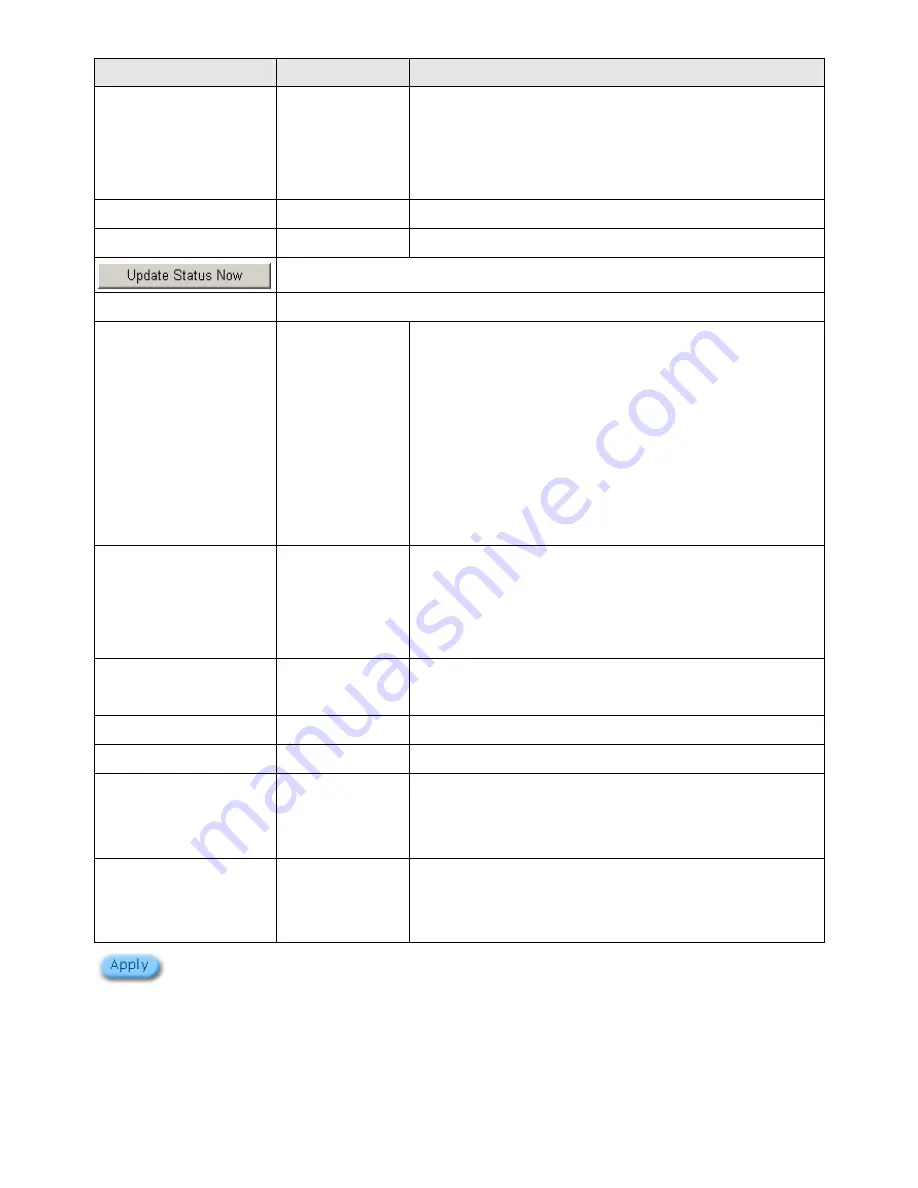
Easy Hotspot Kit
143
Item
Default
Description
Force to update every
~day(s) when WAN IP
address keeps no
change
1 day
Enter a number in the field to set the force update interval
(in days).
No
01~03
The index number of a DDNS account.
Active
Disable
Click on check box, active or inactive the DDNS record.
Click the
Update Status Now
button to do manual update.
Settings
Enter the account information of DDNS Server.
Status YY/MM/DD
HH:MM:SS:
Display the update date, time and status. The Status area
shows the update time and current state of the DDNS
Client.
N/A—DDNS Client service not installed.
Update Successfully—DDNS Client service installed;
service running.
Update Fail—DDNS Client service installed; service not
running.
Service Provider
Dyndns.org
(www.dyndns.org)
Select a DDNS service provider by clicking in the list box.
Note: Before configuring the DDNS settings, you have to
register a dynamic domain at one of the dynamic domain
service providers’ list box.
Registered Host Name
Empty
Enter the host name of DDNS server. The maximum
character of the registered host name is 100.
Login Name
Empty
Enter the user name of DDNS server.
Password
Empty
Enter the user password of DDNS server.
Email Address
Empty
Enter your email address. The DDNS Server will e-mail
you important information once your Internet Name has
been successfully registered.
Wildcards (optional)
Disable
Enable this function to be able to use
*.mydomain.dyndns.org and not only
mydomain.dyndns.org.
Click Apply button to save the new settings
Click
Apply
button, the success dialog box appears. Click on Back to return to DDNS setting screen.
Summary of Contents for WG-604
Page 1: ...Handlink Technologies Inc WG 604 WG 604P Easy HotSpot Kit User s Manual...
Page 38: ...Easy Hotspot Kit 37 Figure 33 Example Post paid Printout...
Page 44: ...Easy Hotspot Kit 43 3 2 2 2 RADIUS Figure 38 Authentication Setting Screen...
Page 49: ...Easy Hotspot Kit 48 Figure 41 Credit Service Setting Screen...
Page 57: ...Easy Hotspot Kit 56 Figure 53 PC connected Printer Printout Time to Finish...
Page 58: ...Easy Hotspot Kit 57 Figure 54 Web based Account Generator Printout Accumulation...
Page 62: ...Easy Hotspot Kit 61 Below is an example of the account printout Figure 59 Account Printout...
Page 64: ...Easy Hotspot Kit 63 Below is an example of the account printout Figure 61 Account Printout...
Page 70: ...Easy Hotspot Kit 69 Figure 66 Login Page Click Click...
Page 74: ...Easy Hotspot Kit 73 Figure 70 Service Payment Information Setting Screen Paypal and WorldPay...
Page 80: ...Easy Hotspot Kit 79 z Log Categories Figure 76 Log Settings Screen...
Page 109: ...Easy Hotspot Kit 108 3 2 4 4 Keypad Figure 100 Keypad Setting Screen...
Page 116: ...Easy Hotspot Kit 115 z Network Report Printout Figure 112 Network Report Printout Press ABCAB...
Page 145: ...Easy Hotspot Kit 144 Figure 162 Success Dialog Box...
Page 146: ...Easy Hotspot Kit 145 3 2 4 10 Wireless Figure 163 Wireless Setting Screen...
Page 151: ...Easy Hotspot Kit 150 Figure 166 Application...
Page 154: ...Easy Hotspot Kit 153 Figure 169 System Status Screen...
Page 174: ...P N 6830604 0010G V1 00...
















































