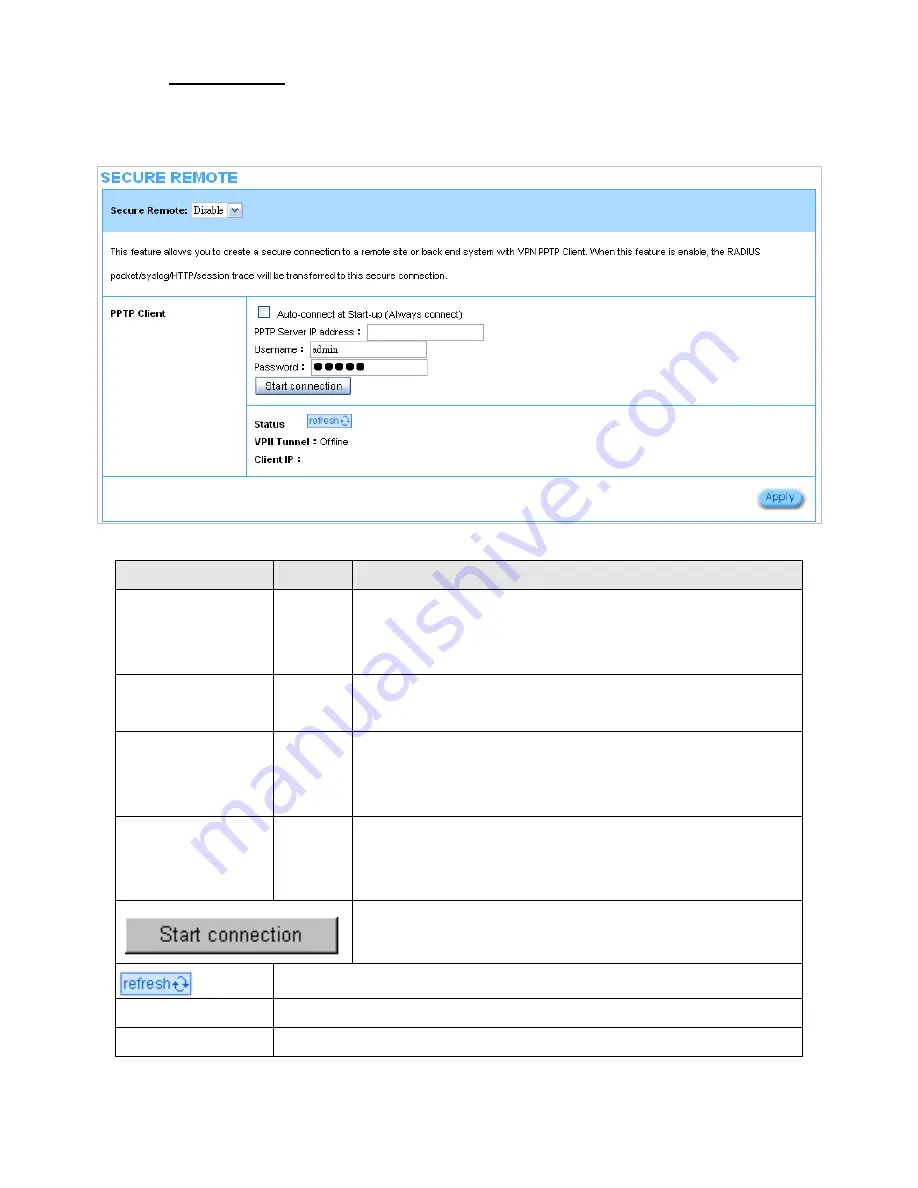
Easy Hotspot Kit
94
3-2-4-4
Secure Remote
This feature allows you to create a secure connection to a remote site or back end system with VPN
PPTP Client. If “Secure Remote” is enabled, the RADIUS packet/ syslog will be transferred to this
secure connection.
Figure 85 Secure Remote Setting Screen
Item
Default
Description
Auto-connect at
Start-up (Always
connect)
Disable
Enable the check box to automatically establish the PPTP
connection.
PPTP Server IP
address
Empty
Enter the PPTP server IP address provided by your ISP.
Username
Empty
Enter the user name provided by your ISP. The user name can
consist of up to 80 alphanumeric characters and is case
sensitive.
Password
Empty
Enter the user password provided by your ISP. The password
can consist of up to 80 alphanumeric characters and is case
sensitive.
Click on Start/Stop connection button to start/stop PPTP
connection.
Click on refresh button to update the status.
VPN Tunnel
Display the status.
Client IP
Display the IP address.
Summary of Contents for WG-604
Page 1: ...Handlink Technologies Inc WG 604 WG 604P Easy HotSpot Kit User s Manual...
Page 38: ...Easy Hotspot Kit 37 Figure 33 Example Post paid Printout...
Page 44: ...Easy Hotspot Kit 43 3 2 2 2 RADIUS Figure 38 Authentication Setting Screen...
Page 49: ...Easy Hotspot Kit 48 Figure 41 Credit Service Setting Screen...
Page 57: ...Easy Hotspot Kit 56 Figure 53 PC connected Printer Printout Time to Finish...
Page 58: ...Easy Hotspot Kit 57 Figure 54 Web based Account Generator Printout Accumulation...
Page 62: ...Easy Hotspot Kit 61 Below is an example of the account printout Figure 59 Account Printout...
Page 64: ...Easy Hotspot Kit 63 Below is an example of the account printout Figure 61 Account Printout...
Page 70: ...Easy Hotspot Kit 69 Figure 66 Login Page Click Click...
Page 74: ...Easy Hotspot Kit 73 Figure 70 Service Payment Information Setting Screen Paypal and WorldPay...
Page 80: ...Easy Hotspot Kit 79 z Log Categories Figure 76 Log Settings Screen...
Page 109: ...Easy Hotspot Kit 108 3 2 4 4 Keypad Figure 100 Keypad Setting Screen...
Page 116: ...Easy Hotspot Kit 115 z Network Report Printout Figure 112 Network Report Printout Press ABCAB...
Page 145: ...Easy Hotspot Kit 144 Figure 162 Success Dialog Box...
Page 146: ...Easy Hotspot Kit 145 3 2 4 10 Wireless Figure 163 Wireless Setting Screen...
Page 151: ...Easy Hotspot Kit 150 Figure 166 Application...
Page 154: ...Easy Hotspot Kit 153 Figure 169 System Status Screen...
Page 174: ...P N 6830604 0010G V1 00...
















































