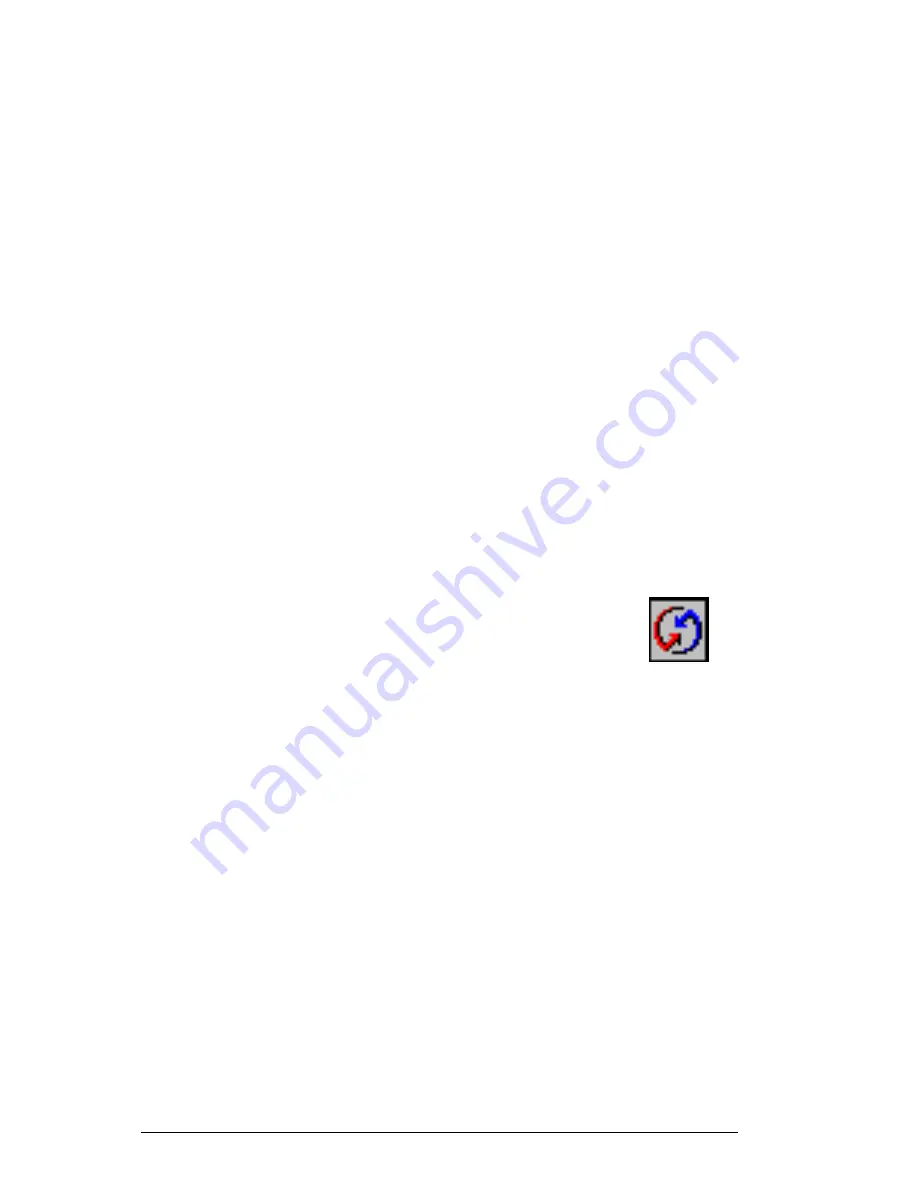
6-28
HandEra 330 User Guide
Desktop overwrites handheld
– Replaces the mail on your
handheld computer with the mail in your desktop e-mail
application. You should use this option only if, for some
reason, the two inboxes get out of sync. This setting applies
for only one HotSync operation and then reverts back to the
default setting.
Do Nothing
– Turns off communication between your handheld
computer and desktop e-mail application. This setting
applies for only one HotSync operation and then reverts back
to the default setting.
Set As Default
– Changes the default setting on an ongoing
basis. (When you first set up Mail, Synchronize the files is
the default setting.)
Tip:
To turn off Mail, select Do Nothing and then select the
Set As Default checkbox.
To change your Mail setup options:
1.
Click the HotSync icon in the Windows system tray.
2.
Choose Custom.
Tip:
You can also choose Custom from the HotSync menu in
Palm Desktop software.
3.
Select Mail in the list box.
4.
Click Change.
5.
Modify your settings as needed.
6.
Click OK.
Summary of Contents for 330
Page 1: ...HandEra 330 User Guide ...
Page 2: ...ii HandEra 330 User Guide ...
Page 10: ...x HandEra 330 User Guide ...
Page 34: ...2 14 HandEra 330 User Guide ...
Page 40: ...3 6 HandEra 330 User Guide Figure 3 6 Incorrect Figure 3 7 Correct ...
Page 68: ...4 12 HandEra 330 User Guide ...
Page 180: ...7 20 HandEra 330 User Guide ...
Page 248: ...I 12 HandEra 330 User Guide ...






























