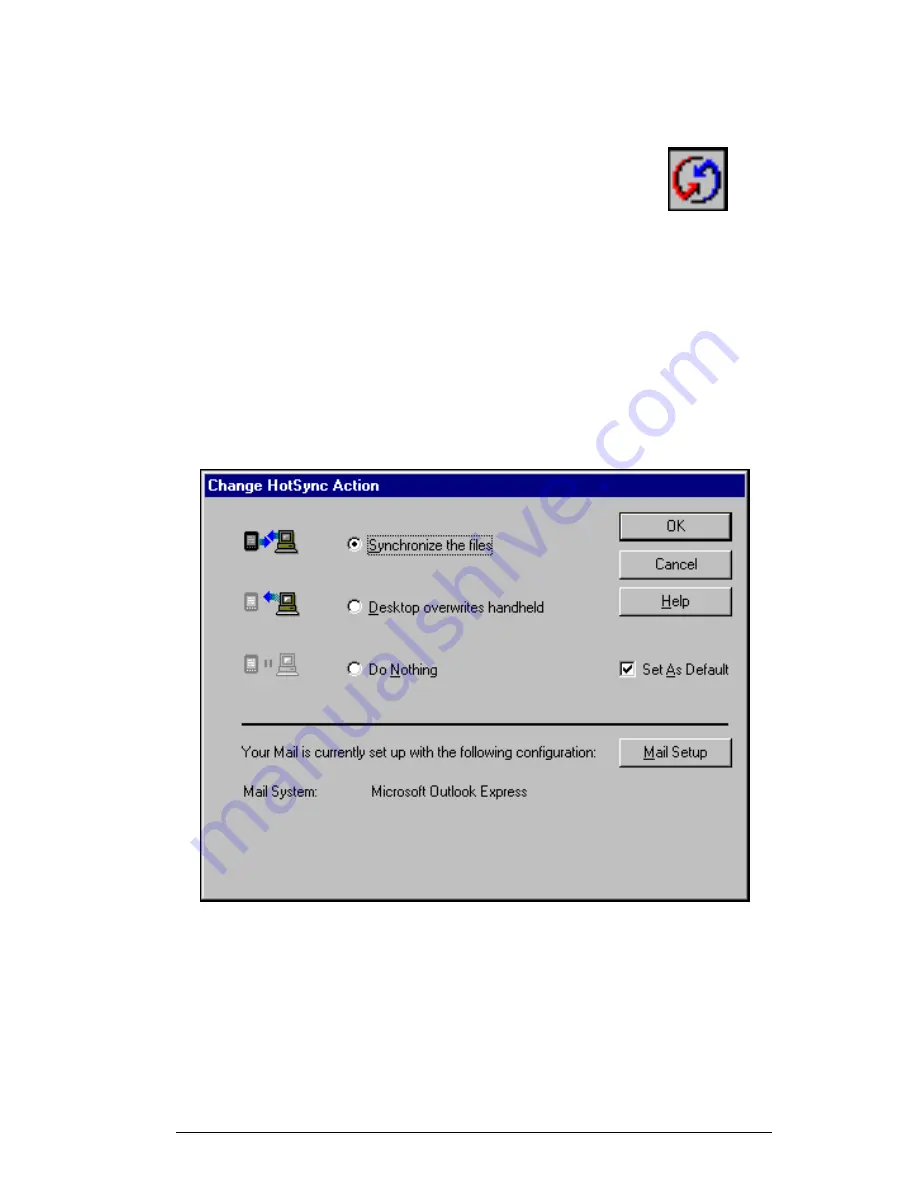
HandEra 330 User Guide
6-27
To select the HotSync options:
Click the HotSync icon in the Windows system tray
(bottom-right corner of the taskbar).
1.
Choose Custom.
Tip:
You can also choose Custom from the HotSync menu in
Palm Desktop software.
2.
Select Mail in the list box.
3.
Click Change.
Figure 6-20. Change HotSync Action
4.
Click one of the following settings:
Synchronize the files
– Synchronizes the mail on your handheld
computer and your desktop e-mail application.
Summary of Contents for 330
Page 1: ...HandEra 330 User Guide ...
Page 2: ...ii HandEra 330 User Guide ...
Page 10: ...x HandEra 330 User Guide ...
Page 34: ...2 14 HandEra 330 User Guide ...
Page 40: ...3 6 HandEra 330 User Guide Figure 3 6 Incorrect Figure 3 7 Correct ...
Page 68: ...4 12 HandEra 330 User Guide ...
Page 180: ...7 20 HandEra 330 User Guide ...
Page 248: ...I 12 HandEra 330 User Guide ...






























