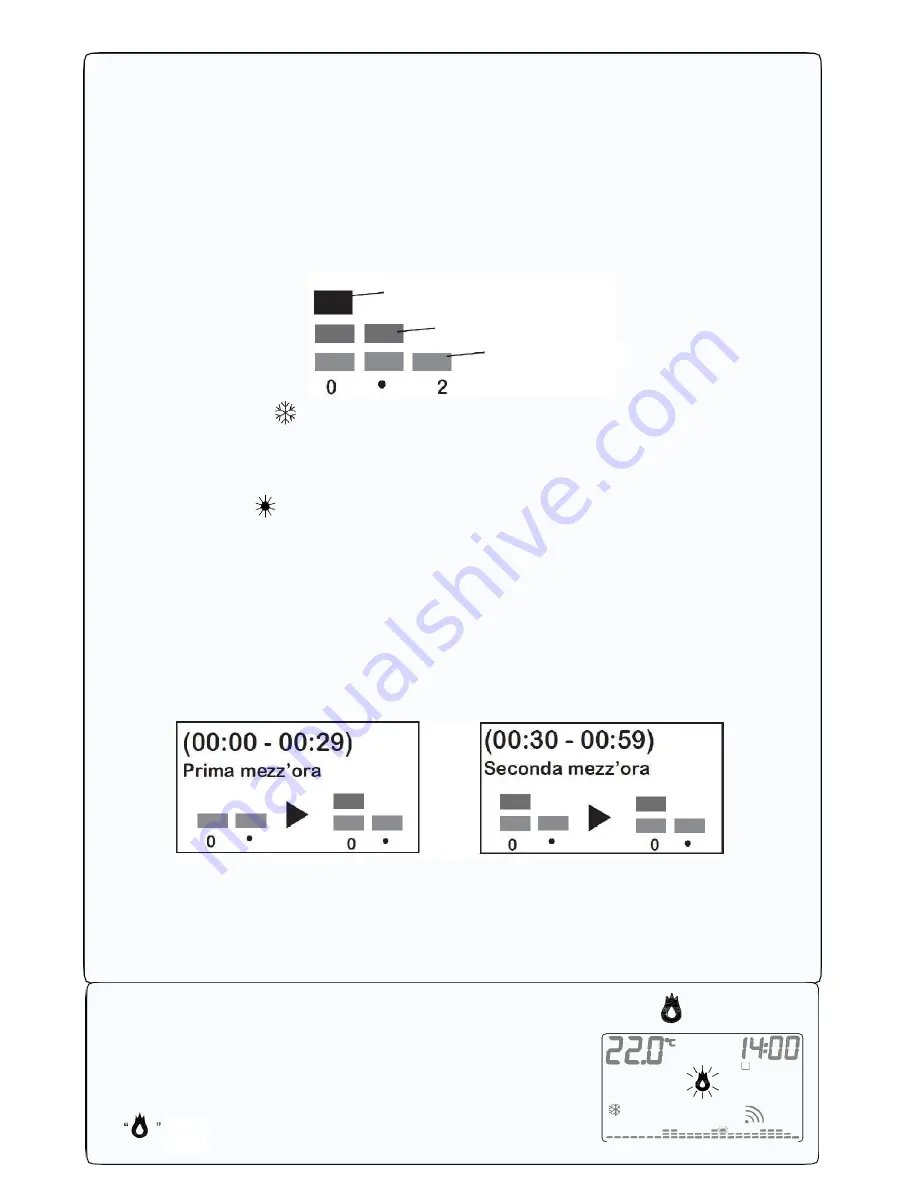
11
TEMPERATURE CHART PROGRAMMABLE THERMOSTAT
DISPLAY.
The programmable thermostat
GecApp crono Wi-Fi
features a temperature chart that shows a
diagram composed of 24 columns representing the HOURS of the day.
For every hour you can program two temperatures:
-the temperature of the FIRST HALF HOUR (i.e. from 00:00 to 00:29)
-the temperature of the SECOND HALF HOUR (i.e. from 00:30 to 00:59)
The height of the columns will change only when you will program the temperatures in the FIRST
HALF AN HOUR.
- Each COLUMN is made up of three temperature SLIDERS (Fig. 13):
Fig. 13
In WINTER mode”
” :
3
rd
SLIDER which includes temperatures from 20.0°C to 30.0°C.
2
nd
SLIDER which includes temperatures from 16.1°C to 19.9°C.
13
st
SLIDER which includes temperatures from 5.0°C to 16.0°C.
In SUMMER mode “ ” :
3
rd
SLIDER which includes temperatures from 29.0°C to 35.0°C.
2
nd
SLIDER which includes temperatures from 27.0°C to 28.9°C.
1
st
SLIDER which includes temperatures from 15.0°C to 26.9°C.
Let’s suppose you set the temperature of time "0":
Programming the temperature at 18°C in the FIRST HALF HOUR as the TIME "0" column will
change its height from the pre-set program (Fig. 14.
Programming the temperature to 25°C in the SECOND HALF-HOUR, the HOURS column "0"
will remain unchanged (Fig. 15).
Fig.14
Fig.15
Therefore: Programming of temperature in the SECOND HALF HOUR of every HOUR, does
NOT change the corresponding HOUR column, even if you set a different temperature than the
temperature of the FIRST HALF HOUR. The display will show a graphical representation of
programmed temperatures throughout the day. Depending on the currently active HOUR, the
slider of the corresponding temperature flashes.
SYSTEM ACTIVATION CONTACT
Enabling or disabling of the heating/cooling system occurs when
the temperature reaches the thresholds programmed by switching
the dedicated contact of the relay.
The symbol to activate the heating/cooling system
is
(Fig.16).
Fig.16
3
rd
SLIDER
First half hour
Second half hour
Summary of Contents for Gecapp crono Wi-Fi
Page 2: ......
Page 4: ...4 ...
Page 5: ...5 THE CHRONO Wi Fi timer ...
Page 29: ...29 Notes ...
Page 30: ...30 ...
Page 31: ...31 APPLICATION ...
Page 46: ...46 ...
Page 47: ...47 THE APPLICATION ...
Page 62: ...62 Notes ...
Page 63: ...Notes 63 ...












































