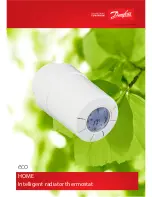49
6
-Insert the data as shown in Figure 4.
Enter a name for the device (es.
House
).
Enter the name of the
Wi-Fi
network connection to which the
programmable thermostat
must be connected.
You can press the key “
" to search the
Wi-Fi
networks
available. When the search is complete, select the
Wi-
Fi
network.
WARNING:
If there is no
Wi-Fi
network available, after 15
seconds, repeat the operation.
WiFi password
Enter any password (if the network is protected) to connect to the
Wi-Fi
network.
Fig. 4
Pin
Enter the PIN that allows you to associate in the future to the
Programmable thermostat
a further
Smartphone/Tablet
(see
par.
Add Smartphone/Tablet).
The following settings are for advanced users.
We recommend the change thereof only in case of real necessity.
7
-Press the top right button"
"to send the settings to the
Programmable
thermostat.
The
programmable thermostat
displays the message "
Att"
(Wait) (Fig. 5) and in a few seconds,
the
Home page
will appear (Fig. 6).
Fig.5
Fig.6
When the symbol
Signal quality
“ ” will stop blinking, it means that the programmable
thermostat is connected to the
Wi-Fi
network selected.
On
Smartphone/Tablet
will be thus created a
new device
with its control interface.
After a few seconds the interface is updated with the parameters of the
Programmable
thermostat
and you can communicate with it.
N.B. If the
Smartphone/Tablet
interface is not updated within one minute, with the STATUS of the Programmable
thermostat, press the icon "
“ and reselect the device you just created.
ATTENTION:
When the
programmable thermostat
connects to
Wi-Fi
network for the first time,
it runs a set of syncs with the server during which the buttons on the
programmable thermostat
could not be active. The operation lasts a few seconds.
DHCP, IP ADDRESS etc. etc.
Device name
SSID
Summary of Contents for Gecapp crono Wi-Fi
Page 2: ......
Page 4: ...4 ...
Page 5: ...5 THE CHRONO Wi Fi timer ...
Page 29: ...29 Notes ...
Page 30: ...30 ...
Page 31: ...31 APPLICATION ...
Page 46: ...46 ...
Page 47: ...47 THE APPLICATION ...
Page 62: ...62 Notes ...
Page 63: ...Notes 63 ...