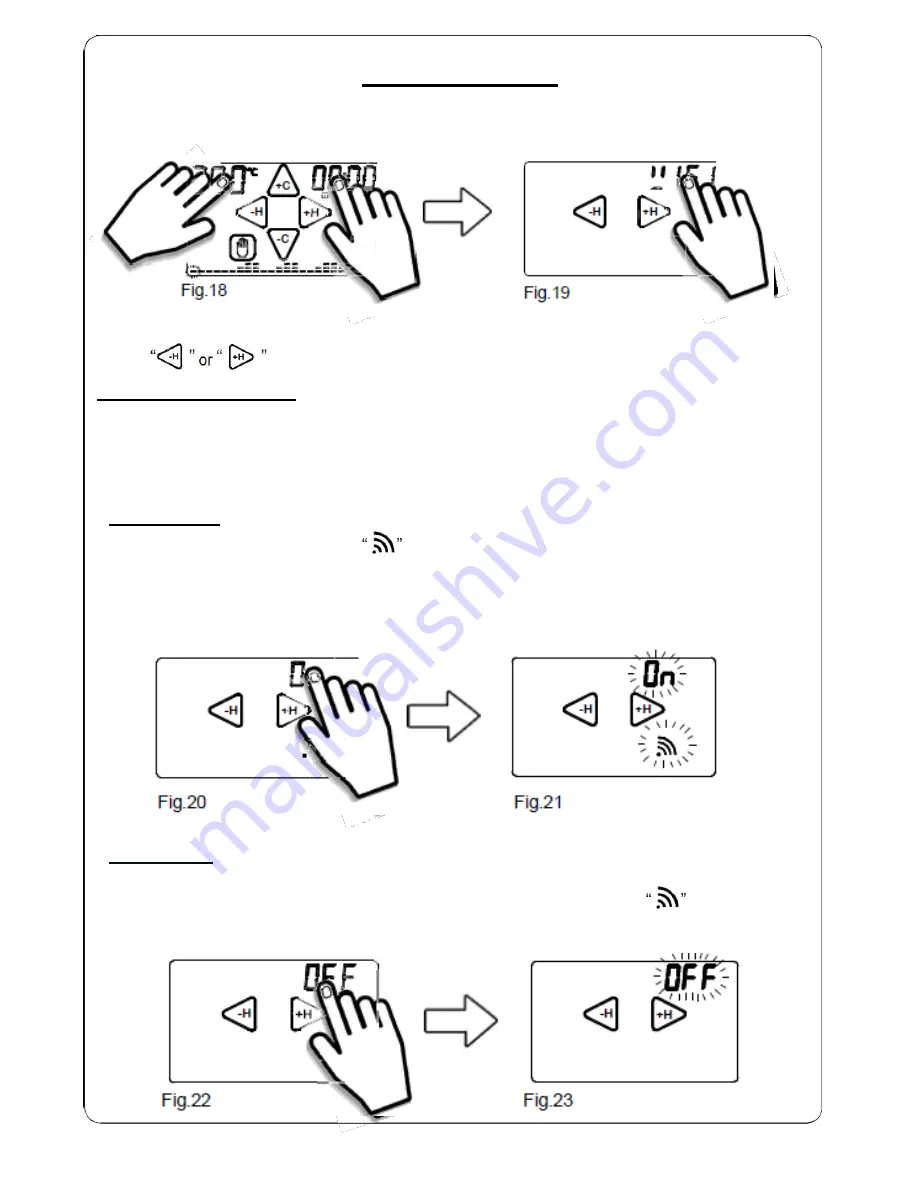
14
+H
+H
WI-FI SUBMENU
From the
HOME PAGE
(Fig. 18) enter the
Settings MENU
by pressing simultaneously for 2
seconds the the touch area of
TEMPERATURE
measured and the touch area of the
HOUR.
+C
LU
-H
+H
-H
+H
-C
Fig.18
Fig.19
To enter the
WIFI submenu
press for about 2 seconds the word
WIFI
(Fig.19). Use the
keys “
-H
” or “
+H
” to scroll through the modes “
On
”,
“
OFF
”
, “
ConF
”
or “
rSt
”.
In
WIFI submenu
you can:
-ENABLE THE WIFI MODULE (ON),
- -DISABLE THE WIFI MODULE (OFF),
- SET UP WI-FI connection (SET),
- RESET WI-FI connection (rSt)
- WI-FI MODULE ON
-
To
ACTIVATE
the Wi-Fi module press for about 2 seconds the word
On
(Fig.20).
The word "
On
" and
Signal quality
will begin to flash (Fig. 21).
If you have previously set up the
GecApp crono Wi-Fi
, it will connect to your
Wi-Fi
network set.
After 5 seconds,
GecApp crono Wi-Fi
will return to the
Home Page.
If the message "ER1" is displayed, it means that there is no mains voltage.
WARNING If there is no mains voltage the Wi-Fi module is disabled.
-H
-H
+H
Fig.20
Fig.21
- WIFI MODULE OFF
-
To
DISABLE
the
GecApp crono Wi-Fi
from the
Wi-Fi
connection, press for about 2 seconds
the word
OFF
(Fig.22).
The word "OFF" will flash for 2 seconds while the
Signal quality
symbol disappears
(Fig.23). After 5 seconds,
GecApp crono Wi-Fi
will return to the
Home Page.
-H
-H
+H
Fig.22
Fig.23
Summary of Contents for Gecapp crono Wi-Fi
Page 2: ......
Page 4: ...4 ...
Page 5: ...5 THE CHRONO Wi Fi timer ...
Page 29: ...29 Notes ...
Page 30: ...30 ...
Page 31: ...31 APPLICATION ...
Page 46: ...46 ...
Page 47: ...47 THE APPLICATION ...
Page 62: ...62 Notes ...
Page 63: ...Notes 63 ...





























