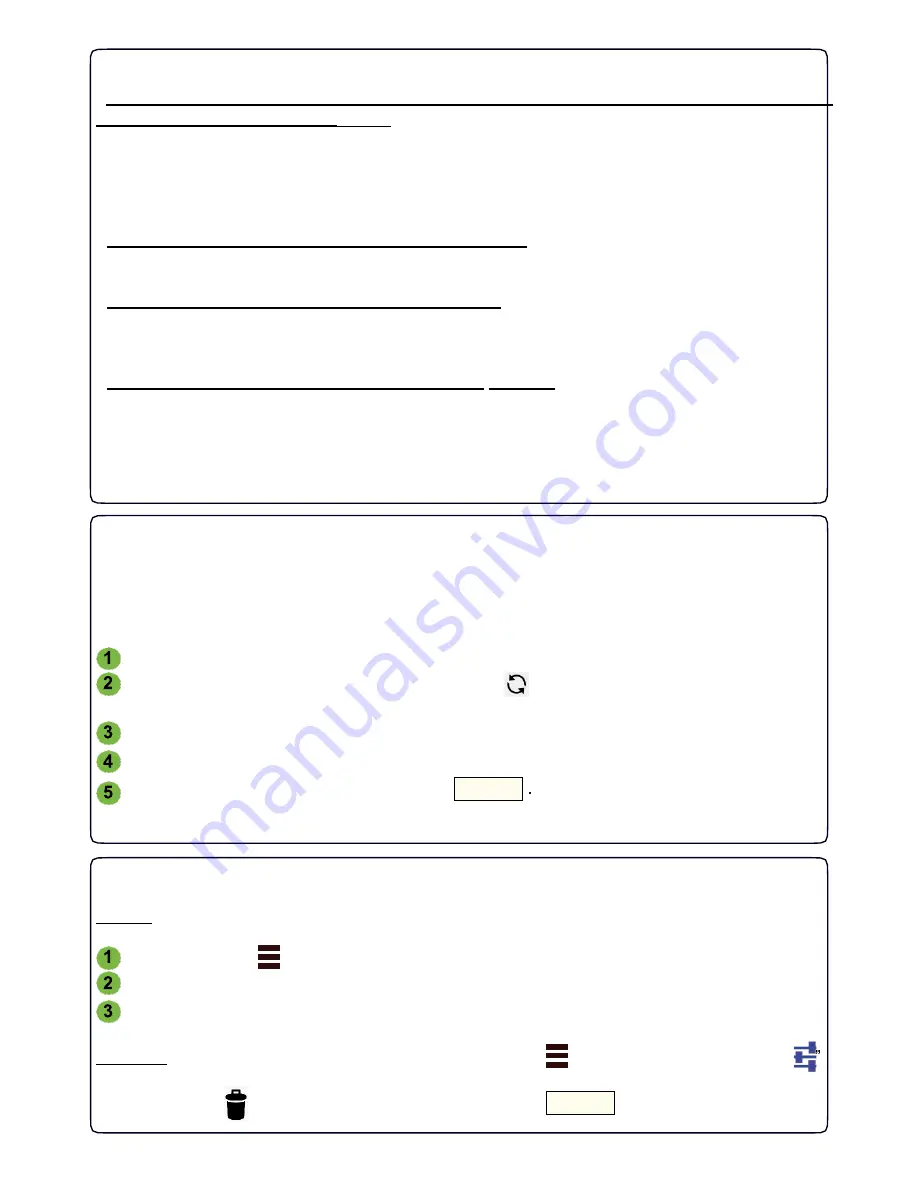
51
POSSIBLE ERRORS/PROBLEMS
- The
Programmable thermostat
displays “
Att
” but the
Smartphone/Tablet
does not receive the
response and fails to create the device:
There was a communication error between
Smartphone/Tablet
and
Programmable thermostat
.
Set again the
Programmable thermostat
to
Setup
mode.
Reconnect to the
Smartphone/Tablet
to the
Wi-Fi “GecApp crono Wi-Fi”
network and repeat
the operation by approaching the
Smartphone/Tablet
to the
Programmable Thermostat.
- If before or after
“Setup”
the word
“Er2”is displayed:
run the
RESET
of the
Wi-Fi
module and repeat the
“Setup”.
- If before or after
“Setup”
on display appears
“Er3” :
The entered
Wi-Fi
settings are incorrect (SSID or Password incorrect) ;
RESET
the
Wi-Fi
module
and repeat the "
Setup
".
- If before or after the
“Setup”
the message
“Er4”
appears:
The
Wi-Fi
module connects to the
Wi-Fi
network but cannot access the internet.
Check that the
DHCP
address is correct and that the
router
actually has access to internet and
that there is a "firewall" that blocks the device (communication
UDP
port 50001 and 53030).
The
repeat the
Setup
.
-If you still have problems please contact the customer support.
ADD SMARTPHONE/TABLET
In order to manage the programmable thermostat
GecApp crono Wi-Fi
already configured by
another device (
Smartphone
or
Tablet
) proceed as follows:
Make sure you are connected to a Wi-fi network to which is connected the programmable
thermostat to be associated and to have downloaded the application
GecApp
to your new
Smartphone/Tablet.
Launch the
app.
Select
GecApp crono Wi-Fi
and press the key “
”. The
App
will search for
devices
Existing
GecApp crono Wi-Fi
.
Select the device to associate (e.g. Home).
Insert the association "
pin
" entered when configuring the
Programmable thermostat
.
To confirm the operation press the key
The
programmable thermostat
will now be handled by the new device
(Smartphone/Tablet)
as well.
OK
ADD/DELETE THE DEVICE
To add a new device (
GecApp crono Wi-Fi, GecApp crono GSM or Remote Controlo GSM03
)
from the
Home Page
of your
Smartphone/Tablet
proceed as follows:
Press the icon “
” and then press the icon
“
+
ADD DEVICE
”.
Select the new device to be inserted.
Perform the procedure "SET UP NEW DEVICE".
To delete a device already present, press the icon "next to
the device name.
“ and subsequently the icon
“
Press the icon “
“ to confirm the deletion press the key .
OK
Summary of Contents for Gecapp crono Wi-Fi
Page 2: ......
Page 4: ...4 ...
Page 5: ...5 THE CHRONO Wi Fi timer ...
Page 29: ...29 Notes ...
Page 30: ...30 ...
Page 31: ...31 APPLICATION ...
Page 46: ...46 ...
Page 47: ...47 THE APPLICATION ...
Page 62: ...62 Notes ...
Page 63: ...Notes 63 ...














































