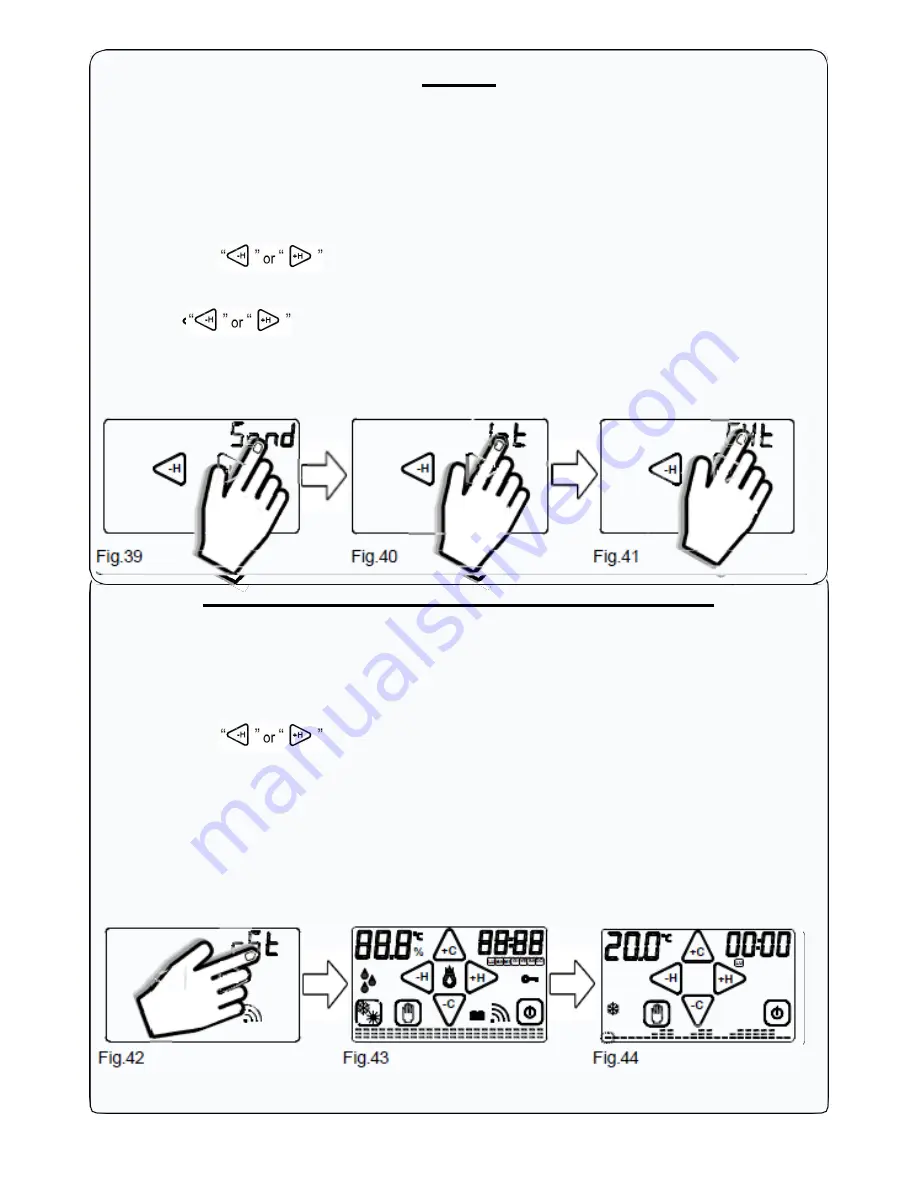
19
+H
+H
+H
+H
-H
SOND
The function "Sond" allows you to set the internal or the external temperature probe (Code
2.030.1037) . This setting is required to set inside the
Programmable thermostat
appropriate
compensations.
From the
HOME PAGE
enter the
Settings MENU
by pressing simultaneously the touch area of
TEMPERATURE
measured and the touch area of the
HOUR.
-Press the keys “
-H
” or “
+H
and select “
Sond
”
.
-Press and hold for about 2 seconds
Sond
(Fig.39).
With the keys “
-H
” o “
+H
” choose which type of probe to use between the internal probe "
Int
" (Fig.
40) and the external probe "
EXt
" (Fig 41).
To confirm press and hold for about 2 seconds the probe type "
Int
" or "
EXt
" to use. One flash will
confirm the choice, then
GecApp crono Wi-Fi
will return to the
Home page
.
-H
-H
-H
Fig.39
Fig.40
Fig.41
RST (Reset the programmable thermostat)
The "
rSt
" function allows you to reset the
GecApp crono Wi-Fi.
The "
rSt"
reset all parameters of the
Programmable thermostat
except for those of the
Wi-Fi
network. From the
HOME PAGE
enter the
Settings MENU
by pressing simultaneously for 2
seconds the the touch area of
TEMPERATURE
measured and the touch area of the
HOUR.
-Press the keys “
-H
” or “
+H
and select
rSt
.
-To reset
GecApp crono Wi-Fi
hold for about 2 seconds "
rSt
"
(Fig.42).
When starting the RESET function, the programmable thermostat performs a control cycle by
turning on all segments of the display, activating the charge for a few seconds (Fig. 43),
disabling the
Wi-Fi
network connection and resetting the temperature program.
After a few seconds, the
Programmable thermostat
displays the
Home page
(Fig. 44).
If you want to re-enable the
Wi-Fi
module, enter the "
Wi-Fi submenu
" of the
programmable
thermostat
and set it to
ON
.
%
+C
-H
MON TUE WED THU
FRI SAT SUN
+H
+C
LU
-H
+H
-C
-C
Fig.42
Fig.43
Fig.44
Summary of Contents for Gecapp crono Wi-Fi
Page 2: ......
Page 4: ...4 ...
Page 5: ...5 THE CHRONO Wi Fi timer ...
Page 29: ...29 Notes ...
Page 30: ...30 ...
Page 31: ...31 APPLICATION ...
Page 46: ...46 ...
Page 47: ...47 THE APPLICATION ...
Page 62: ...62 Notes ...
Page 63: ...Notes 63 ...






























