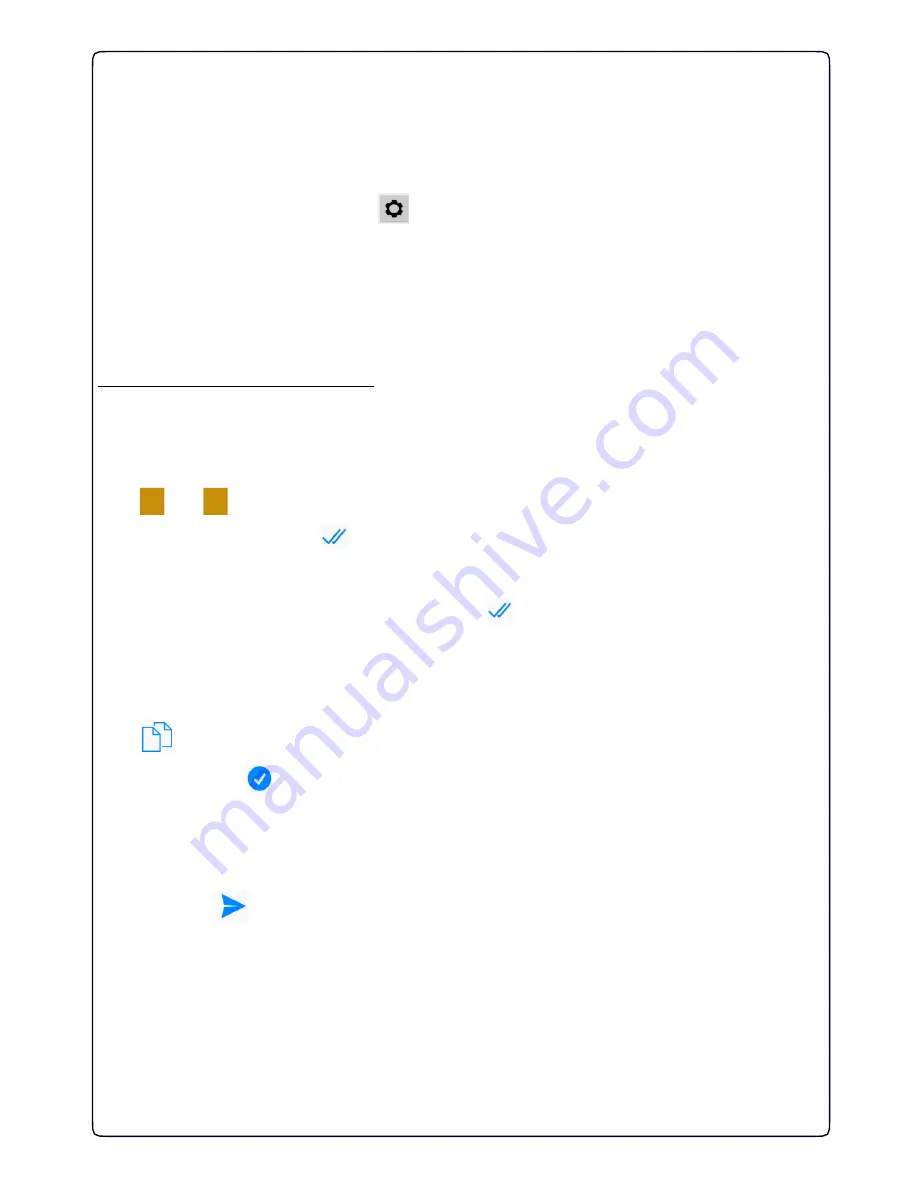
38
WEEKLY PROGRAM
To set the temperatures of the day for every day of the week in the SUMMER and WINTER
mode, proceed as follows:
From the
Home page
press the key .
To program the SUMMER mode press the word "
Summer
". To program the WINTER mode
press the word "
Winter
".
You will enter a screen where you see the entire weekly programming (Fig. 12). To schedule a
single DAY, press on the current DAY.
E.g. programming in WINTER mode:
From the screen in Figure 12 press on the set day (e.g. Monday) to open the screen in figure 13
where can see details about the temperature of every
HALF HOUR
.
1
-To set the temperature of each
HALF HOUR
go to the desired
HALF HOUR
and use the
keys “
-
” e “
+
” to increase or decrease the grades "°C" (Fig. 13).
2
-To confirm press the key “ ” .
At this point, the interface goes directly to the next
HALF HOUR
so that if you want to set the
same temperature, you only have to press the key " ”.
3
- Then proceed to daily programming.
4
- To copy the daily program of the day (e.g. " MONDAY ") on other days of the week, press the
key " " and select the desired days (Fig. 14).
5
- Press the key “
" to confirm the copying (Fig. 14).
6
- Return to the screen in Figure 12 by clicking on "
Winter
" where you will see all the settings
made.
If necessary, the programming of other days according to the procedure just described, then
press the key " " to send to the
GecApp crono Wi-Fi
the new settings.
Summary of Contents for Gecapp crono Wi-Fi
Page 2: ......
Page 4: ...4 ...
Page 5: ...5 THE CHRONO Wi Fi timer ...
Page 29: ...29 Notes ...
Page 30: ...30 ...
Page 31: ...31 APPLICATION ...
Page 46: ...46 ...
Page 47: ...47 THE APPLICATION ...
Page 62: ...62 Notes ...
Page 63: ...Notes 63 ...






























