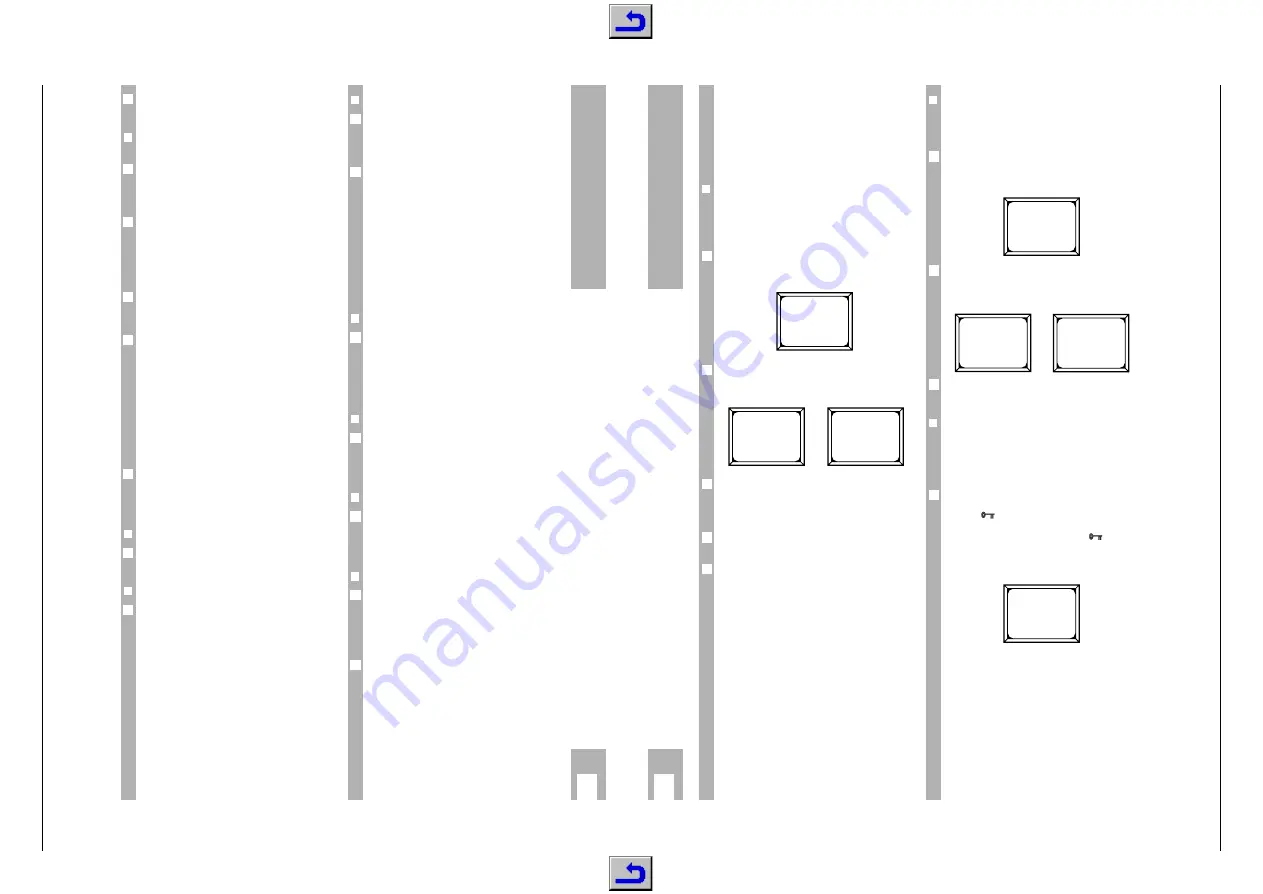
STR 632
Allgemeiner T
eil / General Section
GRUNDIG
Service
1 - 21
The setting for the current programme position is
indicated in the receiver's display.
❒
Adjusting the transmission frequency
and polarization
Your receiver is already pre-programmed for the
current channels of many satellites (see enclosed
programme list). In most cases, a correction is not
required.
However, new channels are continuously added or
transmission frequencies are changed. The current
state of the transmission frequencies can be called
up by means of the Teletext pages of various
stations (e.g. SAT 1: Teletext page 516). Changed
programmes then can be re-programmed.
You can directly enter the transmission frequency
with the numeric buttons or use the
c x
buttons
to step through the frequencies.
Automatic channel search
To start the automatic channel search, press for
at least 3 seconds on the
c
button (increasing
frequencies) or the
x
button (decreasing frequen-
cies). During the search, ”SEARCH... ” is displayed
instead of the station name in the first menu line.
When a channel is found, the station name is
shown again. The search is only effected for the
selected polarization and LNC setting (A, or B, East
or West). If the desired channel is not found, restart
the channel search with new LNC settings.
If the LNC supply voltage is switched on (see ”LNC
setup” section), the LNC is supplied with 14 V for
the reception of horizontal polarization signals (H)
and 18 V for vertical polarization signals(V).
❒
VIDEO
The ”VIDEO” menu item has the ”NORM.” and
”INV.”options. Leave the “NORM.” option.
❒
Setting the contrast (video amplitude)
For setting the contrast, the values 0 (factory set-
ting), and 1, 2 or 3 (custom settings) are available.
Preselection of the contrast values 1 to 3 is ex-
plained in the ”Contrast preselection” section.
6
6
6
6
6
6
6
6
❒
Audio settings
If the audio mode of a channel is changed (e.g.
from mono to stereo), it is necessary to change the
corresponding settings on the programme position
concerned.
In the ”AUDIO” menu item, the ”MONO”,
”STEREO” and ”CUSTOM” options are available. In
the line below, you can select the available settings.
8 settings are preprogrammed for MONO, and 4
settings are preprogrammed for STEREO. 15 diffe-
rent audio settings can be made in the ”CUSTOM
AUDIO” menu item (see section ”Customizing your
own audio settings” in the ”Using the Receiver”
chapter).
The audio mode (”PANDA”, ”50µs” and ”J17”) and
the bandwidth (BW1 … BW4) are automatically
assigned with the above settings.
❒
Radio
The ”RADIO OFF” option is provided for TV chan-
nels. With ”RADIO ON”, the picture screen is swit-
ched to a blue background when this programme
position is selected. On the blue background, the
programme position number, the station name and
the indication ”RADIO” are displayed.
❒
16:9 picture format
If you possess a television (and a video recorder)
with the 16:9 picture format, select "16:9 ON" for
all used programme positions. If not, leave the
"16:9 OFF" default setting.
❒
Lock control (parental lock)
When a programme position is locked (”LOCK
ON”), the picture and sound are automatically swit-
ched off if the wrong access code (”PIN”) is entered
(parental lock for broadcasts unsuited for children).
❒
Decoder settings
For the DECODER menu item, the options ”OFF”,
”--V” (video only), ”A--” (audio only) and ”A-V”
(audio and video) are available.
For the required settings, consult the decoder’s
operating instructions or your specialized dealer.
If the "OFF" option is not selected for the current
programme position, "EXT DECODER" is visible in
the receiver's display. This tells you that an external
decoder is required.
6
6
6
6
6
6
6
k
Using the Receiver
k
❒
Resetting the PIN
If you forget your personal PIN code, you can reset
the PIN to the factory default number which can be
found on page 24.
Press the
.
button on the remote control menu
twice.
– The ”MAIN MENU” appears.
Press the
4
and then the
3
button. The "LOCK
CONTROL" and "RESET PIN" menus appear one
after the other.
Use the
c x
buttons to change the ”NO” option to
”YES” and then press the
O
button.
❒
How to use the lock control
Some channels show programmes you may not
wish other members of your family to watch (say,
child endangering programmes).
You can lock or unlock any channel on the receiver.
If you select a channel that has been locked, the
picture is replaced by a blue background screen
and the
symbol appears in the receiver's dis-
play. The display indicates in addition alternately
the station name and "
LOCK ON
". The
symbol
flashes and a message on the pcitrue screen
prompts you to enter your PIN.
Now you can
–
select another programme position with the
] |
buttons,
or
– enter your PIN with the numeric keypad to unlock
the programme position.
6
3
2
1
MAIN MENU
1 TIMER
2 INSTALL
3 CHANNEL SETUP
4 LOCK CONTROL
PRESS 1-4 OR I
LOCK CONTROL
1 MENU LOCK
2 CHANGE PIN
3 RESET PIN
PRESS 1-3 OR I
RESET PIN
NO
PRESS OK OR I
Using the Receiver
Lock control
You can protect your receiver against unauthorized
use.
This is possible for all TV channels and for a num-
ber of menus. The access control relies on a perso-
nal identification number, or PIN.
❒
Setting your own PIN
When it leaves the factory, the receiver is program-
med with a default PIN code (see page 24).
You can alter this code number to whatever you
may find easy to remember.
Press the
.
button on the remote control menu
twice.
– The ”MAIN MENU” appears.
Press the
4
and then the
2
button. The "LOCK
CONTROL" and "CHANGE PIN" menus appear one
after the other.
The message “ENTER NEW PIN” apears. Enter your
new code by means of the numeric buttons.
Jeder Strich steht für eine Ziffer und wird nach Ein-
gabe der Ziffer zu einem Punkt.
The message “CONFIRM PIN” prompts you to enter
the new code a second time.
If you enter two different code numbers, the current
PIN is maintained.
w
!
If you incorrectly enter the current PIN, the screen
displays ”PINS DIFFER, RESTORING OLD PIN“ and
returns to the ”LOCK CONTROL” menu. Press the
.
button twice to exit the menu.
w
!
Note down your PIN and store it in a save place.
6
4
3
2
1
MAIN MENU
1 TIMER
2 INSTALL
3 CHANNEL SETUP
4 LOCK CONTROL
PRESS 1-4 OR I
LOCK CONTROL
1 MENU LOCK
2 CHANGE PIN
3 RESET PIN
PRESS 1-3 OR I
CHANGE PIN
ENTER NEW PIN
– – – –
C O N F I R M P I N
– – – –
LOCKED
ENTER PIN
– – – –






























