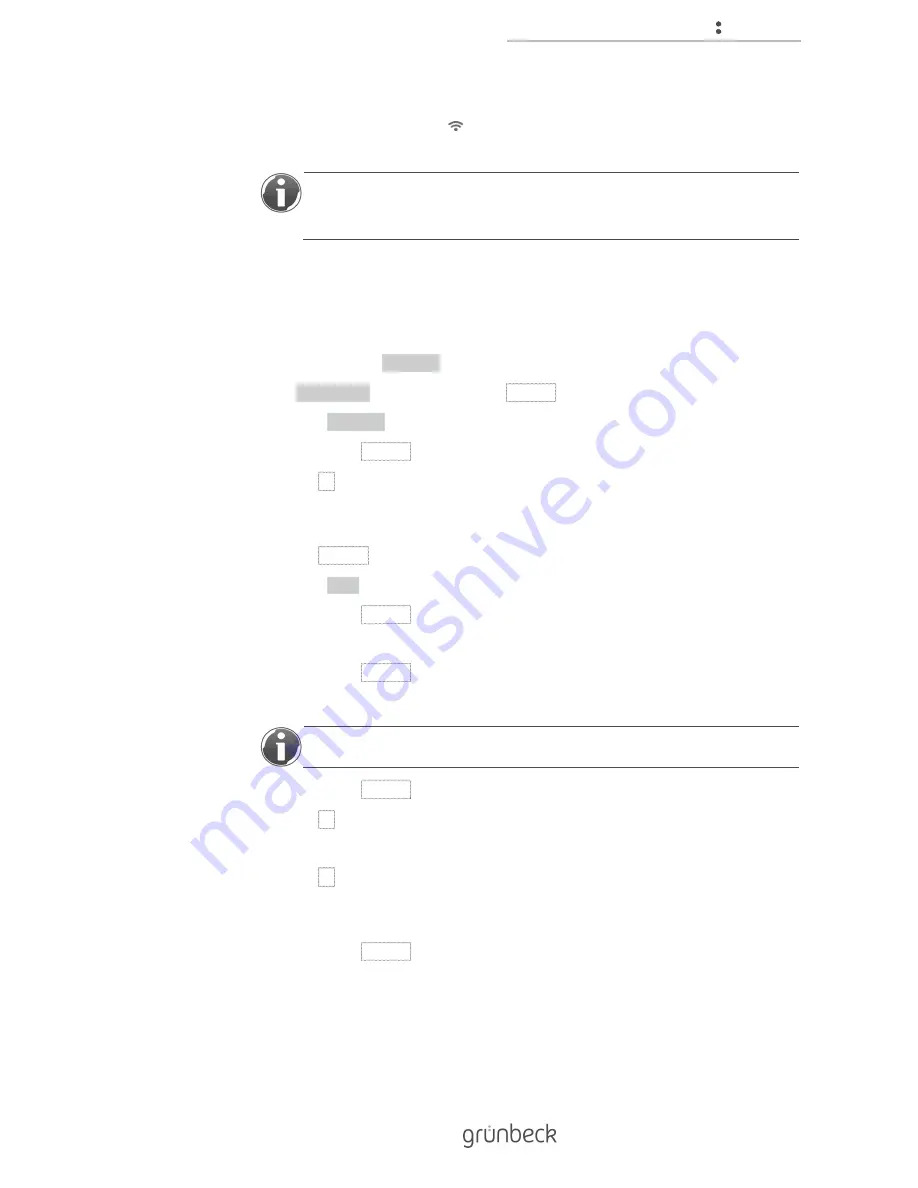
Control unit
29 | 80
BA_TD
3-
BM
000e
n_
06
4_sof
tli
Q
-M
C
.docx
» If the login has been successful, "Connected" is displayed under "Wi-Fi network
status". The Wi-Fi symbol ( ) will appear in the top left-hand corner of the display
of the softliQ:MC control unit.
If the connection process takes longer than two minutes, disconnect the Wi-Fi
connection of your Wi-Fi device. Start the connection process again as
described in chapter 4.8.
4.8.3
Connecting the softliQ to the Wi-Fi network via the control unit
Status level>Menu level>Settings>Configure Wi-Fi>Wi-Fi module
1.
Check whether "activated" was selected.
2.
If "deactivated" was selected, press ENTER.
3.
Select "activated".
4.
Confirm with ENTER.
5.
Press ▼.
Status level>Menu level>Settings>Configure Wi-Fi>Configure Wi-Fi
6.
Press ENTER.
7.
Select "Start".
8.
Confirm with ENTER.
» All Wi-Fi networks within range are displayed.
9.
Confirm with ENTER.
10.
Select the SSID of your Wi-Fi .
The selected Wi-Fi is indicated by "-" next to the SSID.
11.
Confirm with ENTER.
12.
Press ▼.
» SSID of the selected Wi-Fi network is displayed.
13.
Press ▼.
Status level>Menu level>Settings>Configure Wi-Fi>Enter password
14.
Confirm with ENTER.
15.
Enter the Wi-Fi password of your router.
Summary of Contents for softliQ:MC
Page 1: ...We understand water Water Softener softliQ MC Operation manual...
Page 74: ...Notes 74 80 Notes...
Page 75: ...Notes 75 80 Notes...
Page 76: ...Notes 76 80 Notes...
Page 79: ......






























