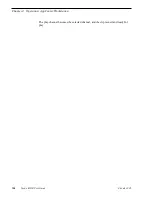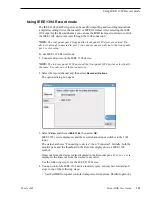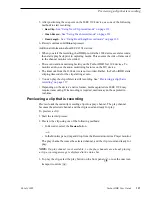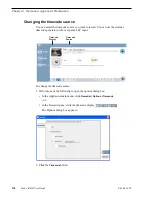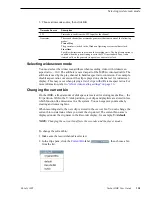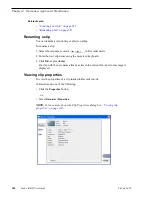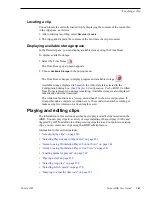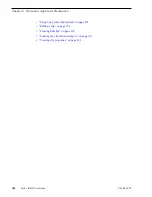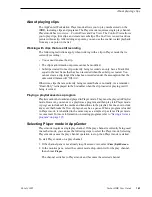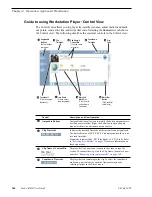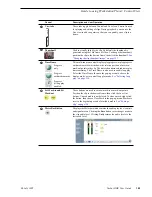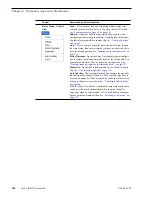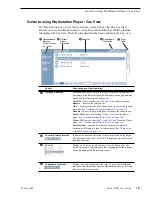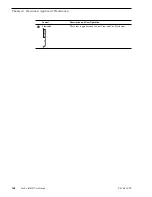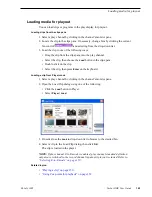06 July 2005
Turbo iDDR User Guide
143
About playing clips
About playing clips
The AppCenter Workstation Player mode allows you to play media stored on the
iDDR, including clips and programs. The Player mode requires a single play channel.
Player mode has two views— Control View and Cue View. The Control View allows
you to play clips, trim clips, and create new subclips. The Cue View is used to add cue
points within a clip. After adding cue points, you can use the cue list to start playback
from any cue point in the list.
Working with clips that are still recording
The following restrictions apply when working with a clip in Player mode that is
currently recording:
• You cannot rename the clip.
• The clip mark-in/mark-out points cannot be modified.
• Subclips created from a clip currently being recorded can only have a Mark Out
equal to the last frame that has been recorded when the subclip is created. You
cannot create a clip longer than has been recorded under the assumption that the
unrecorded frames will “fill it in”.
Otherwise, clips that are currently being recorded behave normally. As a reminder,
“Read-Only” is displayed in the StatusBar when the clip loaded or playing is still
being recorded.
Playing a playlist saved as a program
Playlists cannot be loaded and played in Player mode. They must be played in Playlist
mode. However, you can save a playlist as a program and then play it in Player mode.
A program includes all the media and transitions in the playlist, but does not include
any event that breaks the flow of playout, such as, a pause. When a program is loaded
in Player mode, it is handled in the same way as a simple clip as far as Player mode
is concerned. For more information on creating programs refer to
“Saving a list as a
program” on page 195
.
Selecting Player mode in AppCenter
Player mode requires a single play channel. If the play channel is currently being used
in another mode, you can use the following steps to select the Player mode. Selecting
Player mode causes the play channel operation to stop, then Player mode is started.
To start Player mode on a play channel:
1. If the channel pane is not already in split screen view, select
View | Split Screen
.
2. In the monitor pane, select the control mode drop-down list for the play channel,
then choose
Player
.
The channel switches to Player mode and becomes the selected channel.
Summary of Contents for Turbo
Page 8: ...8 Turbo iDDR User Guide 06 July 2005 Contents ...
Page 12: ...12 Turbo iDDR User Guide 06 July 2005 Finding Information ...
Page 18: ...18 Turbo iDDR User Guide 06 July 2005 Safety Summaries ...
Page 32: ...32 Turbo iDDR User Guide 06 July 2005 Chapter 1 Product Introduction ...
Page 48: ...48 Turbo iDDR User Guide 06 July 2005 Chapter 2 Configuration Turbo iDDR ...
Page 127: ...06 July 2005 Turbo iDDR User Guide 127 About loop record mode periodic picture shift ...
Page 280: ...280 Turbo iDDR User Guide 06 July 2005 Chapter 7 Maintenance Tasks ...
Page 296: ...296 Turbo iDDR User Guide 06 July 2005 Appendix C Specifications ...