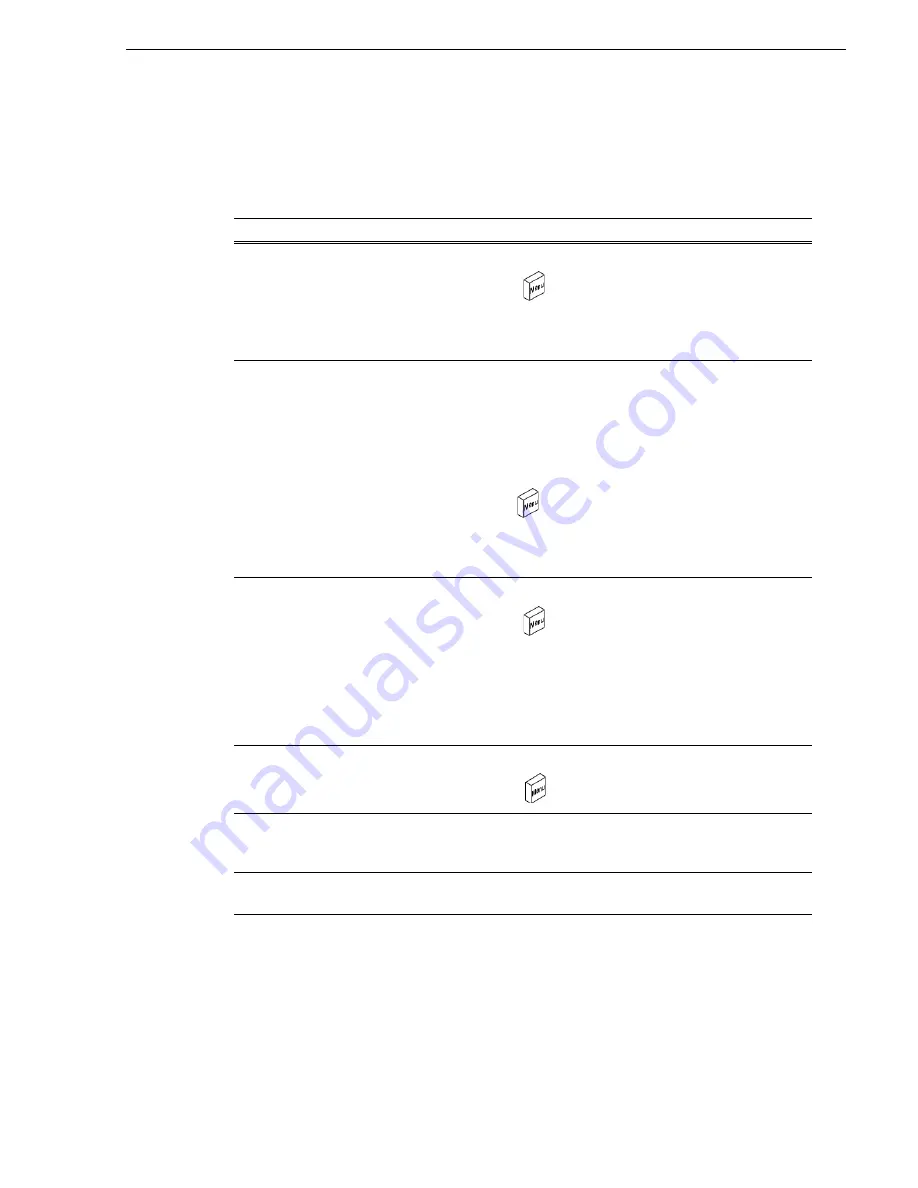
06 July 2005
Turbo iDDR User Guide
107
Working with assets
Working with assets
Assets include clips, subclips, playlists, and programs. The following table describes
how to perform common asset management tasks.
Erasing a clip's unused media
After editing a clip by moving the mark-in/mark-out points, the remaining portion of
media outside the marks can be erased to free media storage space. If the media
outside the clip marks is referenced by a subclip, program, or event from a playlist,
that media is not erased. Subclips and playlist events retain an extra 1 second of media
before and after their mark points to allow some trimming.
To
Do this
Rename assets
1. Use the control knob to highlight the asset in the Clips pane.
2. Press
MENU
, then use the control knob to choose
Rename
.
3. Use the control knob or external keyboard to rename the asset.
4. Select Done in the onscreen keyboard, or press Enter on the
external keyboard.
Delete assets
You can safely delete a clip without harming the subclips, playlists,
and programs created from it. The media referenced by subclips,
playlists, and programs is preserved when the clip is deleted. Once the
source clip is deleted, subclips and playlist events retain an extra 1
second of media before and after their mark points to allow some
trimming.
1. Use the control knob to highlight the asset in the Clips pane.
2. Press Menu
, then use the control knob to choose Delete.
NOTE: Deleted assets are moved to the Recycle Bin unless the
bypass Recycle Bin option is used. You must empty the Recycle Bin
to free storage space.
Copy or Move assets
1. Use the control knob to highlight the asset in the Clips pane.
2. Press MENU
, then use the control knob to choose Copy To...
or Move To... .
3. Select the destination location from the menu.
NOTE: To copy or move multiple assets, press Menu, then choose
Select All or Multiple Selection. Multiple Selection operates the
same as CTRL+click on an external keyboard. See
“Select
multiple assets in a bin” on page 107
.
Lock assets
1. Use the control knob to highlight the asset in the Clips pane.
2. Press MENU
, then use the control knob to choose Lock.
Select multiple assets in a bin
Press MENU, then choose Multiple Selection using the control knob.
This allows you to select several events in the playlist rather than have
each new selection un-select the previous item.
Select all assets
Press MENU, then choose Select All using the control knob. All
events in the assets in the bin are selected.
Summary of Contents for Turbo
Page 8: ...8 Turbo iDDR User Guide 06 July 2005 Contents ...
Page 12: ...12 Turbo iDDR User Guide 06 July 2005 Finding Information ...
Page 18: ...18 Turbo iDDR User Guide 06 July 2005 Safety Summaries ...
Page 32: ...32 Turbo iDDR User Guide 06 July 2005 Chapter 1 Product Introduction ...
Page 48: ...48 Turbo iDDR User Guide 06 July 2005 Chapter 2 Configuration Turbo iDDR ...
Page 127: ...06 July 2005 Turbo iDDR User Guide 127 About loop record mode periodic picture shift ...
Page 280: ...280 Turbo iDDR User Guide 06 July 2005 Chapter 7 Maintenance Tasks ...
Page 296: ...296 Turbo iDDR User Guide 06 July 2005 Appendix C Specifications ...






























