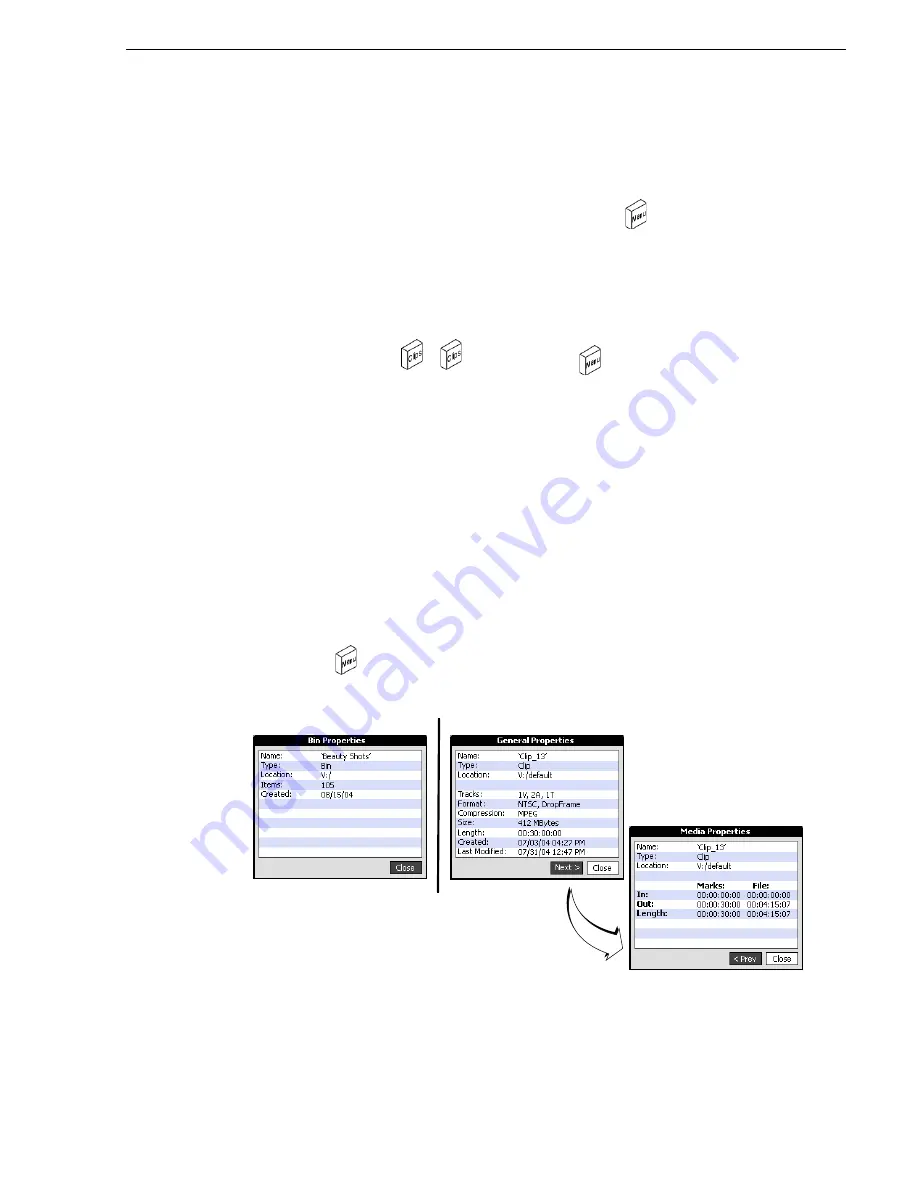
06 July 2005
Turbo iDDR User Guide
109
Viewing bin and asset properties
Emptying the Recycle Bin
Emptying the Recycle Bin contents permanently removes the assets from media disk
drives.
• Open the
Clips display
or
Bins display
, then press
Menu
, and choose
Empty
Recycle Bin
.
Bypassing the Recycle Bin when deleting
You can configure the iDDR so that deleted assets are immediately removed from the
media disk drives and bypass the Recycle Bin.
• Press
Clips
twice—
+
, then press
Menu
, and choose
Bypass Recycle
Bin
.
NOTE: Holding down the SHIFT key during delete also bypasses the Recycle Bin.
Viewing bin and asset properties
You can view the properties of all assets shown in the Clips and Bins displays,
including clips, playlists, programs, and bins.
To display properties:
1. Use the control knob to highlight the asset in the Clips or Bins display.
You can also touch the item in the display to select it.
2. Press
MENU
,
then
choose
Properties
.
The properties dialog is displayed.
Clip Properties (general)
Bin Properties
Clip Properties (media)
Summary of Contents for Turbo
Page 8: ...8 Turbo iDDR User Guide 06 July 2005 Contents ...
Page 12: ...12 Turbo iDDR User Guide 06 July 2005 Finding Information ...
Page 18: ...18 Turbo iDDR User Guide 06 July 2005 Safety Summaries ...
Page 32: ...32 Turbo iDDR User Guide 06 July 2005 Chapter 1 Product Introduction ...
Page 48: ...48 Turbo iDDR User Guide 06 July 2005 Chapter 2 Configuration Turbo iDDR ...
Page 127: ...06 July 2005 Turbo iDDR User Guide 127 About loop record mode periodic picture shift ...
Page 280: ...280 Turbo iDDR User Guide 06 July 2005 Chapter 7 Maintenance Tasks ...
Page 296: ...296 Turbo iDDR User Guide 06 July 2005 Appendix C Specifications ...






























