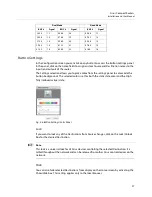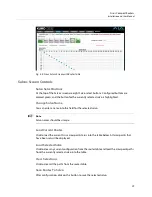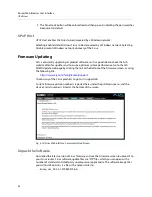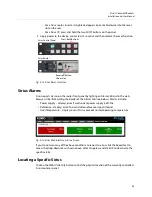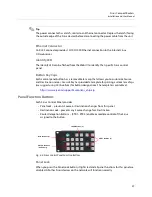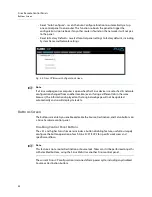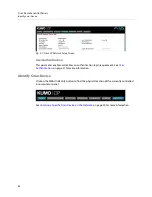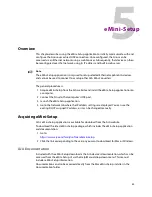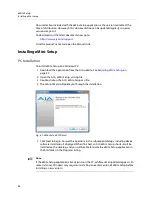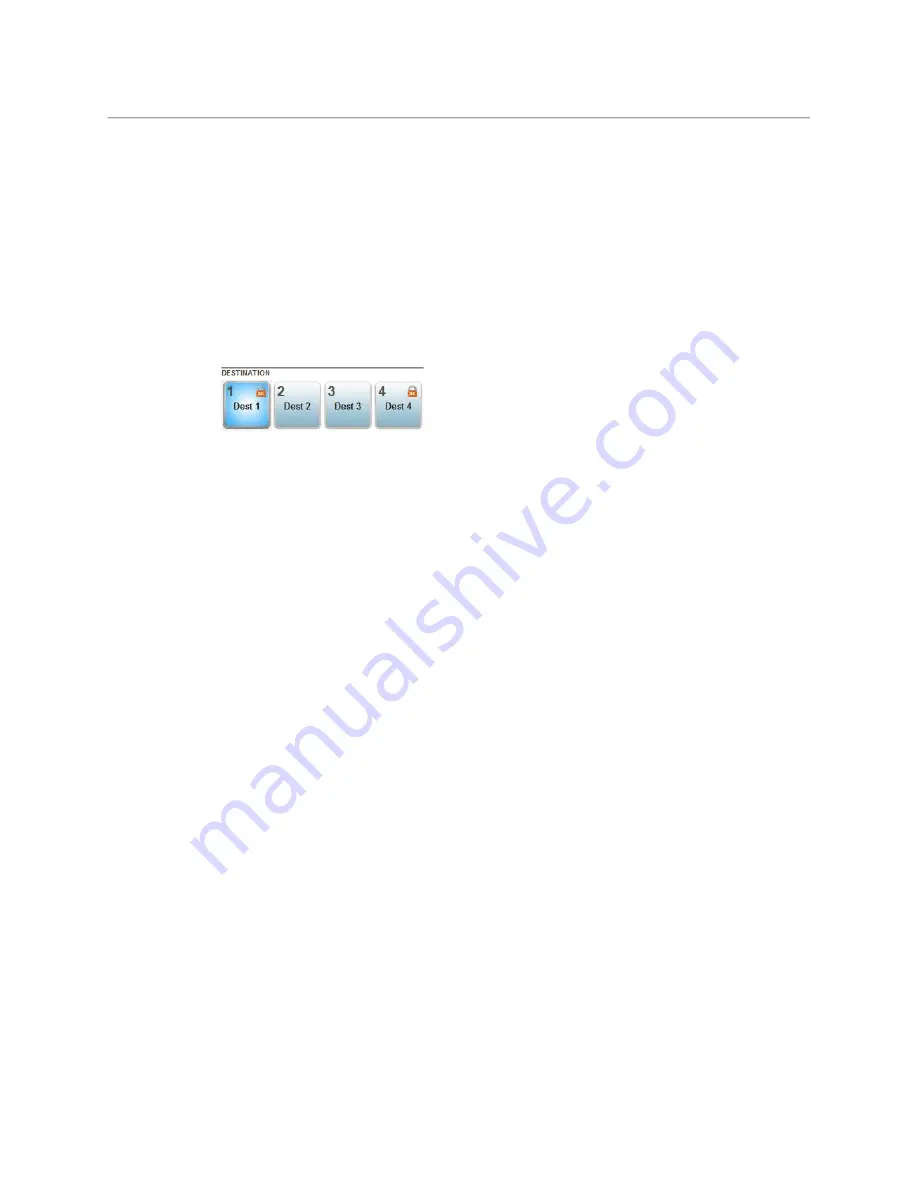
40
Sirius Remote Control Panels
Panel Function Buttons
Destination Lock
Press the DEST LOCK button to prevent any changes to the Sirius destination you are
currently controlling (DEST button high tallied). The lock can be removed from any other
Sirius Control Panel or browser interface on the network.
The DEST and DEST LOCK buttons turn red on all panels that are assigned to the Sirius you
are controlling. You can select other destinations and apply the Destination Lock function
to each. All locks will tally red. To remove the lock, select the destination and press DEST
LOCK again.
Locked destinations are reported on the Sirius router’s browser Home page with a lock icon.
Fig. 4-3: Sirius Router Home Screen Destination Buttons
Router Delegation Buttons (RTR 1 - 4)
Use the Router delegate buttons to connect to the specific router to be controlled.
You can assign the delegate buttons to any of up to four routers in your system. To assign
router/control panel delegation, access the Home page for your Sirius Control Panel.
If network communications between a control panel and router fails, the control panel's
delegation button for that router will be colored pink. When communications is restored
the delegation button returns to its normal color.
Shift/Reset Buttons
The SHIFT SRC and SHIFT DEST buttons serve multiple functions. They allow you to select
shifted sources and destinations (17–32), and they also perform the same reset functions as
the reset slot. Resets should be done only by qualified network personnel:
• Shift: Hold down SHIFT SRC and press a source button to select a shifted source, or hold
down SHIFT DEST and press a destination button to select a shifted destination. When a
shift button is not held down, pressing a source or destination button selects the
unshifted source or destination (1–16).
• IP Reset: See
Sirius Temporary Static IP Address
• Password Reset: See
• Reset to Safeboot Firmware: See
SALVO Buttons (SCP2 Only)
The eight Salvo buttons, when configured, can each be used to perform multiple source to
destination takes using just that one button.
Performing a salvo is a two stage process. First you arm the salvo, and then you take the
salvo.
1 Press the desired Salvo button. The button will blink for five seconds.
2 Press that blinking Salvo button again to take that salvo.
Summary of Contents for SIRIUS SCR 1616-12G
Page 2: ...ii Notices ...
Page 24: ...6 Introduction In This Manual ...
Page 40: ...22 Installation Identify Button ...