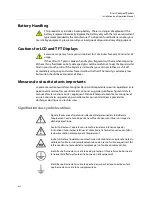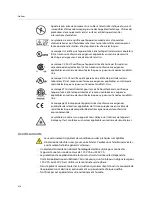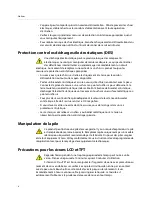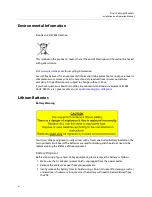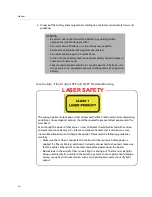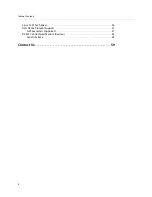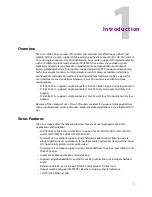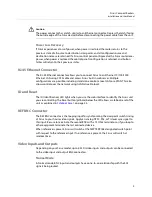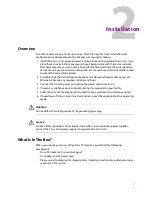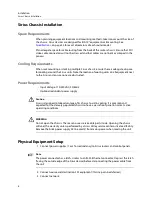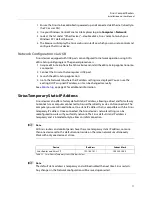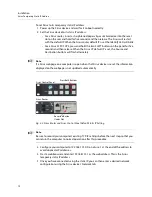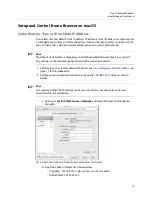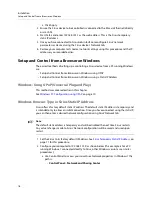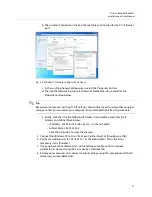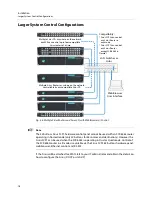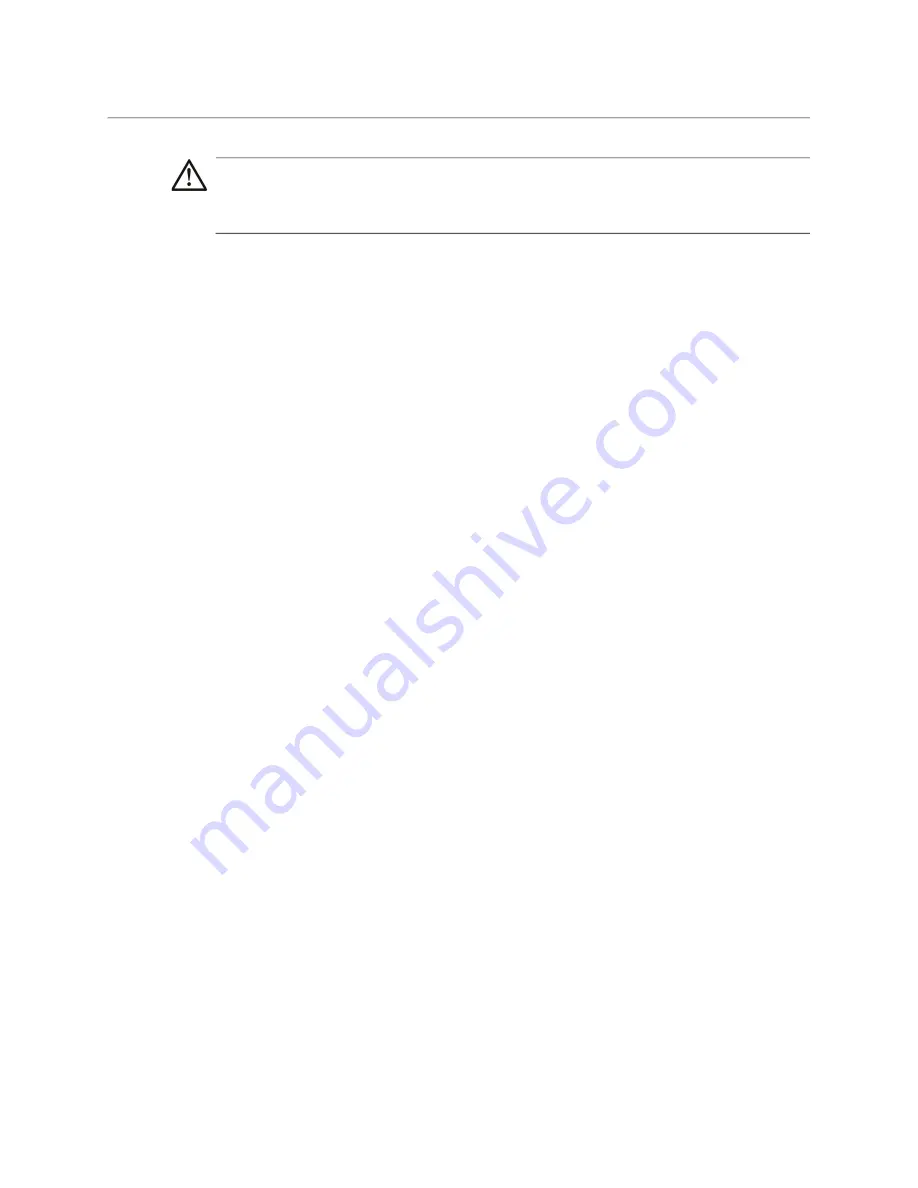
3
Sirius Compact Routers
Installation and User Manual
Caution
The power connector has a latch, similar to an Ethernet connector. Depress the latch (facing
the outside edge of the Sirius device) before disconnecting the power cable from the unit.
Power Loss Recovery
If Sirius experiences a loss of power, when power is restored the router returns to the
previous state of all source to destination crosspoints, and all configured source and
destination names are retained. If a Sirius control panel configured with a Sirius router loses
power, when power is restored the control panel’s configuration is retained, and button
tallies will return to their previous states.
RJ-45 Ethernet Connector
The RJ-45 Ethernet connector allows you to connect Sirius to an Ethernet 10/100/1000
Ethernet LAN using CAT5 cable and access Sirius’ built in web server. Multiple
configurations are possible, including standalone control, a local LAN, or a WAN. This also
allows control over the network using GVG Native Protocol.
ID and Reset
The ID (Identification) LED lights when you use the web interface to identify the Sirius unit
you are controlling. The Reset button (pinhole) below the LED allows a safeboot reset of the
unit as explained in
REF BNC Connector
The REF BNC connector is the looping input for synchronizing the crosspoint switch timing
of Sirius to your house video signals. Apply an analog NTSC, PAL, or Tri-level sync signal to
this input. Be sure to terminate the second BNC with a 75 Ohm terminator, or if you loop to
other equipment terminate the last connected device.
When reference is present, Sirius will switch at the SMPTE RP168 designated switch point
with respect to the reference input. If no reference is present, the Sirius will switch at
random times.
Video Inputs and Outputs
Depending on your Sirius model, up to 64 SDI video inputs and outputs can be connected
to the video input and output BNC connectors.
Normal Mode
In Normal mode, BNC inputs and outputs have a one-to-one relationship with the SDI
signals being routed.
Summary of Contents for SIRIUS SCR 1616-12G
Page 2: ...ii Notices ...
Page 24: ...6 Introduction In This Manual ...
Page 40: ...22 Installation Identify Button ...