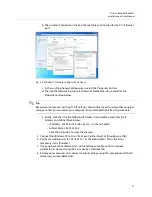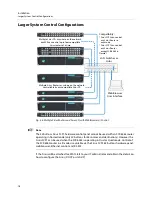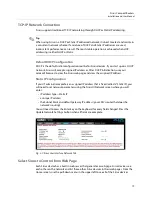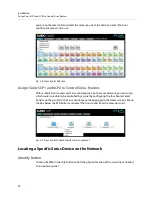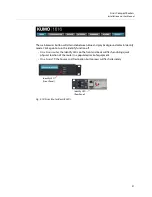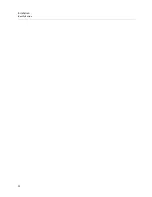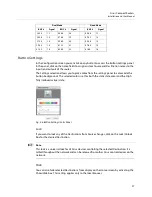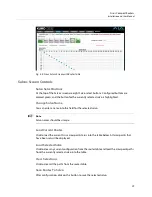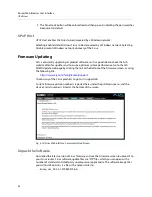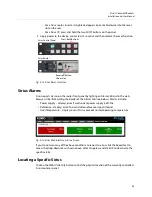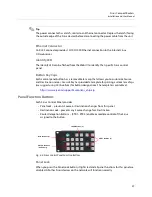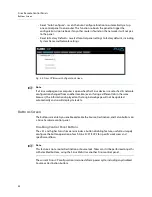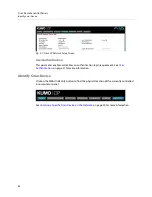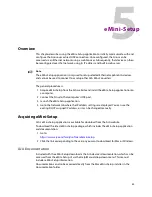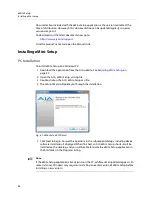31
Sirius Compact Routers
Installation and User Manual
Web Browser Refresh
The following actions can result in the display of inaccurate data in the web browser:
• Using the factory reset button.
• Using eMini-Setup to change configuration over USB.
• Changing configuration from another browser, or even the same browser in a different
tab.
To workaround this problem, manually refresh the browser window to display the latest
network data.
User Authentication
This parameter enables or disables an authentication login requirement. By default this
parameter is set to
Disabled
.
When
Login
is enabled, you are directed to the login screen before you can access Sirius
over the network. You are required to log in before you can access any other browser
screens.
When you select Login as the User Authentication choice, you then must set and confirm a
password. To save these settings select the
Enable Authentication
button. You can change
the password using the Network browser screen.
+
Note
+ ☞
Note
If authentication is used, it provides only a minimum security safeguard against
unauthorized use. The authentication mechanism is simple and does not provide robust
security.
Password Reset
You can use a password reset procedure to set the Sirius device's password back to the
default value, allowing network access to the device if the password should become lost or
mistakenly changed. The default password is "password".
After resetting the password, the current Sirius authentication setting itself is not changed.
If authorization is enabled, after resetting the password you will need to enter "password"
(the default) to gain network access.
Sirius Router Password Reset
1 For a Sirius router, insert a straightened paper clip or similar device into the reset slot on
the rear, hold in for more than eight seconds and then release.
2 The Identify button will blink, then light steadily, and then go out, indicating the
password has been reset to default.
Sirius Control Panel Password Reset.
1 For a Sirius SCP1/SCP2, press and hold the two SHIFT buttons on the panel for more
than eight seconds and then release.
Summary of Contents for SIRIUS SCR 1616-12G
Page 2: ...ii Notices ...
Page 24: ...6 Introduction In This Manual ...
Page 40: ...22 Installation Identify Button ...