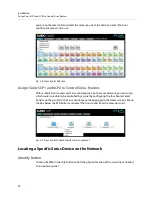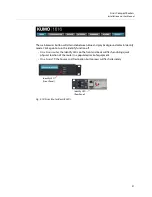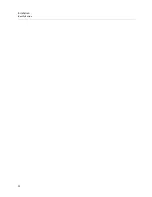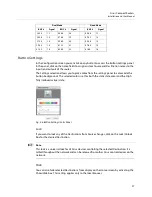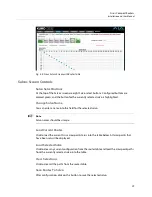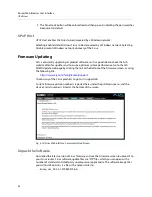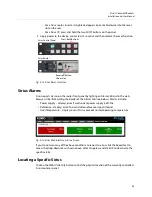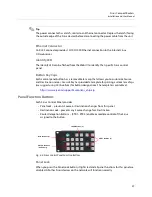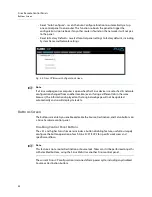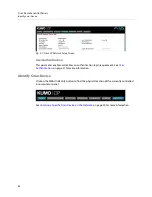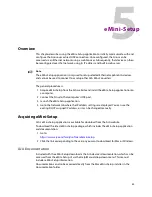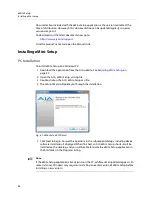34
Router Web Browser User Interface
Safeboot Reset
Fig. 3-12: Sirius Firmware Screen, Success and Restart
Once these steps are complete, the Sirius will be running the software you just uploaded.
The configuration of the Sirius prior to the upgrade is preserved.
Verify the new software is running by bringing up the Sirius web page again. Check the
Firmware page for the current version number. The restart and refresh cycle may take a
couple of minutes. If the firmware version does not display the new version, perform the
update steps again.
+
Note
+ ☞
Note
On some browsers, the Retry page may appear even though the software upgrade was
successful. If this occurs, before clicking on retry, refresh the web page and check the
version number. If the new version number appears at the top of the page, the software
upgrade was successful. If the old version appears, click Retry.
If there is a power outage or glitch during the software download, the Sirius will boot the
older software version and the upgrade process can then be re-started by the user. This
happens because the Sirius has been designed with a safety feature where an internal
“safe” copy of the previous software is retained in the event the updating process fails.
Safeboot Reset
If your Sirius firmware becomes corrupted to the point of freezing the device, you can reset
to a safeboot firmware image. The existing Sirius network configuration (DHCP or Static IP)
is retained during safeboot. When safeboot is active you can then re-install the latest
firmware via the web interface to regain full system operation.
+
Note
+ ☞
Note
A Sirius device running safeboot firmware is not operational other than being accessible on
a network so compatible firmware can be installed.
To perform a Sirius safeboot:
1 Power down the Sirius device.
2 Engage the reset function:
Summary of Contents for SIRIUS SCR 1616-12G
Page 2: ...ii Notices ...
Page 24: ...6 Introduction In This Manual ...
Page 40: ...22 Installation Identify Button ...