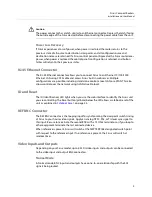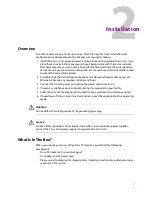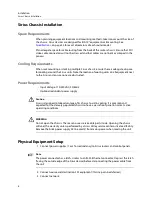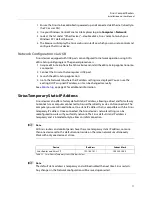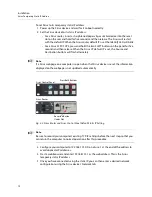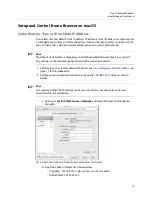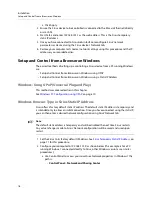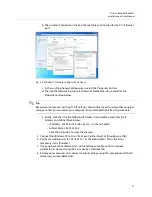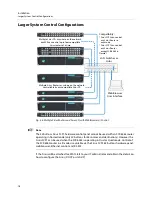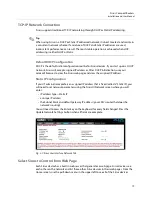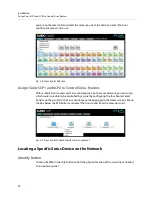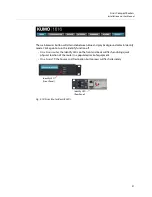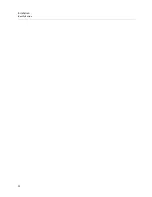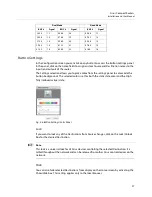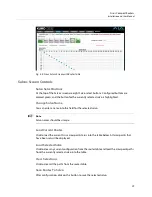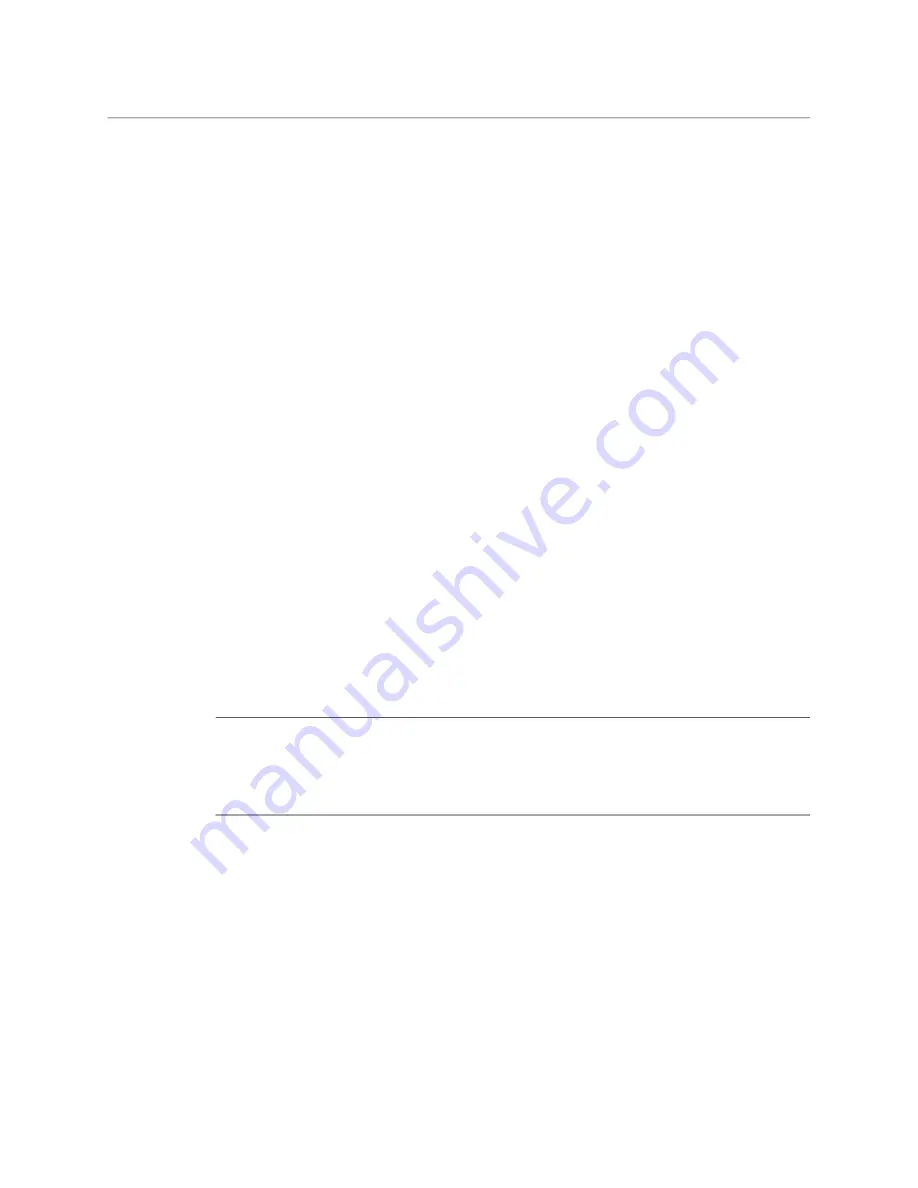
16
Installation
Setup and Control from a Browser on Windows
c Click Apply.
3 Ensure the Sirius device to be controlled is connected to the Mac via Ethernet (directly
or via LAN).
4 Start Safari and enter 192.168.101.1 as the web address. This is the Sirius temporary
static IP address.
5 Once you have connected to Sirius’web interface, reconfigure Sirius’ network
parameters as desired using the Sirius device’s Network tab.
6 Restore your computer to its normal network settings using this procedure and the IP
addresses you recorded earlier.
Setup and Control from a Browser on Windows
The easiest methods of setting up a controlling a Sirius device from a PC running Windows
are:
• Setup and Control from a Browser on Windows using UPnP
• Setup and Control from a Browser on Windows using a Static IP Address
Windows: Using UPnP (Universal Plug and Play)
This method was covered earlier in this chapter.
See
Windows PC Configuration using UPnP
Windows Browser: Type in Sirius Static IP Address
Sirius offers a factory default static IP address. The default static IP address is temporary and
is intended only to allow an initial connection. Once you have connected using the static IP,
you can then enter a desired network configuration using Sirius’ Network tab.
+
Note
+ ☞
Note
The default static address is temporary and will be disabled the next time Sirius restarts.
Any actual changes made to Sirius’ Network configuration will be saved and used upon
restart.
1 Set the Sirius to its factory default IP address. See
Sirius Temporary Static IP Address
page 11 for this procedure.
2 Configure your computer to 192.168.101.X as shown below (this example is for a PC
running Windows 7 connected directly to Sirius, other Windows versions use similar
procedures):
a Use Control Panel to access your Local Area Network properties. In Windows 7 the
path is:
•
Control Panel
>
Network and Sharing Center
Summary of Contents for SIRIUS SCR 1616-12G
Page 2: ...ii Notices ...
Page 24: ...6 Introduction In This Manual ...
Page 40: ...22 Installation Identify Button ...