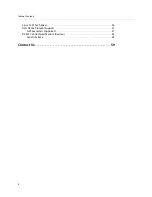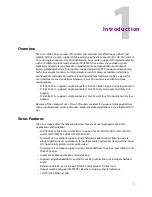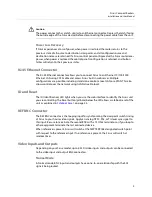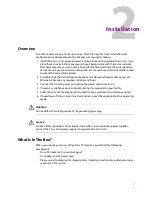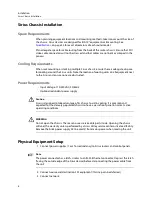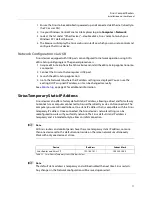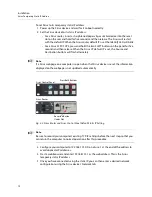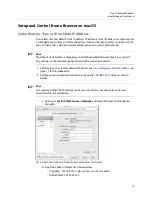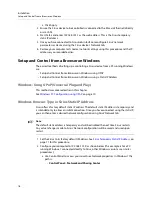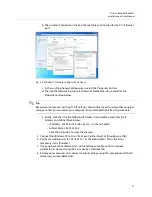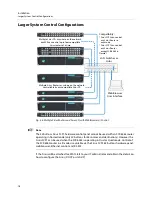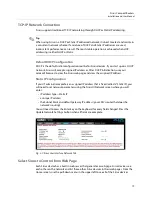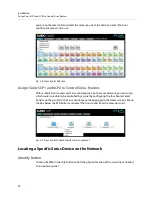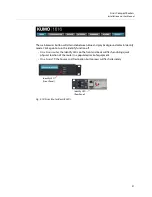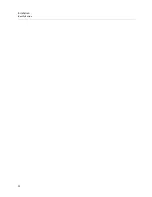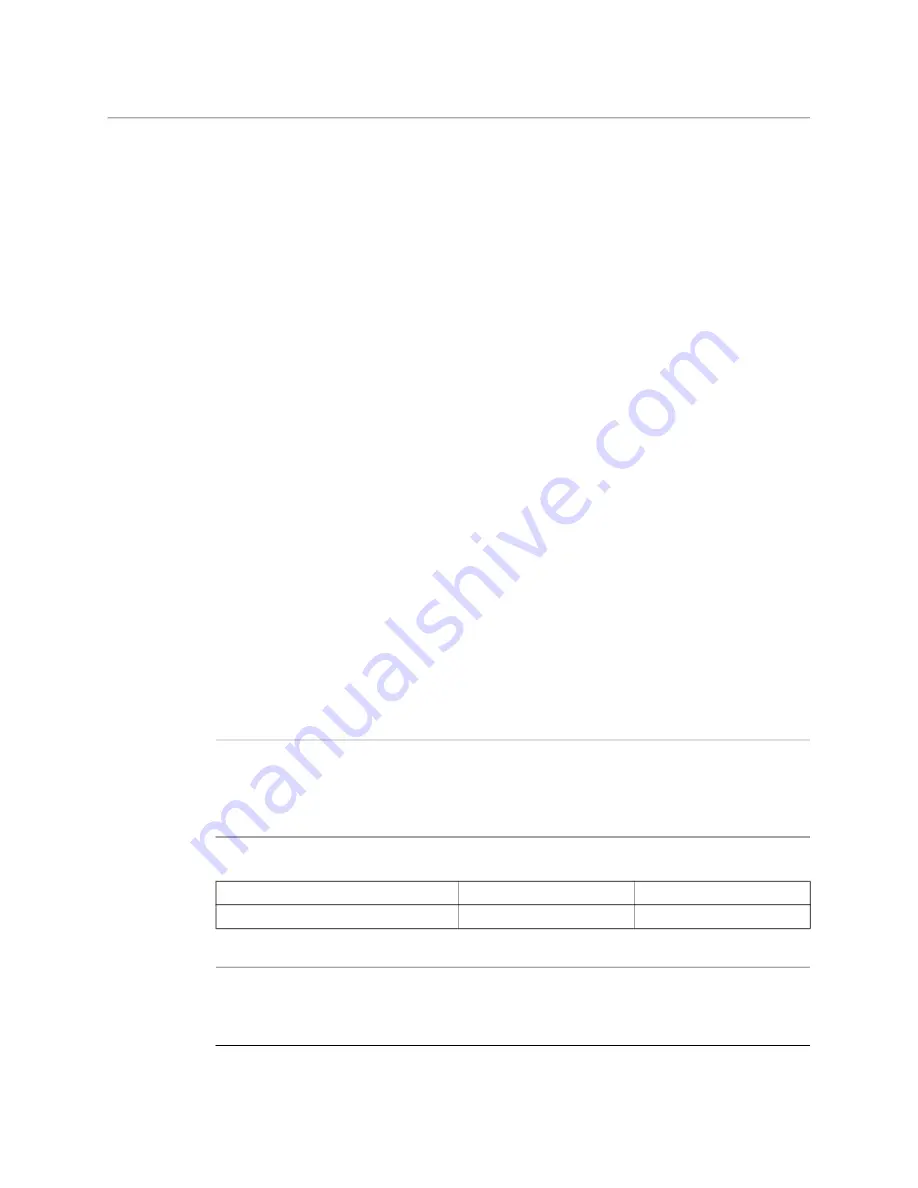
11
Sirius Compact Routers
Installation and User Manual
1 Ensure the Sirius to be controlled is powered up and connected via Ethernet (directly to
the PC or via LAN).
2 Use your Windows Control Panel or File Explorer to go to
Computer
>
Network
.
3 Look at the list under “Other Devices”—double click a Sirius’ name to launch your
Windows PC’s default browser.
4 The browser will display the Sirius web user-interface, which you can use to control and
configure that Sirius device.
Network Configuration via USB
Sirius devices equipped with USB ports can configured for network operation using AJA's
eMini-Setup utility program. The general procedure is:
1 Acquire eMini-Setup from the AJA website and install the eMini-Setup application onto
a computer.
2 Connect the Sirius to that computer’s USB port.
3 Launch the eMini-Setup application.
4 Go to the Network tab where the IP address settings are displayed. You can use the
existing DHCP assigned IP address, or it can be changed manually.
See
, on page 45 for additional information.
Sirius Temporary Static IP Address
Sirius devices also offer a factory default static IP address, allowing a direct and fail-safe way
to connect via a computer connected to Sirius either directly or via a LAN connection. The
computer you use will need to be set to a static IP address that is compatible with the Sirius
temporary IP address. Once connected, the Sirius device’s network settings can be
reconfigured to work with your facility network. The Sirius default static IP address is
temporary and is intended only to allow an initial connection.
+
Note
+ ☞
Note
All Sirius routers and control panels have the same temporary static IP address, so more
than one device set to this default cannot reside on the same network simultaneously.
Work with only one device at a time.
+
Note
+ ☞
Note
The default static address is temporary and will be disabled the next time Sirius restarts.
Any changes in the Network configuration will be saved upon restart.
Device
IP address
Subnet Mask
Sirius Router and Sirius CP
192.168.101.1
255.255.255.0
Table 2-1. Sirius Device Temporary Static IP Address Values
Summary of Contents for SIRIUS SCR 1616-12G
Page 2: ...ii Notices ...
Page 24: ...6 Introduction In This Manual ...
Page 40: ...22 Installation Identify Button ...