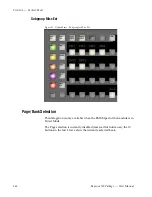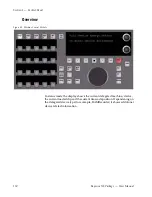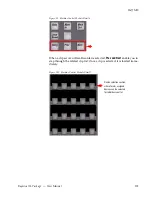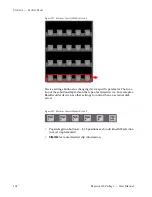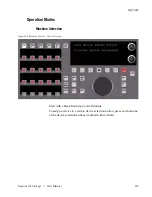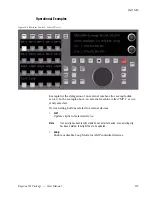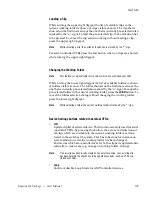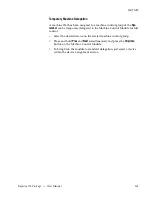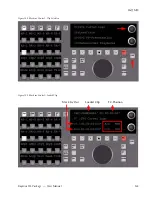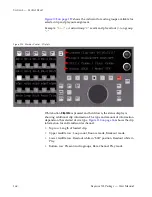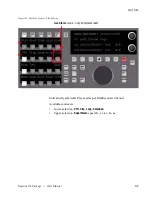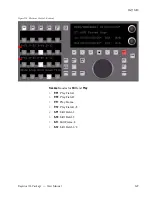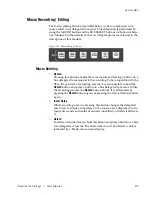Kayenne XL Package — User Manual
159
Half M/E
Loading a Clip
While turning the upper right digipot the list of available clips in the
current working folder is shown (4 clips visible at once). The clip that is
showed on the first line is always the one that is currently pre-selected (also
marked by the "
<-
" sign). To load the pre-selected clip, the Load button has
to be pressed. To cancel the clip selection dialog without loading a clip,
press the upper right digipot.
Note
While selecting a clip, the currently loaded clip is marked by the "
*
" sign.
For serial controlled VTRs press the List button when no clips are showed
while turning the upper right digipot.
Changing the Working Folder
Note
This feature is only available for machines which are controlled over LAN.
While turning the lower right digipot the list of available folders is shown
(4 folders visible at once). The folder showed on the first line is always the
one that is currently pre-selected (also marked by the "
<-
" sign). To make the
pre-selected folder to the current working folder, press the
LOAD
button. To
cancel the folder selection dialog without changing the working folder,
press the lower right digipot.
Note
While selecting a folder, the current working folder is marked by the "*" sign.
Device Settings buttons related to external VTRs:
•
List
Update cliplist of selected device. This function is mainly used for serial
controlled VTRs. By pressing this button, the names and durations of
all clips which are available in the current working folder are trans-
ferred to the switcher XL system. This has to be done for instance on
system startup or after the working folder has been changed.
For devices which are controlled over LAN, the cliplist is updated auto-
matically in most cases (e.g. change of working folder, startup).
Note
If a new clip has been locally created on an external device, or an existing clip
has been deleted, the cliplist has to be updated manually - even on VTRs con-
trolled over LAN.
•
Loop
Enable or disable Loop Mode for AMP controlled devices.
Summary of Contents for Kayenne XL Package
Page 82: ...82 Kayenne XL Package User Manual Section 2 Concepts ...
Page 264: ...264 Kayenne XL Package User Manual Section 4 Menu Overview ...
Page 275: ...Kayenne XL Package User Manual 275 Status Menu M E Mapping Submenu In Preparation ...
Page 285: ...Kayenne XL Package User Manual 285 Install Menu Figure 217 Install E Box Tally In Assign ...
Page 347: ...Kayenne XL Package User Manual 347 Config Menu Figure 282 Config Copy Simple Menu ...
Page 352: ...352 Kayenne XL Package User Manual Section 5 Menu Summaries Figure 285 Example ...
Page 434: ...434 Kayenne XL Package User Manual Section 5 Menu Summaries Figure 345 Chroma Key Main ...
Page 435: ...Kayenne XL Package User Manual 435 Key Menu Figure 346 Chroma Key Main Cursor ...
Page 437: ...Kayenne XL Package User Manual 437 Key Menu Figure 348 Chroma Key Suppression Cursor ...
Page 462: ...462 Kayenne XL Package User Manual Section 5 Menu Summaries ...
Page 487: ...Kayenne XL Package User Manual 487 RamRecorder Menu Figure 405 Export Dialog 2 ...
Page 509: ...Kayenne XL Package User Manual 509 Scaler Menu ...
Page 583: ...Kayenne XL Package User Manual 583 EMEM Menu Figure 472 EMEM Edit Insert Trigger Macro Number ...
Page 590: ...590 Kayenne XL Package User Manual Section 5 Menu Summaries ...
Page 618: ...618 Kayenne XL Package User Manual Glossary ...