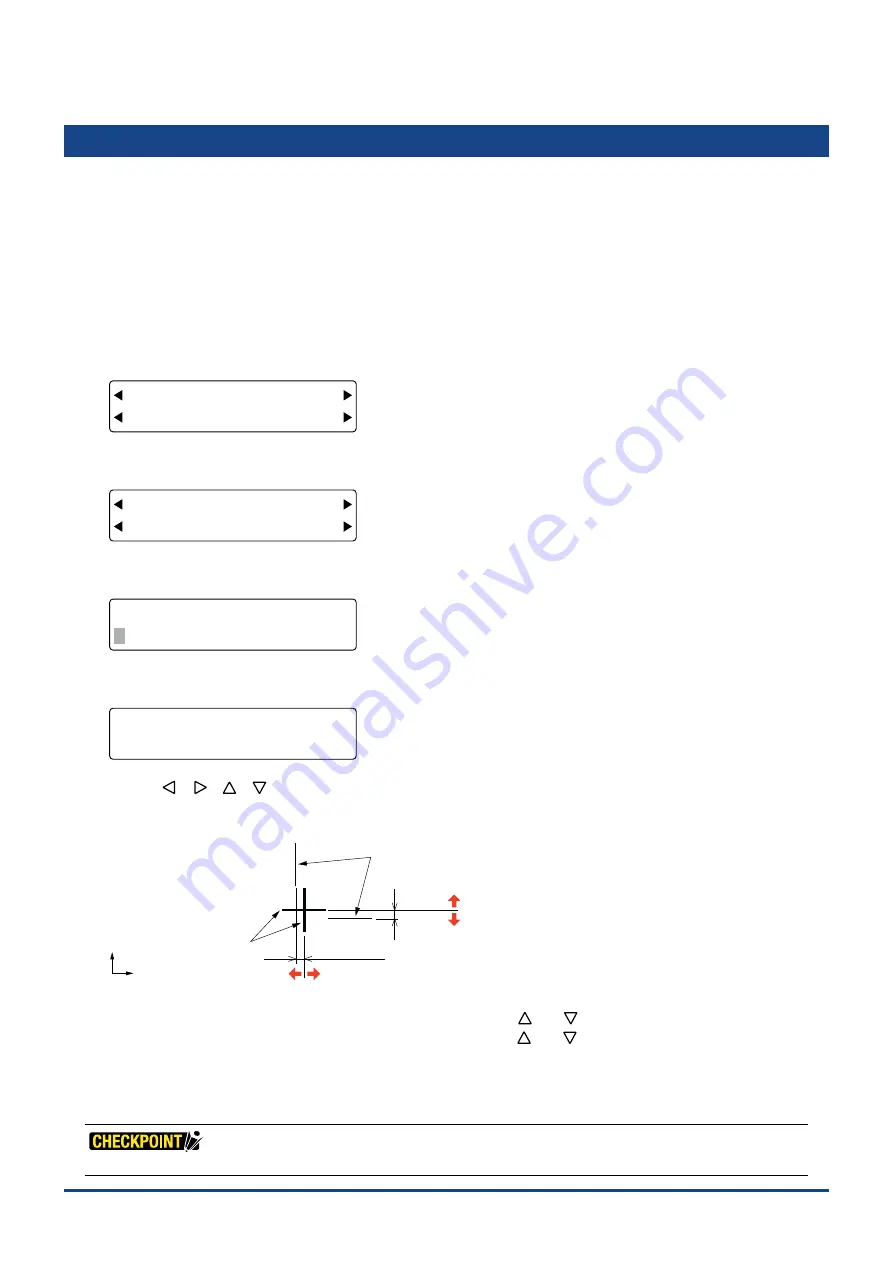
5-12
Chapter 5 FUNCTION SETTINGS AND OPERATIONS
5.11 Setting the Tool Interval Adjustment Value
This function allows you to make adjustments for any deviation between the initial drawing/cutting positions
of tool holder 1 and tool holder 2. Use plotting pens to draw the lines for this adjustment and specify the
same plotting conditions for tool holder 1 and tool holder 2. The lowest assigned condition setting number
(COND No.) will be used for each tool holder (see Section 5.9, "Assigning Tool Numbers" for further details).
(1) Load a medium that is suitable for plotting.
(2) Mount a plotting pen in both tool holder 1 and tool holder 2.
(3) Press the
[PAUSE] key
to select PAUSE mode.
(4) Press the
[NEXT] key
repeatedly until the following menu is displayed.
FORCE
OFFSET
SPEED
QUALITY
I/F FUNCTION
TOOL COND AREA OPT
(5) Press the
[F2] key
(TOOL COND) to display the menu shown below.
FORCE
OFFSET
SPEED
QUALITY
THICK CUT LINE
TOOL No. ADJ.T POS
(6) Press the
[F4] key
(ADJ.T POS) to display the tool interval adjustment setting screen.
FORCE
OFFSET
SPEED
QUALITY
TOOL WIDTH ADJ.
X= 0.0mm Y= 0.0mm
(7) Press the
[TEST] key
to display the menu shown below.
FORCE
OFFSET
SPEED
QUALITY
SELECT PLOT POINT
PRESS ENTER KEY!
Use
the
[
] [
] [
] [
]
keys
to move the pen carriage (the tip of the tool selected by the current setting) to the
position where you want to draw the test pattern. Press the
[ENTER] key
. The plotter will start drawing the following
test pattern.
X-axis deviation
Y-axis deviation
Lines drawn by tool holder 2 (the reference lines)
Lines drawn by tool holder 1
Y
X
Input a “+” value
Input a “+” value
Input a “-” value
Input a “-” value
Adjust the deviation of tool holder 1 based on the lines drawn by tool holder 2.
To adjust the X-axis deviation, press the
[F2] key
and then use the
[
]
or
[
]
key
to adjust the numeric value.
To adjust the Y-axis deviation, press the
[F4] key
and then use the
[
]
or
[
]
key
to adjust the numeric value.
Setting range: -8.0 to +8.0 (mm)
In the case of the above
fi
gure, input a "–" value for both X= and Y=.
(8) Press the
[PAUSE] key
to cancel PAUSE mode.
This setting is retained in the plotter's internal memory even while the plotter is turned off.
Summary of Contents for CUTTING PRO FC2250 Series
Page 1: ...USER S MANUAL MANUAL NO FC2250 UM 151 FC2250 SERIES CUTTING PRO www delinit by...
Page 104: ...5 29 Chapter 5 FUNCTION SETTINGS AND OPERATIONS Cutting Plotting Conditions List...
Page 120: ...CHAPTER 8 SPECIFICATIONS PRODUCT SUMMARY 8 1 Main Specifications 8 2 External Dimensions...
Page 129: ...www delinit by...






























