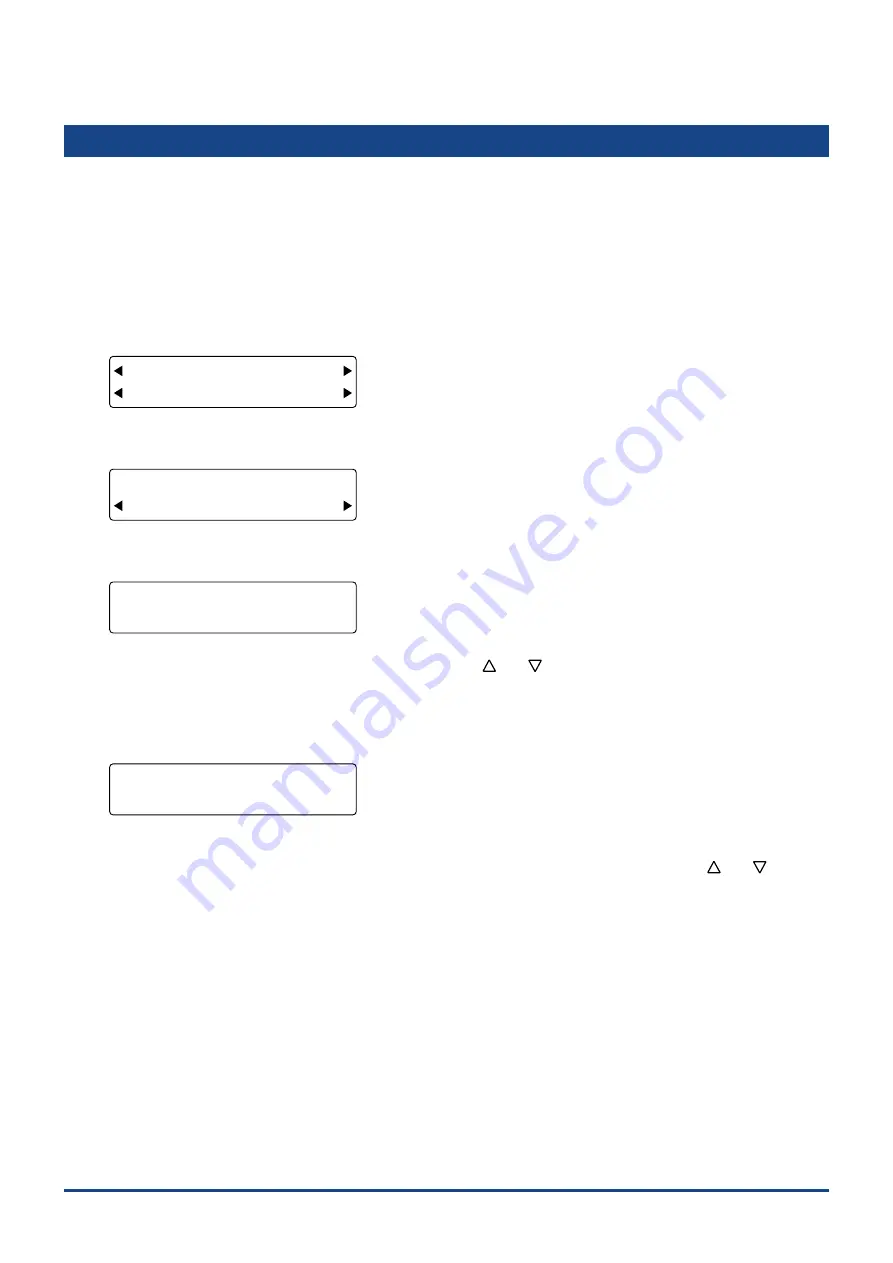
5-6
Chapter 5 FUNCTION SETTINGS AND OPERATIONS
5.5 Setting the Communication Conditions
When your plotter is connected via an RS-232C cable to a computer, be sure to set identical communication
conditions in the software and OS communication settings for the data transfer rate (baud rate), data length,
and parity. This section describes the settings on the plotter side. For setting instructions for the software
and OS side, consult the respective user's manuals. Three groups of communication settings can be
completed, allowing you to switch to a different group of settings in a single operation.
(1) Press the
[PAUSE] key
to select PAUSE status.
(2) Press the
[NEXT] key
repeatedly until the following menu is displayed.
FORCE
OFFSET
SPEED
QUALITY
I/F FUNCTION
TOOL COND AREA OPT
(3) Press the
[F1] key
(INTERFACE) to display the menu shown below.
FORCE
OFFSET
SPEED
QUALITY
RS-232C COMMAND
(4) Press the
[F2] key
(RS-232C) to display the menu for selection of the communication settings group.
FORCE
OFFSET
SPEED
QUALITY
RS-232C COND No.
No.=1
(5) The group numbers are displayed in the bottom row. Use the
[
]
or
[
]
key
to select a group.
Setting range: 1, 2, or 3
(6) After selecting the desired group No., press the
[ENTER] key
to con
fi
rm your choice. The communication conditions
settings are displayed.
FORCE
OFFSET
SPEED
QUALITY
9600 RS-1 N
8 BITS H
(7) [F1] shows the transfer rate (baud rate), [F2] the data length, [F3] the parity, and [F4] the handshake setting values
that are currently selected. Use the
[F1]
to
[F4] keys
to select the desired parameter, then use the
[
]
or
[
]
key
to select the parameter details (see below). Make sure the setting details at your plotter are identical with the
software or OS settings.
Baud rate: 19200, 9600, 4800, 2400, 1200, 600, 300 (bps)
Parity: N (None), E (Even), O (Odd)
Data length: 7 BITS, 8 BITS
Handshake: H (Hardwire), X (X-on/X-off), E (ENQ/ACK; selectable in HP-GL command mode only)
After completing each setting item, press the
[ENTER] key
to con
fi
rm your selection. To cancel your selection, press
the
[NEXT] key
.
(8) Press the
[PAUSE] key
to cancel PAUSE mode.
Summary of Contents for CUTTING PRO FC2250 Series
Page 1: ...USER S MANUAL MANUAL NO FC2250 UM 151 FC2250 SERIES CUTTING PRO www delinit by...
Page 104: ...5 29 Chapter 5 FUNCTION SETTINGS AND OPERATIONS Cutting Plotting Conditions List...
Page 120: ...CHAPTER 8 SPECIFICATIONS PRODUCT SUMMARY 8 1 Main Specifications 8 2 External Dimensions...
Page 129: ...www delinit by...






























