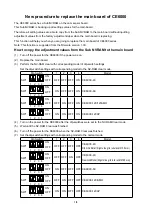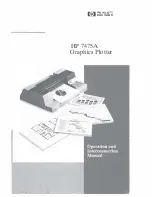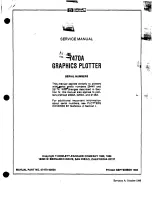6-2
Chapter 6 TROUBLESHOOTING
6.1 Troubleshooting
The Plotter is Turned On But Doesn't Operate
Symptom
Cause
Solution
•
The control panel's POWER lamp
does not light.
•
Nothing appears on the LCD panel.
The plotter is not being supplied with power.
Check that the power cord is securely
connected to the plotter's AC line inlet and to
the electrical outlet.
The plotter is defective.
Contact your sales representative or nearest
Graphtec dealer.
The Cutting/Plotting Results are Unsatisfactory
(1/2)
Symptom
Cause
Solution
•
The cut corners are rounded or too
pointed.
The OFFSET is incompatible with the cutter
blade being used.
Adjust the OFFSET value.
•
If it is too low, the corners become rounded.
•
If it is too high, the corners are too pointed.
•
The cut line starts out crooked.
The cutter blade does not rotate smoothly.
Grease the cutter blade and holder. (CB15U)
Remove any foreign matter inside the holder.
The Offset Cut Pressure is too low.
Raise the Offset Cut Pressure setting.
* The Offset Cut Pressure is separate from the
cutting FORCE
The spring has come loose from the cutter
blade. (CB09UA, CB15U-SP)
Replace the cutter blade with a new one
fi
tted with a spring.
The cutter blade has fallen out. (Cutter
blades excluding CB09UA and CB15U-SP)
Grease the cutter blade and holder.
•
The blade skips and does not
completely cut lines that should be
solid.
•
Solid lines are not cut at a constant
depth. (Slight skipping of the blade)
The cutter blade is extended too far.
Adjust the blade length.
The cutting SPEED is too high.
Lower the SPEED setting.
•
Coarse resolution of curved lines.
The output data resolution is too low.
Increase the output data resolution.
The blade offset angle is too small.
Increase the blade offset angle.
•
The cutting medium curls up at the
corners.
•
The cutting medium peels away
from the backing sheet when
cutting small characters.
The cutter blade is extended too far.
Adjust the blade length.
The OFFSET is incompatible with the cutter
blade being used.
Adjust the OFFSET value.
The cutting SPEED is too high.
Lower the cutting SPEED setting.
The blade is dull.
Replace the cutter blade.
The QUALITY setting is too high.
Lower the QUALITY setting.
•
The cutter blade is cutting into the
backing sheet.
The cutter blade is extended too far.
Adjust the blade length.
The cutting FORCE is too high.
Lower the FORCE setting.
•
The cutter blade falls out of the
cutter plunger.
The cutter blade is the incorrect diameter for
the plunger.
Use a cutter blade that matches the
plunger's diameter.
Insuf
fi
cient grease. (CB15U)
Grease the cutter blade and holder.
•
The medium can be cut but is hard
to weed afterward.
•
The cut medium cannot be picked
up using a transfer sheet.
The transfer sheet is not suf
fi
ciently
adhesive.
Switch to a transfer sheet with greater
adhesion.
The medium gets entangled during cutting.
Reduce the blade length.
Lower the cutting FORCE.
•
Abnormal noise generated by the
cutter pen during cutting.
•
The medium is discolored where
the cutter blade has passed.
Weeding of the cut medium was postponed
too long.
Promptly weed the cut medium.
The medium is stuck in the tip of the plunger.
Adjust the blade length and the cutting
FORCE setting.
Summary of Contents for CUTTING PRO FC2250 Series
Page 1: ...USER S MANUAL MANUAL NO FC2250 UM 151 FC2250 SERIES CUTTING PRO www delinit by...
Page 104: ...5 29 Chapter 5 FUNCTION SETTINGS AND OPERATIONS Cutting Plotting Conditions List...
Page 120: ...CHAPTER 8 SPECIFICATIONS PRODUCT SUMMARY 8 1 Main Specifications 8 2 External Dimensions...
Page 129: ...www delinit by...