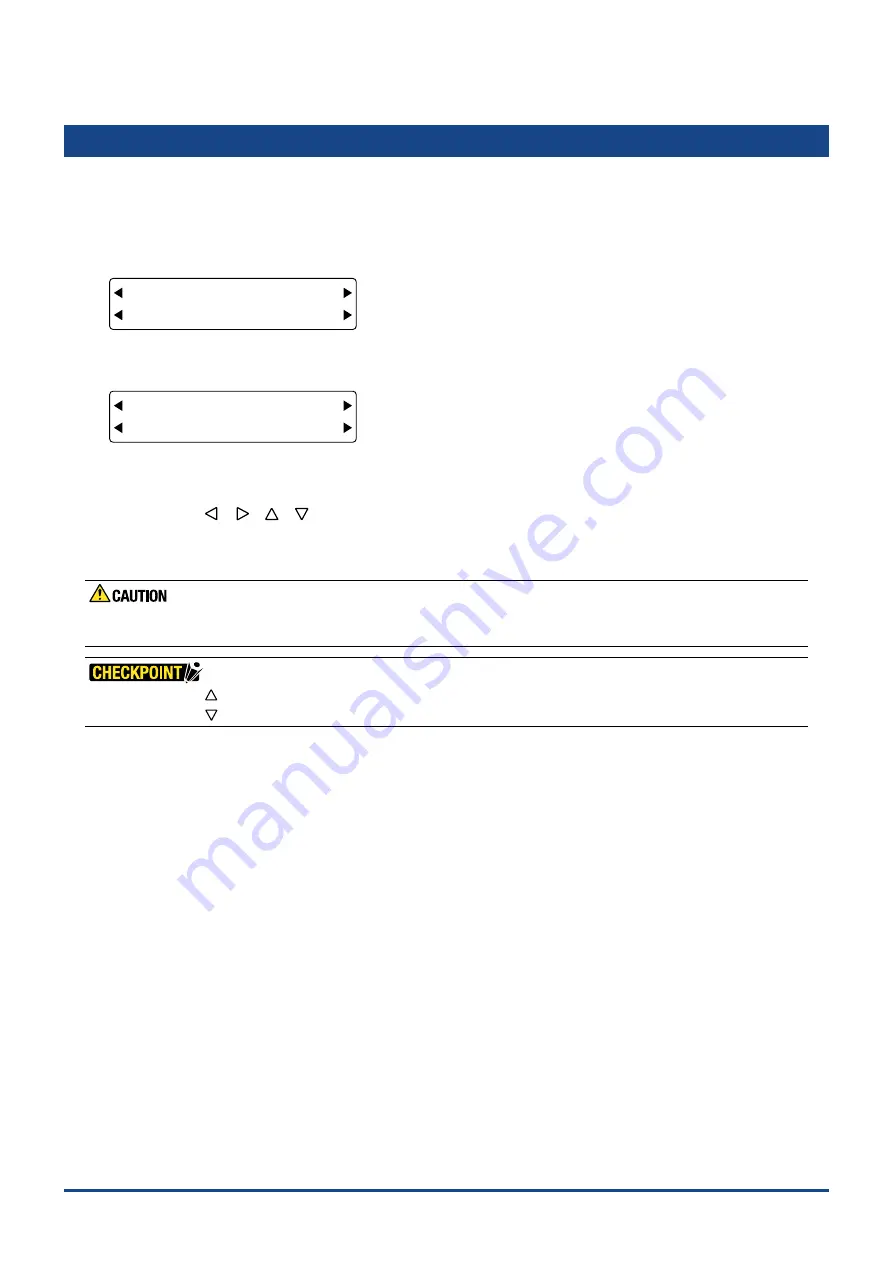
5-5
Chapter 5 FUNCTION SETTINGS AND OPERATIONS
5.4 Moving the Pen Carriage to the Upper Right Position
This function allows you to move the pen carriage to the upper right (VIEW) position.
(1) Press the
[PAUSE] key
to select PAUSE mode.
(2) Press the
[NEXT] key
repeatedly until the following menu is displayed.
FORCE
OFFSET
SPEED
QUALITY
MARK TOOL U/D
BUFFER CLR. VIEW
(3) Press the
[F4] key
(VIEW) to move the pen carriage to the upper right position. The following menu appears.
FORCE
OFFSET
SPEED
QUALITY
MARK TOOL U/D
BUFFER CLR. HOME
(4) Press the
[F4] key
(HOME) to cancel the VIEW status and return the pen carriage to the HOME position (lower left
position).
If you used the
[
] [
] [
] [
]
keys
to move the pen carriage while the plotter is in the VIEW status (HOME is
displayed at the
[F4]
position), the VIEW status is cancelled (VIEW is displayed at the
[F4]
position)
(5) Press the
[PAUSE] key
to cancel PAUSE mode.
While using this function, keep your hands out of the vicinity of the Y bar and pen carriage. The Y bar and the pen
carriage start moving immediately when the [F4] key is pressed.
•
Pressing the [
] key and the [ENTER] key simultaneously moves the pen carriage to the upper right (VIEW) position.
•
Pressing the [
] key and the [ENTER] key simultaneously returns the pen carriage to the HOME position.
Summary of Contents for CUTTING PRO FC2250 Series
Page 1: ...USER S MANUAL MANUAL NO FC2250 UM 151 FC2250 SERIES CUTTING PRO www delinit by...
Page 104: ...5 29 Chapter 5 FUNCTION SETTINGS AND OPERATIONS Cutting Plotting Conditions List...
Page 120: ...CHAPTER 8 SPECIFICATIONS PRODUCT SUMMARY 8 1 Main Specifications 8 2 External Dimensions...
Page 129: ...www delinit by...






























