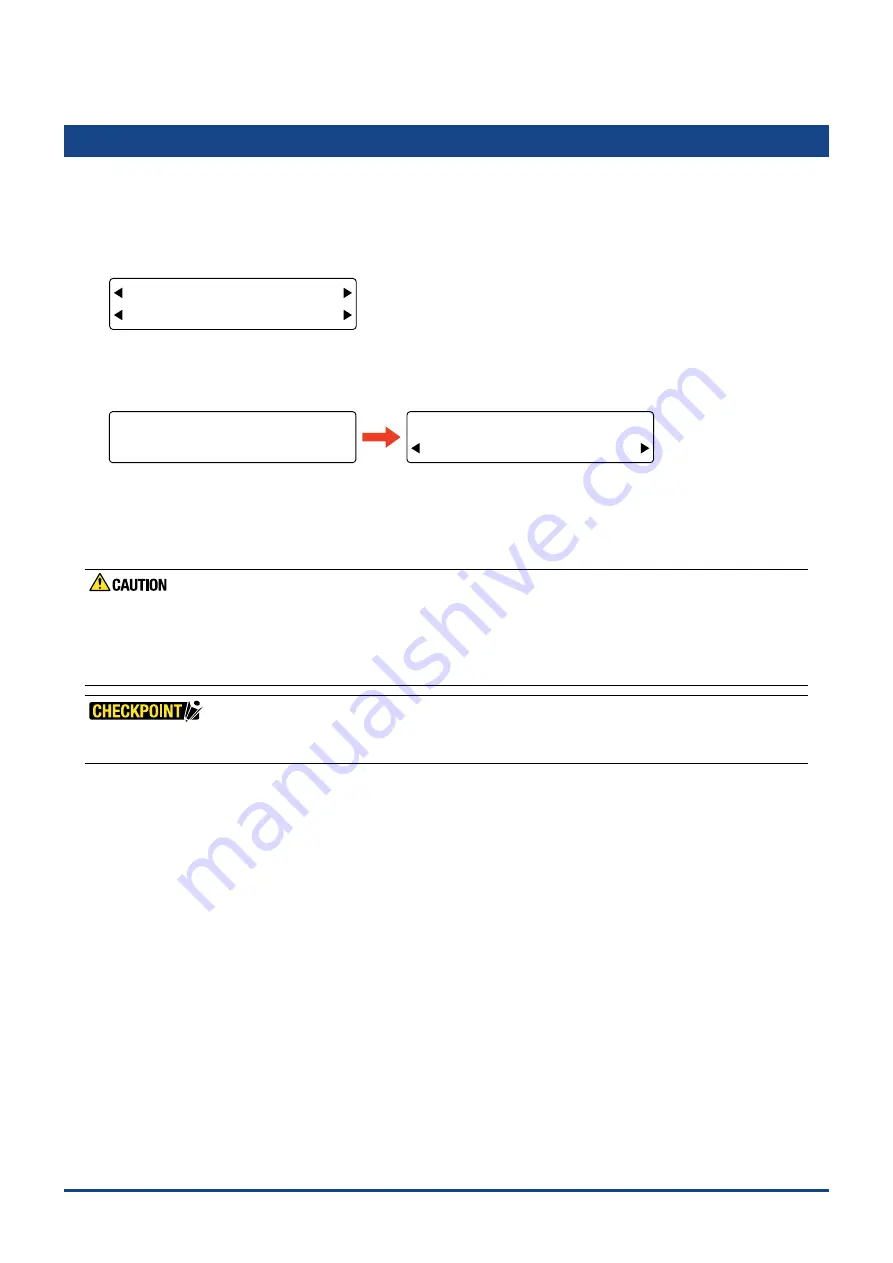
5-3
Chapter 5 FUNCTION SETTINGS AND OPERATIONS
5.2 Clearing the Buffer
This function allows you to clear all the output data in the plotter's buffer.
(1) Press the
[PAUSE] key
to select PAUSE mode.
(2) Press the
[NEXT] key
repeatedly until the following menu is displayed.
FORCE
OFFSET
SPEED
QUALITY
MARK TOOL U/D
BUFFER CLR. VIEW
(3) Press the
[F2] key
(BUFFER CLR.). The prompt message shown below is displayed for several seconds, followed
by the BUFFER CLEAR OK? screen.
FORCE
OFFSET
SPEED
QUALITY
FORCE
OFFSET
SPEED
QUALITY
CONFIRM DATA FROM
HOST STOPPED.
BUFFER CLEAR OK?
CLEAR CANCEL
(4) To clear all the data in the plotter's buffer, press the
[F2] key
(CLEAR).
To retain the data in the plotter's buffer, press the
[F4] key
(CANCEL).
(5) Press the
[PAUSE] key
to cancel PAUSE mode.
Do not execute the BUFFER CLEAR function until the computer has completed data output. If you clear the buffer
while the computer is still sending data to the plotter, the data received up to the time that PAUSE mode was selected
is cleared but the computer resumes sending subsequent data which remains in the buffer. When the [PAUSE] key is
pressed to cancel PAUSE mode, that data is cut/plotted. At such time, the pen carriage may suddenly start moving so
be sure to keep your hands, face, and other obstacles out of the vicinity of the pen carriage and Y bar.
If you selected CANCEL on the BUFFER CLEAR OK? screen, cutting/plotting resumes as soon as the [PAUSE] key is
pressed to cancel PAUSE mode.
Summary of Contents for CUTTING PRO FC2250 Series
Page 1: ...USER S MANUAL MANUAL NO FC2250 UM 151 FC2250 SERIES CUTTING PRO www delinit by...
Page 104: ...5 29 Chapter 5 FUNCTION SETTINGS AND OPERATIONS Cutting Plotting Conditions List...
Page 120: ...CHAPTER 8 SPECIFICATIONS PRODUCT SUMMARY 8 1 Main Specifications 8 2 External Dimensions...
Page 129: ...www delinit by...






























