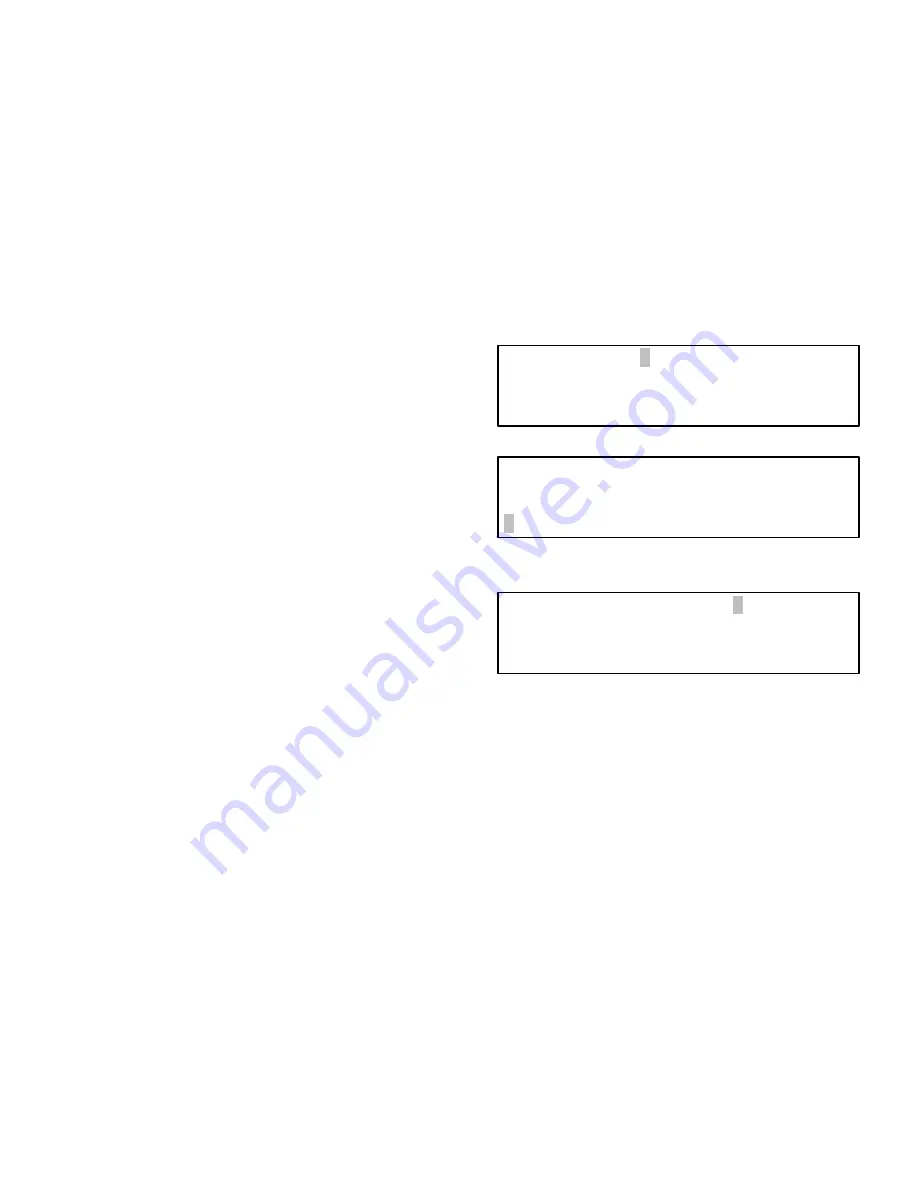
308607
87
Horizon Form #1
The following
Horizon Form
pages show examples of
how to complete and use the forms to setup the sys-
tem. The example forms are filled out according to the
system design shown on page 85 and are based on
the flow of screens in a NEW SETUP.
Use Form #1 as a guide for inputting the operator
names and PIN numbers or passwords. The OPERA-
TOR PASSWORD screen will appear after accessing:
SETUP
!
NEW SETUP.
Set Operator Access Information
1. Type the 4-character name in the NAME field and
press ENTER on the keypad.
2. Type the 4-digit password or PIN and press
ENTER.
Remember that the Basic Keypad only has number
keys.
3. Use the
#
or
"
keys to scroll the access levels to
RUN, INVNT (inventory level, which also gives
access to run level), and SETUP (which gives
access to all levels). Press the ENTER key when
the proper access level is displayed.
4. After entering the access level, the cursor will
move to ADD on the bottom line. If there are more
names to add, press ENTER and repeat steps 1 to
3. If all the operator names have been entered,
use the
#
or
"
keys to move the cursor to EXIT and
press ENTER.
NOTE:
Use the
#
or
"
keys to move the cursor to
DELETE if you need to delete operator entrees.
5. After EXIT is entered, the SAVE SETUP verifica-
tion screen will appear.
6. Scroll to YES by pressing the
#
or
"
key.
7. Press ENTER on the keypad to save the Operator
Access information and go to the CONTROL
MODULE screens, shown on page 89.
OPERATOR PASSWORD Screen
NAME:
_ _ _ _
PASSWORD:
_ _ _ _
ACCESS:
RUN
#
or
"
ADD
EXIT
DELETE
NAME:
JOHN
PASSWORD:
1234
ACCESS:
RUN
#
or
"
ADD
EXIT
DELETE
SAVE SETUP Verification Screen
SAVE SETUP:
"
YES
" #
WARNING:
SAVE WILL CANCEL
ACTIVE/WAITING JOBS
Summary of Contents for Horizon Fluid Management Systems
Page 81: ...308607 81 Appendix...
Page 97: ...308607 97 Blank Forms...






























