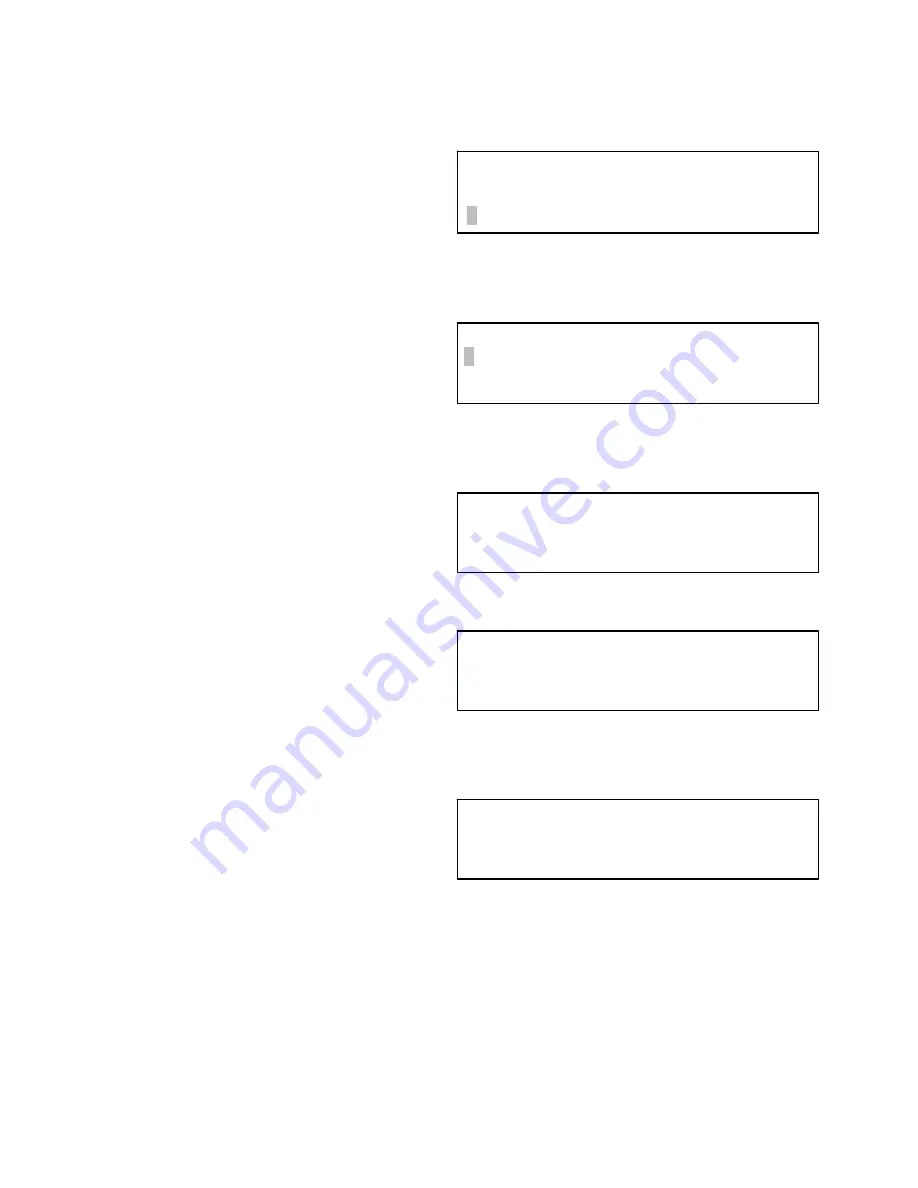
24
308607
System Setup -- Print Setup
Instructions
Print Setup Options
NOTE:
D
Only the information for the control module the
keypad is connected to is printed.
D
Avoid printing setup while operating the system.
Print setup when the system is inactive. If a job
completes and the information is sent to the printer,
the setup printing will be cancelled and the PRINT-
ING OF SETUP INTERRUPTED screen will appear.
Use VIEW CURRENT JOBS run menu (see page
54) to verify that the system is inactive.
1. Move the cursor to PRINT SETUP using the
#
key.
2. Press ENTER on the keypad.
3. The PRINT OPTIONS screen will appear, with the
cursor at ALL MEMORY.
4. Scroll to the selection that you want to print by
pressing the
#
or
"
key.
5. Press ENTER on the keypad when the cursor is at
the desired option. The PRINTING screen will
appear. Press any key to exit after DONE appears
on the screen.
6. Press BACK key to return to SETUP screen.
The information that can be printed in PRINT
SETUP include:
D
All memory
D
Operator pass-
words
D
Control modules
D
Fluids and inventory
D
Dispense areas
D
Assign connections
D
Meter calibration
D
Comm. on CM #1
D
Run options
D
System time outs
D
Active queue
D
Waiting queue
D
Local queue
D
Transactions
(avail-
able on Master
Control only)
D
Memory map
D
Table checksums
D
Test
NOTE:
Printing ALL MEMORY is generally unneces-
sary and should be avoided as it will print the entire
transaction table, which could be extremely long.
Screens
_ _ _ _ _ _ _ _ _ _
"
SETUP
A
_ _ _ _ _ _ _ _ _ _
NEW SETUP
"
CLEAR SETUP
PRINT SETUP
#
PRINT OPTIONS Screen
PRINT OPTIONS:
ALL MEMORY
OPERATOR PASSWORDS
CONTROL MODULES
#
PRINTING Screen
PRINTING SETUP...
Operator Table
PLEASE WAIT
DONE PRINTING!!!
USE ANY KEY TO CONT.
PRINTING OF SETUP INTERRUPTED Screen
PRINTING OF SETUP
INTERRUPTED BY
PRINTING OF A JOB
USE ANY KEY TO CONT.
Summary of Contents for Horizon Fluid Management Systems
Page 81: ...308607 81 Appendix...
Page 97: ...308607 97 Blank Forms...






























