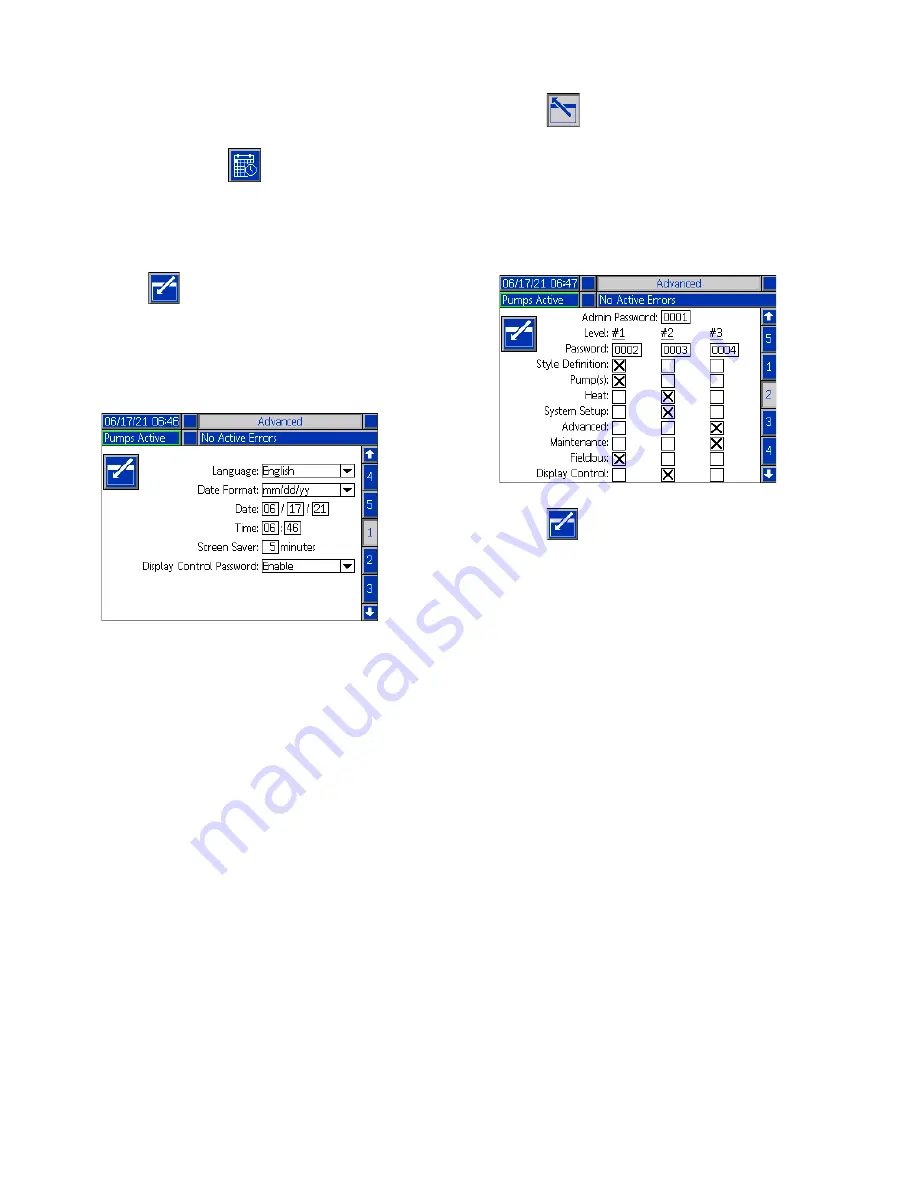
Setup
32
333587D
Advanced Setup
Use the ADM directional keypad (BH) to change to iQ
Menu screen 2. Press the
soft key to access the
Advanced Setup screens. This function allows you to
configure the operating settings for E-Flo iQ system.
Advanced Setup Screen 1
1. Press the
soft key to enter editing mode.
2. Select the Language from the drop down menu.
Available languages are English, Spanish, French,
German, traditional Chinese, Japanese, Korean,
Portuguese, Italian, and Russian.
3. Select a Date Format from the drop down menu.
The available formats are mm/dd/yy, dd/mm/yy,
and yy/mm/dd.
4. Enter numeric values for the month, day, and
two-digit year in the Date field.
5. Enter numeric values in the Time field for the
24-hour clock in hours and minutes.
6. Enter the number of minutes of inactivity before the
Screen Saver turns off the screen back-lighting.
Enter a 0 to leave it on constantly. Press any key to
disable the screen saver.
7. Enabling the Display Control Password feature
requires you to enter the password before
switching from Remote to Local control mode. See
Control Modes
. This protects against
inadvertently changing out of Remote control
mode. If there is not an admin password, this
feature will not function even if it is set to Enable or
a level has the rights to change the display control.
8. Press the
soft key to save your changes and
exit editing mode.
Advanced Setup Screen 2
Use the ADM directional keypad (BH) to navigate to
Advanced Screen 2. The parameters on this screen
pertain to password levels in the iQ system.
1. Press the
soft key to enter editing mode.
2. For the Admin or Level(s) Passwords, enter any
numbers from 0001 to 9999. To remove the
password, change the password to 0000. This
disables the Admin or Level(s) Passwords.
3. Once an Admin Password is defined, the user has
the option to define a Level Password. Once a
Level Password is defined, the check boxes can be
checked to give access to the different menu
chapters. If the Display Control Password feature is
enabled from Advanced Setup Screen 1, access
can be granted to the different levels. The level
password can switch the display control from
Remote to Local mode. See
Control Modes
on
page
. This protects against inadvertently
changing out of Remote Control mode.
NOTE:
There must be an Admin Password in order to
set up Level Passwords. If the Admin Password is
disabled (0000), all passwords are disabled regardless
of the Level Passwords.
NOTE:
The Admin Password has access to all menu
chapters.
NOTE:
When the check box is checked, the Level
Password has access to that information. If the check
box is unchecked, the Level Password will not have
access to that information.






























