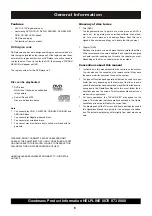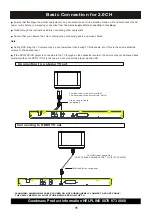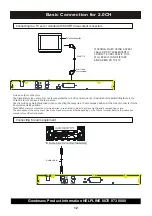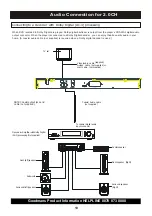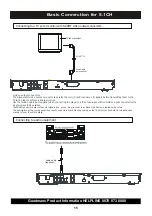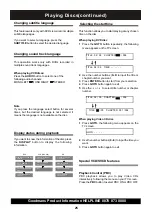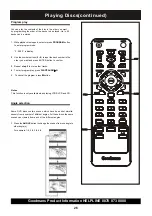Goodmans Product Information HELPLINE 0870 873 0080
17
When starting out decide on which method of
connection to your TV (Scart or HDMI).
Using the SETUP menu, you can adjust the picture
size, set a language for the subtitles and the OSD (on
screen displays), limit playback by children, etcetera..
Notes
Some settings cannot be selected during playback
and RESUME mode. In that case, press the STOP
button once or twice to stop playback completely.
1. Press the SETUP button in the stop mode.
The setup menu appears on the TV screen.
Select an item using the
5
/
6
buttons, and
then press the ENTER button.
2.
3. Select an item you want to change using
4. When the settings have been finished,
press the SETUP button to exit the SETUP
menu.
To change the setting, use the
5
/
6
buttons until
the item you want to change is highlighted, then
press the ENTER button to confirm your
selection.
Use the numeric buttons (0 to 9) to key in
numbers, such as the password for parental
control.
Use the
3
/
4
/
5
/
6
buttons and the ENTER
button to select and set other items.
Setting the Picture
Select the aspect ratio to match your TV.
NORMAL/PS (Pan & Scan mode)
When you connect a normal TV to the system, this
setting displays a wide picture on the whole TV screen
with a portion (right and left sides of the picture)
automatically cut off.
NORMAL/LB (Letterbox mode)
When you connect a normal TV to the system, this
setting displays a wide picture with bands displayed
on the upper and lower portions of the screen.
WIDE (Wide-screen mode) (default)
Use this setting when you connect a wide-screen TV
to the system.
Some wide-screen discs that do not permit Pan
& Scan mode playback are automatically played
in Letterbox mode.
Depending on the DVD, 4:3 Letterbox may be
selected automatically instead of 4:3 Pan &
Scan and vice versa.
You must also set the screen mode on your
wide-screen TV to full size.
If WIDE is selected and a normal TV is
connected, 16:9 content will appear distorted
during playback
(objects look thin
) .
Note: This function is only for the disk which
support this.
TV DISPLAY
the
5
/
6
buttons. Press the
4
button to
go the right option list.
Basic Setup
Using the SETUP MENUS