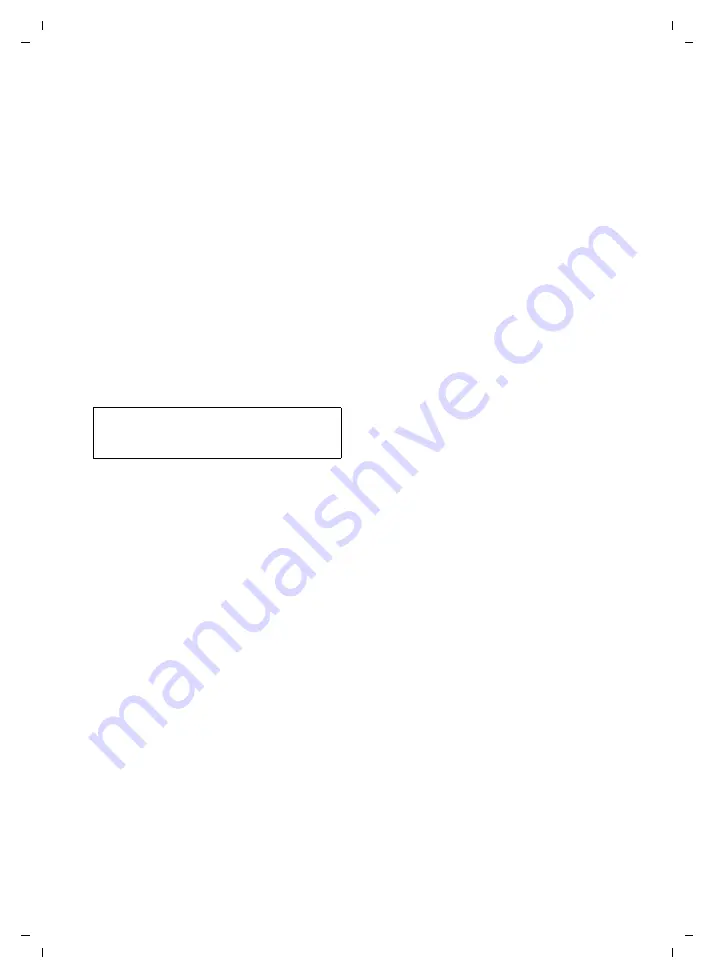
95
Creating/managing access profiles
Gigaset SL75 WLAN / en / A31008-M700-B112-1-7619 / web_server.fm / 24.4.06
Ve
rs
ion05.
08.2
005
Selecting saved SIP providers
¤
Open the
Provider
list and select a pro-
vider. The general SIP access data is
automatically applied.
¤
Enter personal SIP access data (see
below).
Entering personal SIP access data
You must enter the following access data:
u
Username
: User ID
u
Authentication Name
: ID for authentica-
tion by the SIP provider, if relevant
u
Authentication Password
: Password for
authentication by the SIP provider
¤
If necessary, enter a name in the
Display Name
field that is to be displayed
to the other party when you make a call
¤
Click on
Next
.
Manually configuring the SIP provider
¤
If the
Provider
list is displayed, open the
list and select
Manual
.
¤
If necessary, enter the name of your SIP
provider in
My Provider Name
. The gen-
eral SIP access data that you enter
below is then saved in a SIP provider file
on your handset. You can use this to
create further access profiles or to save
the file on the PC (page 87).
¤
If the handset is connected to the Inter-
net via a PABX, specify the type of PABX
in
Server type
.
¤
For
SIP Proxy
, enter the IP address
(
Enter IP-Address
option activated) or
the computer name (
Enter Name
option
activated) and the
Port
.
¤
Enter personal SIP access data
If you receive additional information from
your SIP provider, you can set up addi-
tional servers and carry out further SIP
settings:
u
Set up separate registrar
u
Set up a separate outbound proxy
u
Activate required authentication
u
Enter realm
u
Select transport protocol
Setting up separate registrar
The registrar (registration server) assigns
the SIP-URI or IP address under which you
are currently registered to your personal
number. For many SIP providers, the SIP
server is also the registrar.
¤
If your provider uses a separate regis-
trar, click on
Yes
in the
Separate Registrar
Server
area.
¤
Enter the IP address (
Enter IP-Address
option active) or computer name (
Enter
Name
option active) and the
Port
.
Setting up a separate outbound proxy
An outbound proxy is required if the
access point's NAT conceals the handset's
IP address behind the public IP address of
the access point/router. The handset then
directs the connection request to the out-
bound proxy of your SIP provider, who
supplies your handset's data packages
with the public address.
¤
For
Outbound Proxy
, click on
Yes
.
¤
For
Separate Outbound Proxy Server
, click
on
Yes
if the outbound proxy is not the
same as the SIP proxy.
¤
Enter the IP address (
Enter IP-Address
option activated) or the computer
name (
Enter Name
option activated) and
the
Port
.
Note:
If you do not enter a name, your number will
be displayed.






























