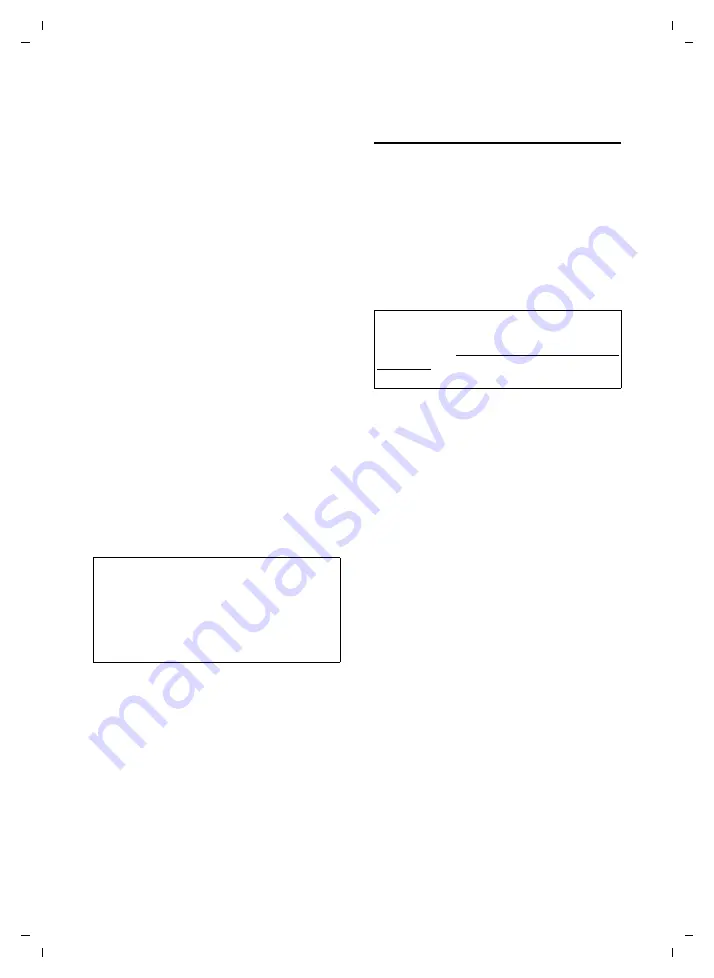
87
Handset settings
Gigaset SL75 WLAN / en / A31008-M700-B112-1-7619 / web_server.fm / 24.4.06
Ve
rs
ion05.
08.2
005
The following file formats are supported:
u
Ringer tones: MIDI, SP-MIDI, iMelody,
WAV
u
Pictures: JPEG, BMP, GIF, PNG (up to a
colour depth of 24 bit per pixel),
WBMP (128 × 128)
¤
Open the following Web page:
User
¢
Transfer
¢
Ringer Tones
/
Pictures
.
Loading a ringer tone/picture onto the
handset
¤
In the corresponding field, enter the
file name, including the complete path,
or click on
Browse...
and select the file.
¤
Click on
Import
.
The ringer tone/picture is saved on the
handset.
Transferring a ringer tone/picture to your
PC
¤
Open the list and select the ringer tone/
picture in your handset.
¤
Click on
Export...
. A browser-specific dia-
logue box is opened.
¤
Select a folder in the PC and change
and save the name if necessary.
Deleting a ringer tone/picture
¤
Open the list and select ringer tone/pic-
ture.
¤
Click on
Clear
.
The ringer tone or picture is deleted from
the handset's file system.
Importing/exporting SIP
provider files
You can download files containing the
general SIP access data for your SIP pro-
vider from the Internet onto your PC and
copy them to your handset. These SIP pro-
vider files must be in *.pvd or *.tar for-
mat.
You do not have to record this SIP access
data yourself during profile creation. They
are copied from the file.
If you have recorded the SIP access data
yourself using the Web configurator (e.g.
because there is no SIP provider file for
your SIP provider), you can save the data
in your own SIP provider file on the hand-
set (page 87) and save this file on your PC.
¤
Open the
User
¢
Transfer
¢
SIP-Provider
Web page.
Loading the SIP provider file onto the
handset
¤
Enter the name of the SIP provider file
on the PC incl. complete path or click
on the
Browse...
button and select the
file.
¤
Click on
Import
.
The file is copied onto the handset and dis-
played in the
Provider
list when you make
the SIP setting for a network access profile
Transferring a SIP provider file to the PC
¤
Open the list and select the handset's
SIP provider file.
¤
Click on
Export...
. A browser-specific
dialogue box is opened.
¤
Select the folder on the PC and save the
file.
Note:
Depending on the Web browser, the standard
program configured on the PC for music play-
back/picture display (for example, Windows
Media Player) will be opened instead of the
save dialogue. Then you can save the ringtone
on your PC using this program.
Note:
Siemens provides files with SIP access data on
the website at: www.siemens.com/gigasetcus-
tomercare. It is recommended that you only
use these tested SIP configuration files.






























