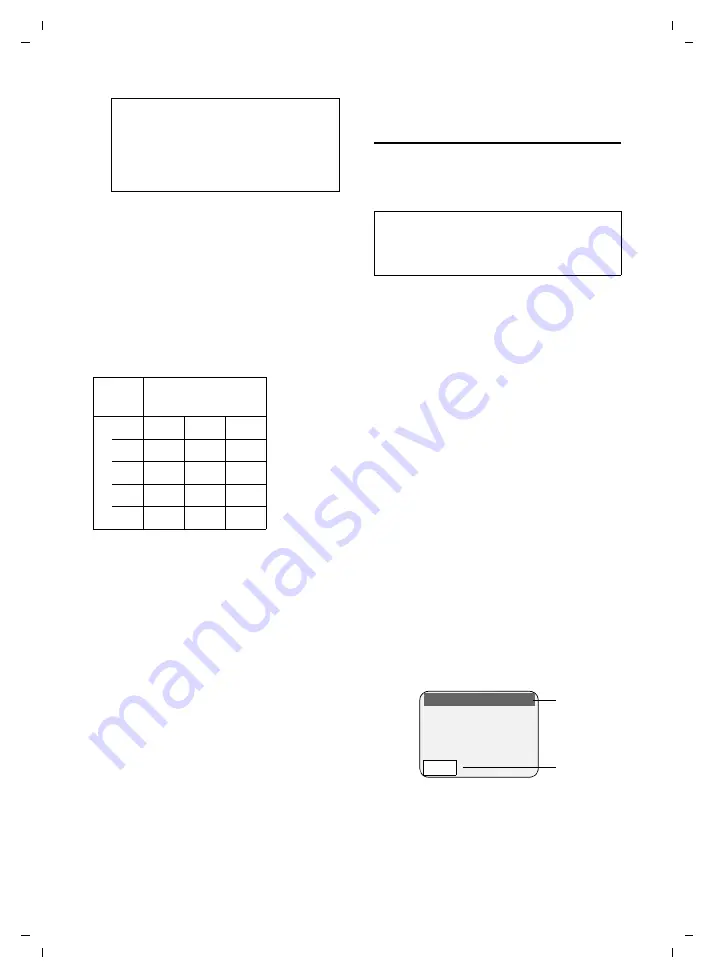
122
Writing and editing a text message
Gigaset SL75 WLAN / en / A31008-M700-B112-1-7619 / appendix.fm / 24.4.06
Ve
rs
ion05.
08.2
005
¤
Navigate to the required character
with the control key
r
,
q
. Exam-
ple: To select @, press
v
four times
and
t
twice.
¤
Press the display key
§Insert§
. The char-
acter is inserted into the text.
Pressing again on
*
closes the table
without inserting a character.
u
Pressing the
1
and
Q
keys several
times enters the following characters:
*) Directory and other lists
**) When writing a message
If you press
1
or
Q
, the characters
available for the key are shown in the low-
est display line.
Changing input mode and
activating/deactivating T9
With the hash key
#
you can switch
between upper/lower case and digits and
activate and deactivate T9 predictive text.
You can select the following settings:
¤
Press the hash key
#
repeatedly
until the required input mode is shown
in the lowest display line. The mode
that is currently set is shown in the
header. Example:
1 T9 switched on and upper case activated
2 Selection display for changing the input
mode
s
_
!
?
@
,
’
"
¤
(
)
;
:
.
-
+
&
%
§*§
=
<
>
/
â
£
$
¥
[
]
§
Â
\
~
^
¿
¡
{
}
#
|
1
Q
*)
**)
***)
1x
Space
Space
.
2x
1
Â
,
3x
1
?
4x
!
5x
0
Note:
You can use the support of T9 predictive text
when writing a messenger or Email message
(subject/text).
Abc
Upper case, T9 off.
The following letter is written as a
capital. After that the letters auto-
matically revert to lower case
abc
.
abc
Lower case, T9 off.
123
Writing
digits.
When writing the subject of an Email or
Email and messenger messages:
T9Abc
Upper case, T9 on.
The following letter is written as
a capital. After that the letters
automatically revert to lower case
T9abc
.
T9abc
Lower case, T9 on.
1
2
T9Abc
¼
T9Abc






























