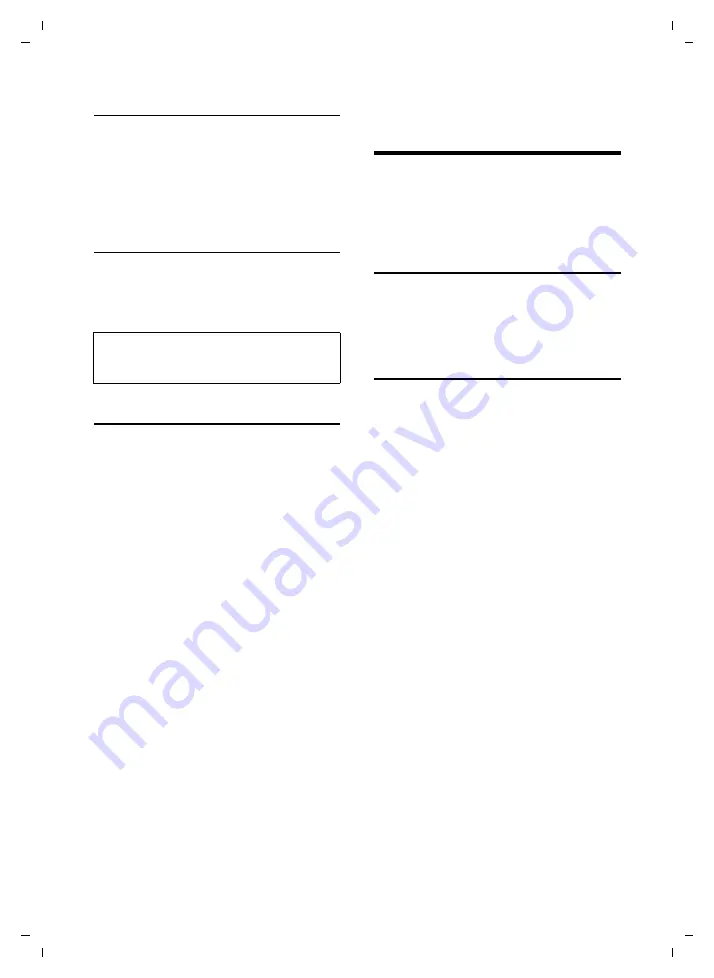
108
Using the PhoneBook Manager
Gigaset SL75 WLAN / en / A31008-M700-B112-1-7619 / PC_software.fm / 24.4.06
Ve
rs
ion05.
08.2
005
Reboot the PC
You will be prompted to restart your sys-
tem.
¤
Click on
Yes
to reboot the PC.
After the PC has been rebooted, you can
use the PhoneBook Manager.
Possible problems during installation
In rare cases, the installation wizard may
cancel the installation. In this case, read
the ReadMe files on the CD. Reboot your
PC and try the installation again.
Uninstalling the software
In the Windows toolbar, select:
Start
¢
Settings
¢
Control Panel
¢
Software
¤
Select software.
¤
Click
Remove
to uninstall the software.
¤
Click
Yes
to confirm the prompt.
The software is uninstalled.
You will be prompted to restart your sys-
tem.
¤
Click on
Yes
to reboot the PC.
Using the PhoneBook
Manager
For more information on how to use the
PhoneBook Manager, see the Help files
and the operating instructions on the
product CD.
Starting PhoneBook Manager
In the Windows toolbar, select:
Start
¢
Programs
¢
Siemens PC-SW
¢
PhoneBook Manager
Interface elements
When first started, the PhoneBook Man-
ager is opened with the default view.
This view is split into the following areas:
u
The menu bar and toolbar contain not
only the Help, but also all commands
that are available for the respective
components.
u
The menu tree (left-hand window)
shows all components of the Phone-
Book Managers that have been
installed. This is where you select the
component you wish to use.
u
In the working area (right-hand win-
dow), the configuration dialogue box
for the selected components is dis-
played. This is where you configure the
components and enter your data.
Note:
If the installation fails again, please contact
the Siemens hotline (page 116).






























