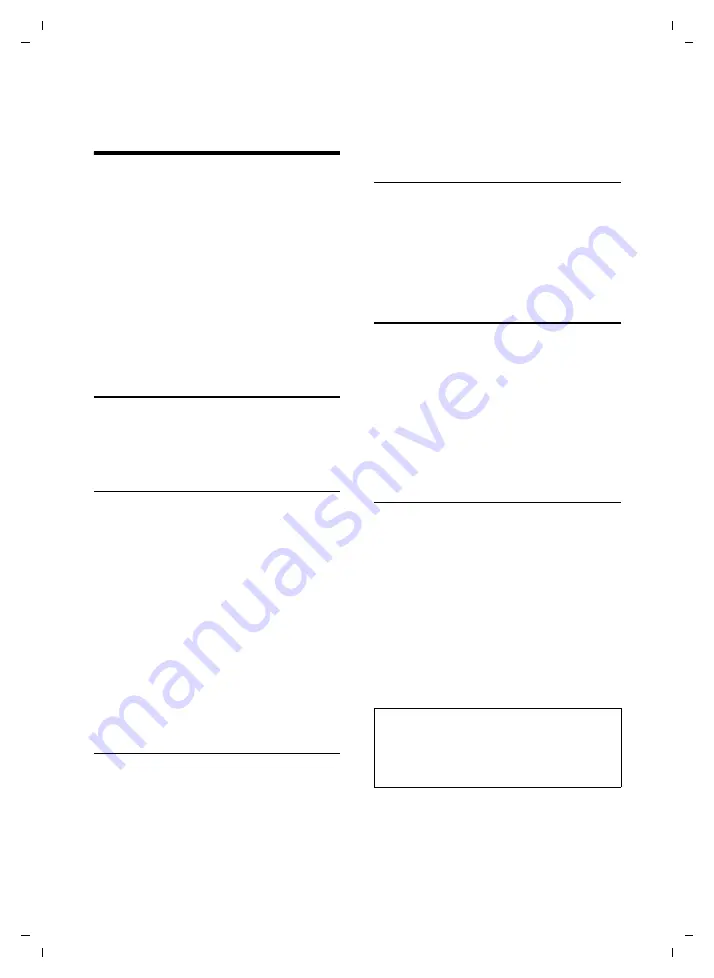
59
Creating/managing access profiles
Gigaset SL75 WLAN / en / A31008-M700-B112-1-7619 / settings_net.fm / 24.4.06
Ve
rs
ion05.
08.2
005
Creating/managing access
profiles
Before you can make a call, you must log
the handset into a WLAN and establish a
connection to the SIP server.
The handset's WLAN settings depend on
the access point at which you wish to log
in. At different locations, you must log
into different WLAN environments.
The SIP settings depend on your SIP pro-
vider.
You can save and manage WLAN and SIP
settings in the access profiles.
Editing access profiles
Access profiles contain all relevant access
data for WLAN and SIP. You can save 16
different access profiles.
Profile editor
Access profiles are split into the following
areas:
u
Profile name
: Name of the access profile
which is displayed in the profile over-
view (optional). If you do not enter a
name, a default name is used (
Profile 1
to
Profile 16
).
u
WLAN
: Settings for access to the WLAN.
u
Provider
: Access data for the account
with your SIP provider.
With the control key
q
you can scroll
through the profile editor (press down or
up).
Opening the profile area
In the WLAN settings and provider profile
areas you can determine the necessary
parameters using multiple line entries. For
more information on the individual
parameters, see page 8.
¤
Use
q
to scroll through the profile edi-
tor.
§Edit§
Press the display key to open a
profile area.
¤
Make changes as described below.
Returning to the profile editor
You have made all the necessary settings
in the profile area:
§Save§
Press the display key.
You return to the profile editor.
¤
If necessary, edit the next profile area.
Using the connection wizard
The connection wizard helps you to log
the handset into a WLAN and with a SIP
provider. You can
u
call up an existing access profile and
establish a connection to the WLAN
and SIP provider, or
u
create a new access profile via an avail-
able access point.
Starting the connection wizard
Switch on the handset:
a
Press the end call key to acti-
vate the handset.
§Scan§
Press the display key.
If the handset is already switched on:
j
Press the function key.
If you have assigned the function key with
a different function (page 66):
v
¢
å
The connection wizard starts.
Please note:
u
If no access points are available, the
connection wizard opens a blank
access profile.
Note:
If the handset does not currently have a con-
nection to the WLAN or to the SIP provider:
§Scan§
Press the display key to start the connec-
tion wizard.






























