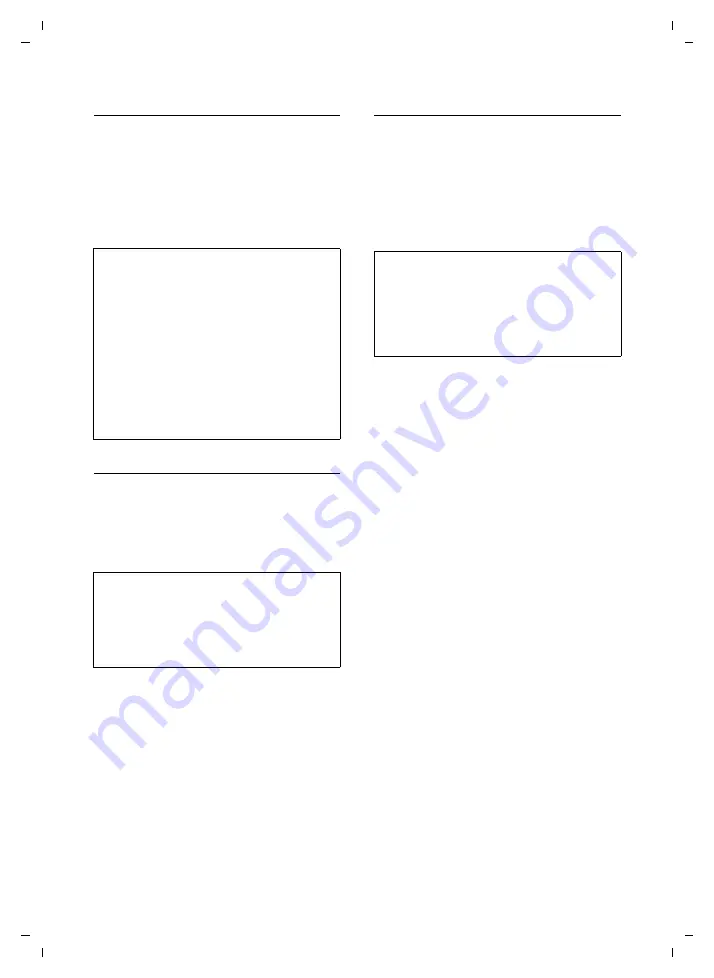
91
Creating/managing access profiles
Gigaset SL75 WLAN / en / A31008-M700-B112-1-7619 / web_server.fm / 24.4.06
Ve
rs
ion05.
08.2
005
Using the profile wizard
You can only switch between the Web
pages with the buttons:
¤
Click on
Next
to open the next Web
page.
¤
Click on
Back
to return to the previous
Web page (with effect from the second
Web page).
Starting the profile wizard
¤
In the menu bar, click on
Profile Wizard
to start the profile wizard.
The first profile wizard Web page (profile
name) is displayed. Proceed as described
below.
Defining profile names
The profile name is displayed in the profile
overview on the handset (page 60).
¤
Enter any profile name (max. 32 char-
acters).
¤
If required, copy profile areas from
other profiles (page 91).
¤
Click on
Next
.
Copying profile areas from saved profiles
You can save yourself from entering the
information again by copying settings
fully or in part from a saved profile, and
adapting them as required.
You have the following options:
u
Copy IP and WLAN settings from a pro-
file and/or
u
Copy SIP settings from the same profile
or a different profile
¤
Open the
Profile
list and select the pro-
file from which you wish to copy the
settings.
¤
Click on
Next
.
Notes:
– You
cannot
switch between the Web pages
via the navigation area.
– If you click on
Next
, the completeness of
your entries is checked. If important infor-
mation is missing, a corresponding error
message will be displayed. You should con-
firm the message and enter the missing
information.
– While you are using the profile wizard, all
other Web configurator functions are deac-
tivated. You cannot switch between the
profile wizard and other functions.
Note:
If you wish to end the profile wizard prema-
turely:
¥
Click on
Cancel
.
¥
Confirm the prompt.
All
inputs are lost.
Note:
Choose descriptive profile names from which
you can recognise the WLAN and SIP settings
for which the profile is valid, e.g.
"Anna_Office". This makes it easier to select a
profile from the profile overview on the hand-
set.






























