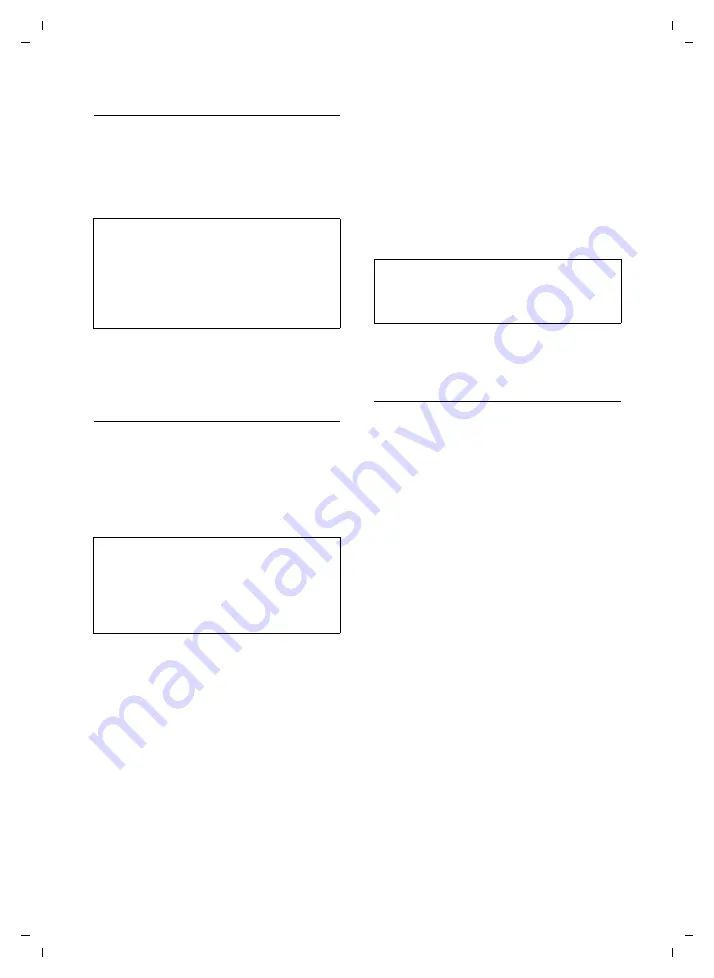
107
Installing the PhoneBook Manager on your PC
Gigaset SL75 WLAN / en / A31008-M700-B112-1-7619 / PC_software.fm / 24.4.06
Ve
rs
ion05.
08.2
005
Starting the installation wizard
¤
Insert the installation CD provided. The
setup wizard starts automatically.
The language selection window opens.
¤
Select the language, if necessary.
¤
Click on
OK
.
The Windows installation wizard, which
guides you through the installation, starts
up.
Selecting the installation settings
The installation takes place in several
steps in which you select the desired func-
tions. After each step confirm your set-
tings with
Continue
to continue with the
installation procedure. Use
Back
to return
to your previous selection.
¤
Click on
Continue
to start the installa-
tion.
The window for selecting the installa-
tion folder (target folder) may open.
This window is skipped if the Phone-
Book Manager is already installed on
your PC for another Gigaset unit. The
software is then automatically installed
in the same installation folder.
¤
If necessary, select the folder in which
you wish the software to be installed.
– Click on
Continue
to confirm the
default installation folder.
Or:
– Click on
Change
, to select the instal-
lation folder yourself. Use
OK
to con-
firm your selection.
¤
Click on
Continue
.
¤
Click on
Install
. The software is installed
on your PC.
Completing the installation
¤
If relevant, deselect the documents you
do not wish to view immediately.
¤
Click on
Finish
to complete the installa-
tion.
The following documents are offered:
u
Readme files
After the installation has finished, the
current additional information on the
software is displayed.
u
GPL/LGPL licences
After the installation has finished, the
GNU General Public License (GPL) and
GNU Lesser General Public License
(LGPL) are displayed (page 117).
u
Operating instructions
After installation has finished, the CD
folder in which the operating instruc-
tions are saved is shown. You can open
the operating instructions in your own
language.
Note:
If the setup wizard does not start automati-
cally:
¥
Open the file explorer for your operating
system.
¥
Select the CD drive.
¥
Double-click on
start_setup.exe
.
Note:
¥
To cancel the installation, click on
Cancel
.
¥
Click
Yes
to confirm the prompt.
All previous installation settings and, if rele-
vant, all previously installed software compo-
nents are deleted or removed.
Note:
Once you have started the installation, you can
no longer change the installation settings.
Click on
Back
to check the settings.






























