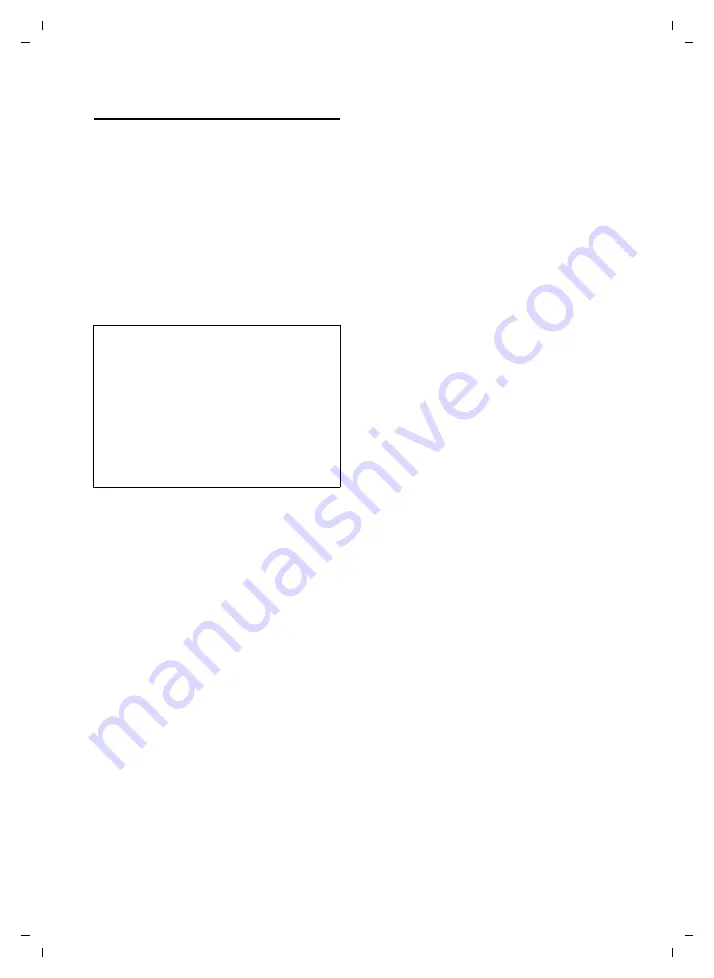
75
Configuring the handset via your PC
Gigaset SL75 WLAN / en / A31008-M700-B112-1-7619 / web_server.fm / 24.4.06
Ve
rs
ion05.
08.2
005
Starting the Web configurator
¤
Launch the Web browser on your PC.
¤
Enter the handset's IP address in the
address field of the Web browser, e.g.
http://192.168.2.2.
If you wish to set up an encrypted con-
nection, enter https://... in the address
field of the Web browser.
¤
Press the return key.
A Web page opens with general informa-
tion about the handset (see Handset sta-
The connection to the handset is estab-
lished as soon as you click on one of the
menus in the menu bar (page 76).
What to do if there is no connection to the
handset
It may be the case that you are unable to
establish a WLAN connection to your
handset using the PC even though the
handset is in idle status, i.e.:
u
You can no longer access the handset
via your PC's Web browser (page 75).
u
You do not receive any response to a
"Ping" on the handset (ping <handset
ip address>).
Remedy:
¤
Establish a connection between the
handset and the WLAN router/access
point, for example by making a phone
call.
¤
Within one minute of ending the phone
call, try to access the handset using the
PC (via the Web browser or using
"Ping").
If access is possible, the handset is
working properly.
This means that the malfunction was
caused by the WLAN router/access point
(possible cause: "unclean" implementa-
tion of the Traffic Indication Bit feature).
If this is the case, please contact the
WLAN router/access point manufac-
turer.
Notes:
– If the popup blocker is activated on the Web
browser, you must allow popups for this
Web page so that the Web configurator
pages can be displayed.
– The handset's IP address may change if you
have enabled the DHCP client during login
to the access point/WLAN router.
The handset's current IP address is dis-
played on the handset during the status
check (page 73).






























