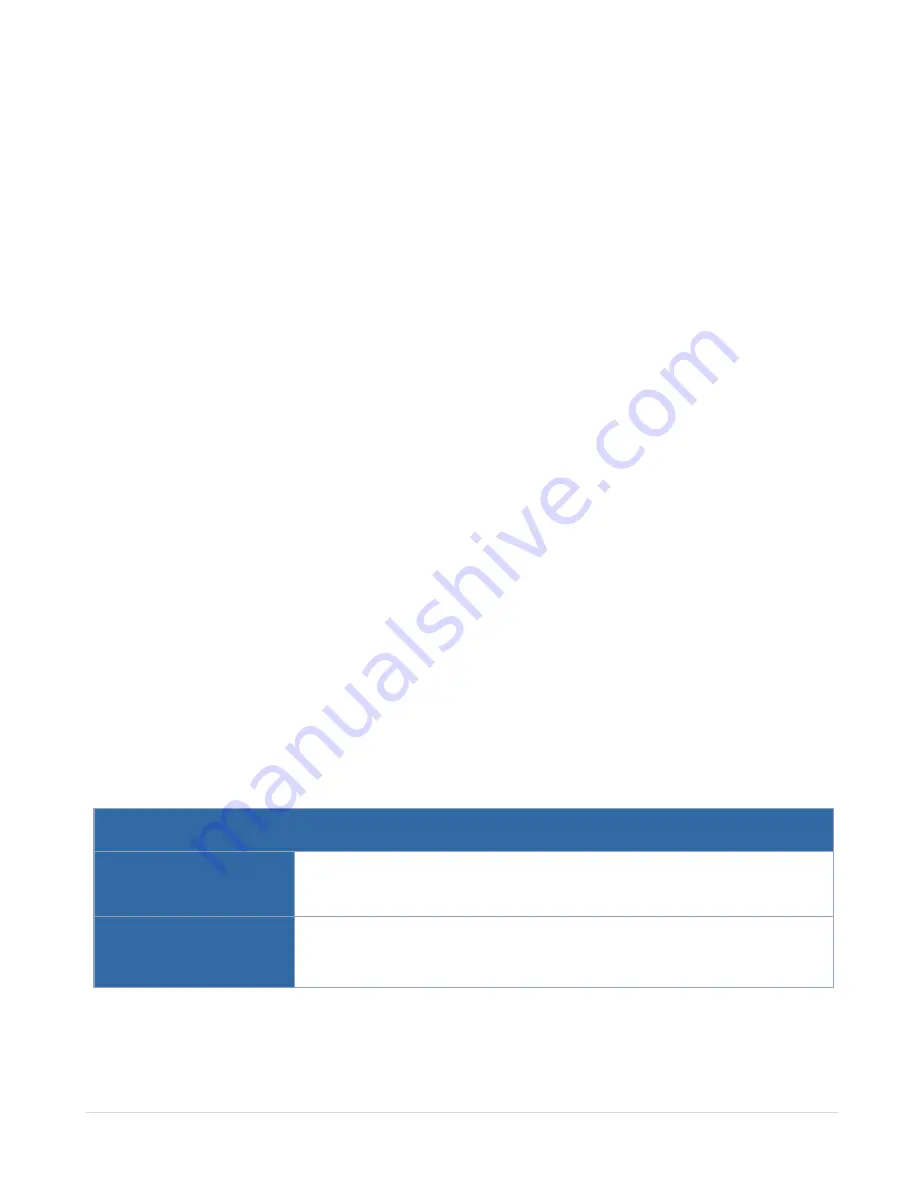
The other three LEDs operate when ports are in breakout mode as follows:
• Off indicates the port is in non-breakout mode
• GREEN indicates the link is operationally up
• AMBER indicates the port is administratively disabled
Global Fan LED
The global fan LED on the front of the chassis (FAN) is as follows:
• Solid GREEN indicates all fans are operating normally
• Solid AMBER indicates one or more fans have failed
Individual Fan LEDs
The individual fan LEDs on the rear of the chassis are as follows:
• GREEN indicates the fan is operating normally
• AMBER indicates the fan has failed
Individual Power LEDs
The individual power LEDs on the rear of the chassis (PWR1 and PWR2) are as follows:
• GREEN indicates the PSU is operating normally
• AMBER indicates the input cord is unplugged, the input power has been lost, or
there is a critical event that has caused the PSU to shutdown
GigaVUE TA Series-TA200 Notes and Rules
Keep in mind the following notes and rules when using the GigaVUE TA Series-TA200:
GigaVUE TA Series-TA200 Notes
Transceivers
For details about the supported transceiver, cable type, and connectivity
specifications, refer to
“GigaVUE-OS Compatibility and Interoperability
Matrix”.
Network, Tool, Hybrid,
or Stack Port
The 100Gb/40Gb ports on GigaVUE TA Series-TA200 can be used as network,
tool, hybrid, or stack-link ports.
For stack-link support, refer to
.
Contents
46
GigaVUE TA Series Hardware Installation Guide






























