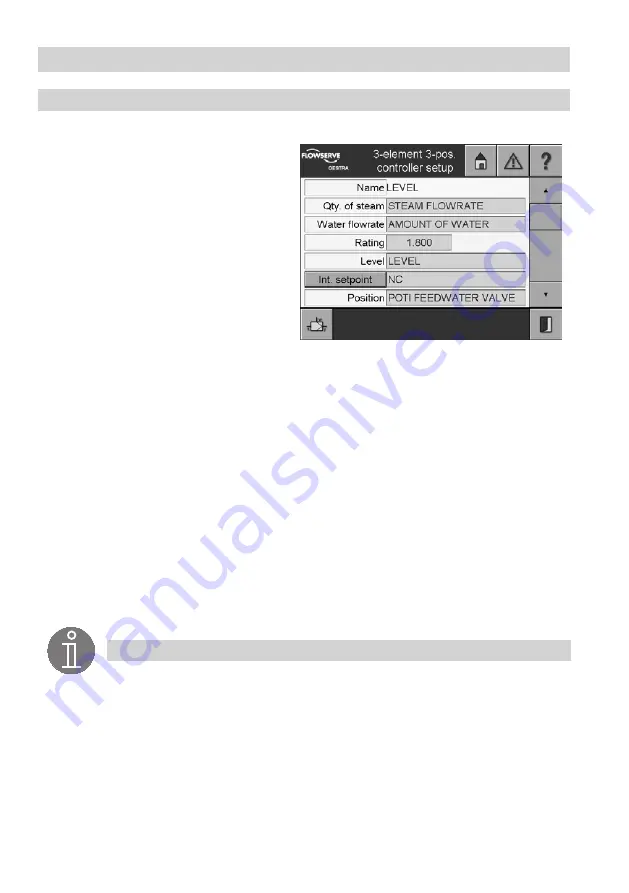
60
Controller Menus
continued
3element 3position controller setup
1. Press the button
3pos. controller
in the menu
3element controller setup
.
2. The name of the controller is highlighted in
yellow.
3. The green input fields
Qty. of steam, Water
flowrate
and
Level
show the signals that
have been set. Select the input field to show
all established signals.
4. Select the signal that is to provide the
measured value.
5. The green input field
Rating
shows the
value that has been set. To change this,
select the input field. The value rates the
influence of the difference (steam and water
flowrate) on the measured level signal.
6. The current value appears in the input mask.
The on-screen keyboard can be used to modify this.
7. To toggle the setpoint between Internal and External, press the button
Internal setpoint /
External setpoint
.
8. To enter a signal for an external setpoint, select the green input field. All established sensing ele-
ments will be indicated.
9. The green input field
Position
shows the position indicator. To choose a signal to deliver the
position feedback signal, select the green input field. All signals that have been set may be se-
lected.
10. The green input fields
Open
and
Close
show the relevant adjusted signal receiver. Select the
input field to show all established signals.
11. The green input field
Offset
displays the current value. To change the value, select the input field.
12. The green input fields
Limit min/max
show the current limit values for the manipulated variable.
Select the relevant input field to enter or change the value.
13. The green input fields
Min. pulse
and
Valve run
show the current values. To change the value,
select the input field.
Note
Controlled actual value = Level – (Qty. of steam – water flowrate) x Rating
(only when Qty. of steam – Water flowrate > 0).
If the signal for steam quantity or water flowrate is faulty, the controller will only use the
Level actual value.
Summary of Contents for SPECTORcontrol
Page 82: ...82 For your notes ...
Page 83: ...83 For your notes ...






























