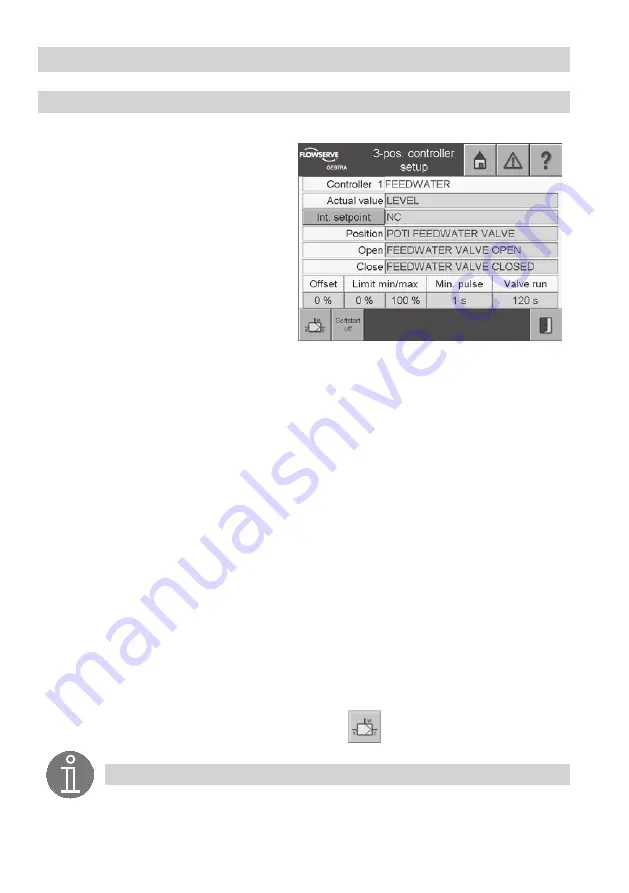
56
Controller Menus
continued
3position controller setup
1. Press the button
3pos. controller
in the menu
Controller setup
.
2. The name of the controller is highlighted in
yellow.
3. The green input field
Actual value
shows
the actual value indicator. Select the input
field to show all established signals.
4. Select the signal that is to provide the ac-
tual value. Further information on setting up
the devices can be found in the menus CAN
input and Analogue input.
5. The green input field
Setpoint
displays the
setpoint indicator. The setpoint can be set
internally on the device itself or externally,
e.g. via a potentiometer.
6. To toggle the setpoint between Internal and External, press the button
Internal setpoint / External setpoint
.
7. To enter the signal for an external setpoint select the green input field. All established sensing ele-
ments will be indicated.
8. Select the signal that is to provide the actual value. Further information on setting up the devices
can be found in the menu
Analogue input
.
9. The relevant established signal receiver is shown in the green input field
Open
and
Close
. Select
the input field to show all established digital outputs.
10. Select the digital output that is to be activated. Further information on setting up the devices can
be found in the digital outputs menu.
11. The green input field
Offset
displays the current value. To enter or change the value, select the
input field.
12. The set value appears in the input mask. The on-screen keyboard can be used to overwrite or
modify this text.
13. The green input fields
Limit min/max
show the current manipulated variable limits. To enter or
change the value, select the input field.
14. The green input fields
Min. pulse
and
Valve run
show the current values. To enter or change the
value, select the input field.
15. The
Min. pulse
indicates the minimum controller manipulated variable that must be reached
before a control pulse is emitted.
16. Use the button
Softstart off (on)
to go to the page for softstart parametrisation.
17. For controller parametrisation and status display, press
.
Note
The min. and max. limit values specify the manipulated variables of the controller.
Summary of Contents for SPECTORcontrol
Page 82: ...82 For your notes ...
Page 83: ...83 For your notes ...






























